Vysor for PC Windows 7/10/11 is a phone mirroring app that controls Android devices using a computer. It is lightweight and enables you to control your smartphone, play games, reply to messages, use apps, and do a lot of other such activities. It offers all functions of an emulator, but not an emulator because emulators take much space including CPU power or RAM and in the end, they can slow down your system. it requires a USB flash for connecting your device with the computer.
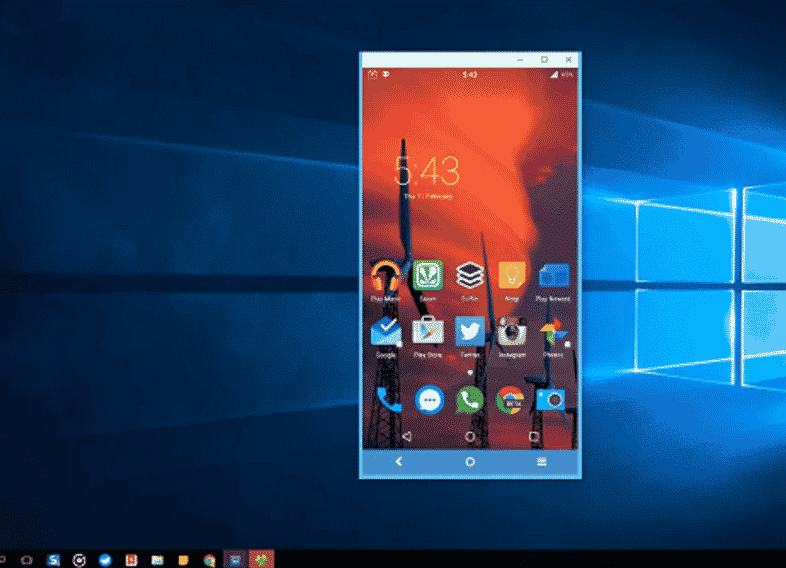
Vysor Work Process for PC
Complete the installation process by following the on-screen instructions. On completing the installation process, select the security settings of the app and click on the ‘Private Network’ option. Click on the app’s icon to launch it. The app asks for some permission, click the ‘Allow’ button and the app starts automatically and has access to the computer’s devices such as the mouse and keyboard. The complete sign-in process to click on the given link on the screen. Enter your Google Account. A code will be appearing on the screen, copy it, and paste it into the app’s primary Window. Now install the app on your mobile and use a USB cord for connecting your smartphone and PC. Tap to the ‘View’ icon and open the mobile’s interface while showing all data. For perfect work, activate the USB debugging option and install all ADB drivers.
Vysor Work Process for Laptop
The use of a mouse or touchpad is simply more reliable than using a finger on a scrollbar. You can type fast using a keyboard. On completing the installation, check the ‘Choose a device’ section about the connection of your device. If the notification is read, the devices are not detected. Now you need to turn on the USB debugging setting and enable other initial settings such as ‘International Keyboard’, ‘Share All Devices’, and so on. You require a USB cord for connecting devices in the free version and the paid version offers a wireless connection. Click the ‘View’ option and check your device name and serial number. On the top corner of the screen, several buttons such as headphones, settings, video, camera, volume, refresh, power, and so on for multiple tasks. Under the menu bar, your Android screen will be mirrored the same as your phone screen.
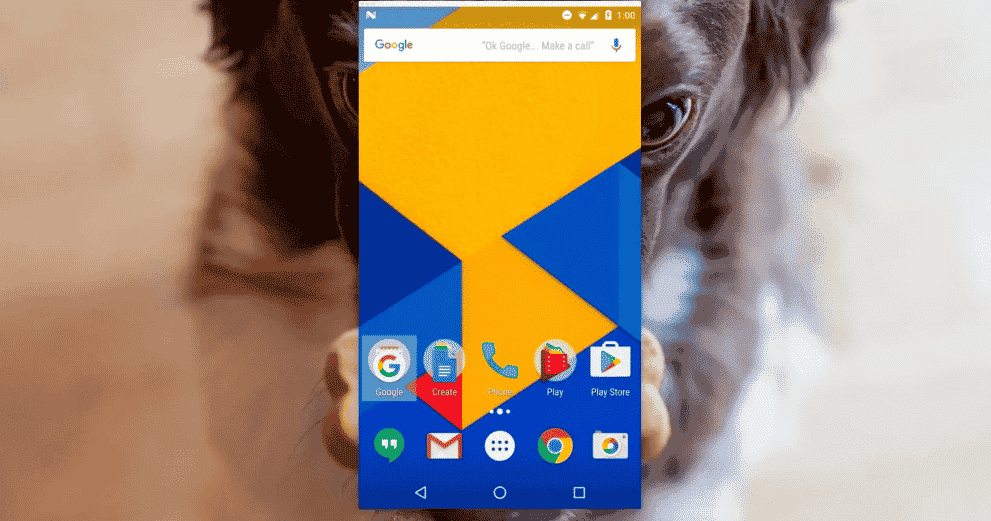
Mirroring of Android Screen
The Vysor PC mirroring app mirrors the entire phone screen on the big screen. You can easily control the device and make changes as you like. Connect the app using a USB cord and manage the different functions from the big screen such as sending and receiving messages, capturing screenshots, using other apps, playing games, and other things. Use the keyboard for typing especially when you want to type long and lengthy sentences.
Remotely Control your Device
Connect your mobile with your PC and easily control the function of your mobile from the PC. Use Keyboard and mouse for better performance that will enable you to open and scroll the device in a quick way rather than swiping. No doubt, the configuration of the app is a little bit complex. But with allowing permission you can control your device more reliably.
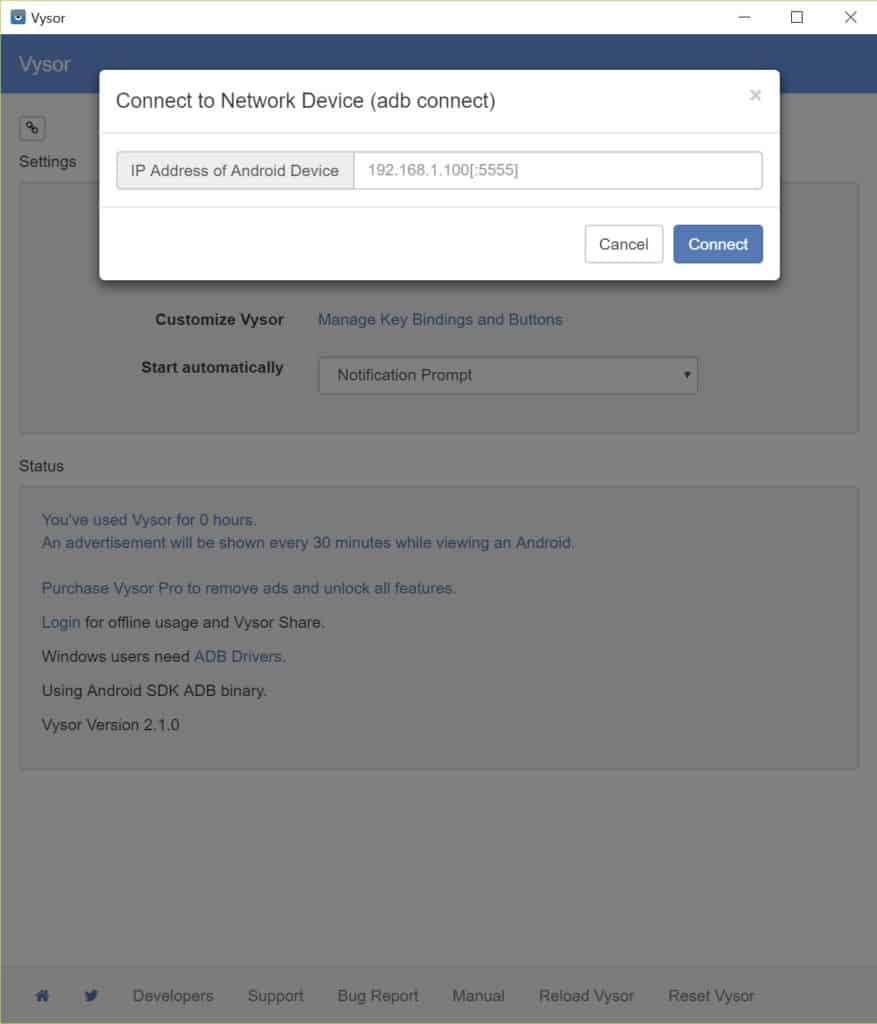
Easy Access
Vysor offers a basic free version that gives you some basic features such as taking screenshots, mirroring, and controlling other features. The free version is with a low-quality resolution and if you want to get high quality, you need to avail the ‘Vysor Pro’ and upgrade the low-quality resolution to high quality. Additionally, you can avail of some other advanced features such as Go Wireless mode, record screen, use Vysor Share option, drag & drop facility, and so on. You can avoid irritating advertisements that are part of the Free Version and change everything from the setting menu as in the free version you can change only the ‘Pin Title Bar’ and Navigation Bar’.
Control Smartphone from PC
The app simply cast your Android screen on your PC and enables you to check everything on your desktop. You can easily use the phone’s content and manage it simply using a big screen, keyboard, mouse, or touchpad for laptops. You need to be a little conscious as the app asks to access the entire content of your phone.
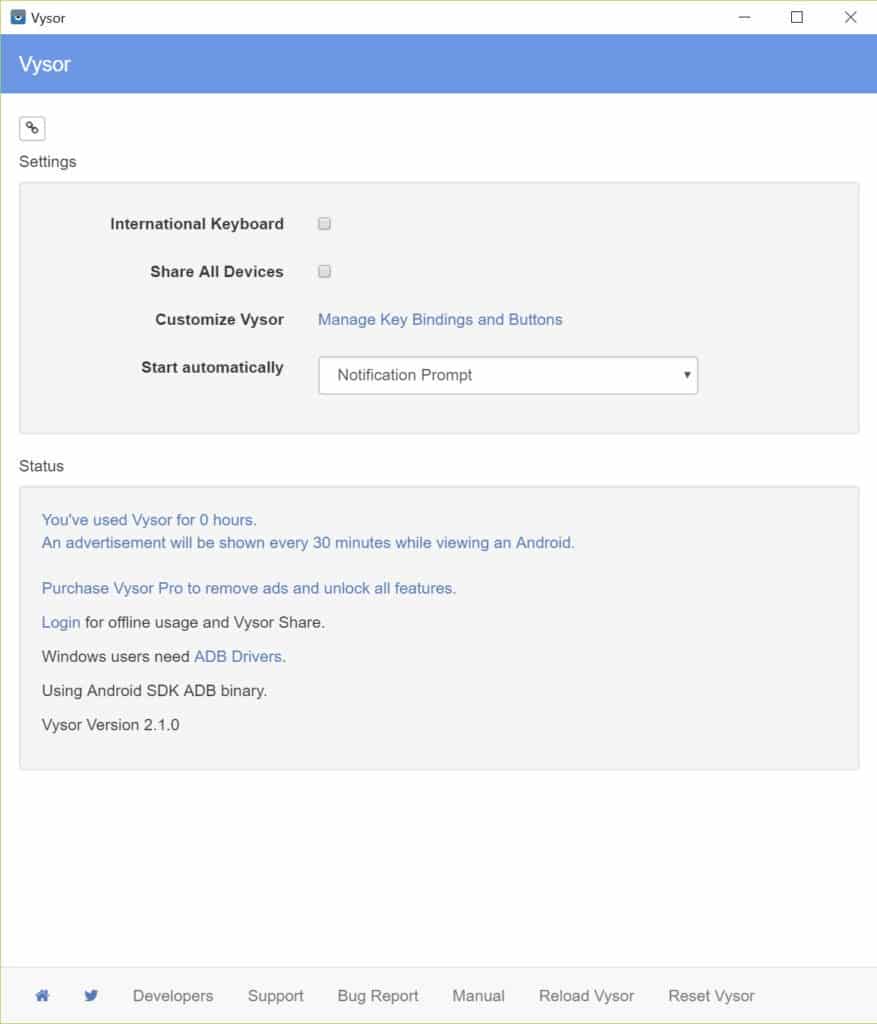
Mirroring app
Vysor is a mirroring app and not an emulator. Emulators and mirroring apps are often considered to be the same as they offer the same functions. But after using it you will understand a wide difference between both. Emulators take up much space while using large resources such as CPU power and RAM. Because they are designed to help developers in testing different apps and they can slow down the system. On the contrary, mirroring apps are lightweight and eat up little resources, and offer the same features as emulators.
Final Words
Vysor is a simple and lightweight app with amazing capabilities of mirroring your phone on your desktop. You can control your phone remotely with the comfort of using a mouse and keyboard frequently in little space instead of using swiping or gestures.
Pros
- Cast your Android screen on your PC
- Lightweight and easy-to-use
- Cross-platform
Cons
- Complex configuration option
- Blurry interface in free version












