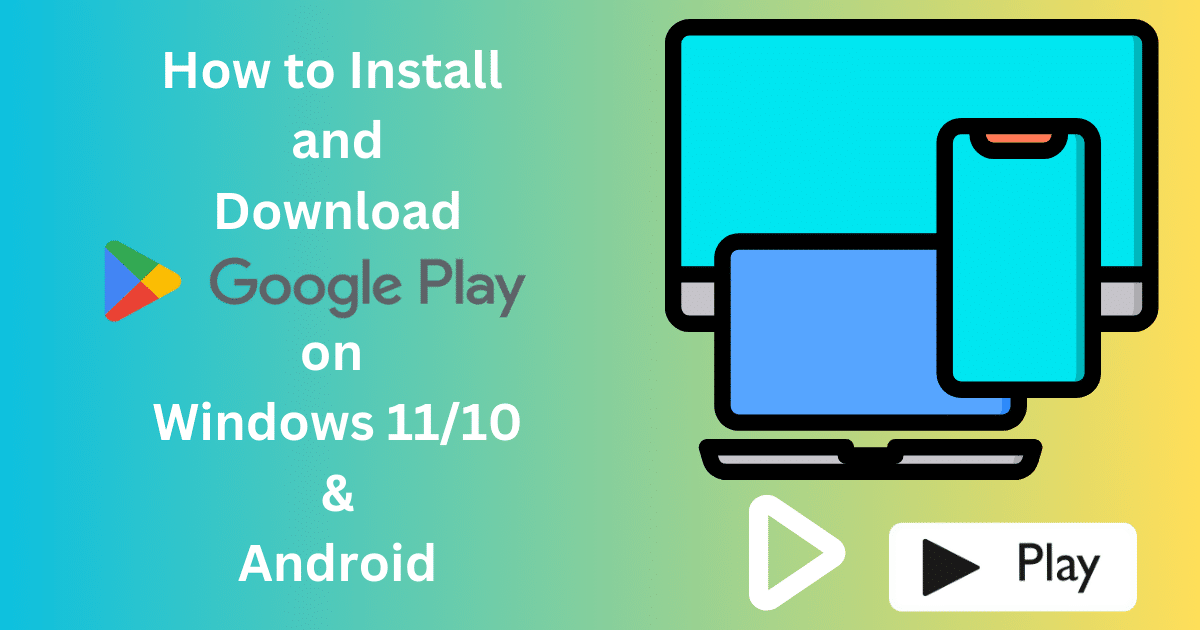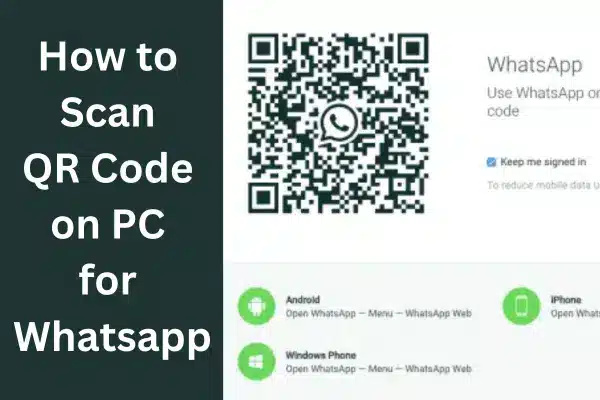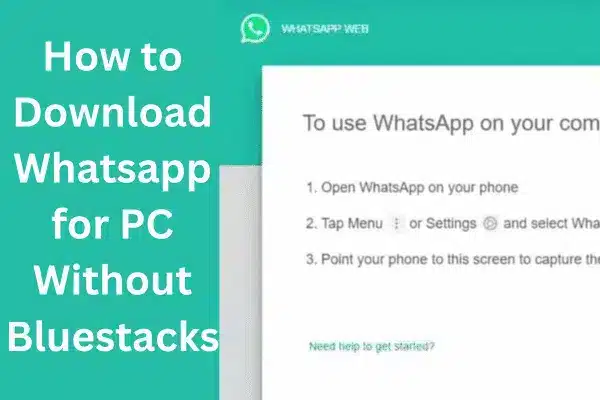ChatGPT Login is the gateway to exploring a new immersive world of creating content using AI technology. ChatGPT within a few years proves the best option to use your device as a friend and enhance your content creation experience a lot. It offers a new wave of creativity in the AI market.
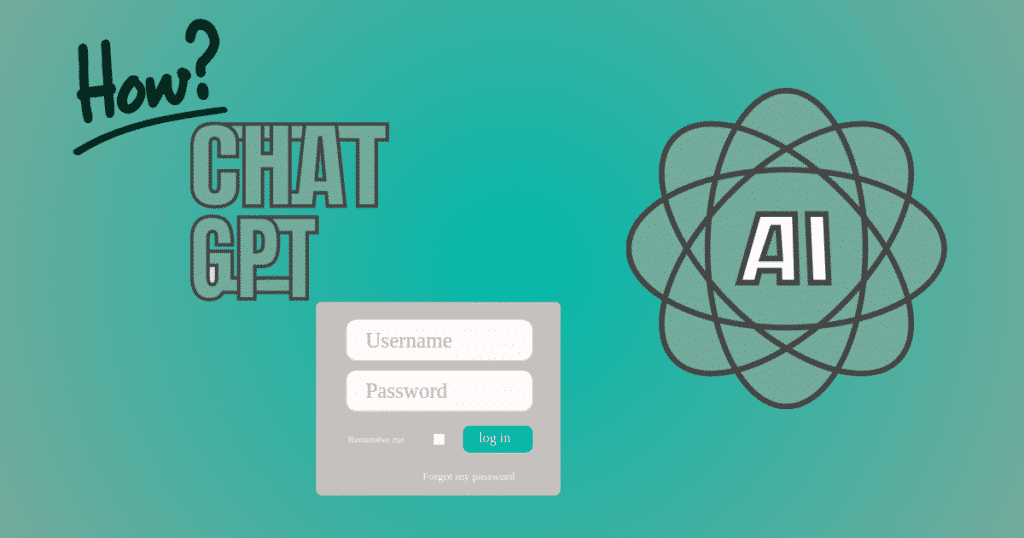
Image Credit: Softmany Team
What is ChatGPT?
OpenAI released their AI chatbot with the name ChatGPT, in November 2021 which breaks all the records of popularity while gaining 100 million users within few days. It uses AI technology and swallows tremendous information from the internet. You need only to give a suitable command, and get a quick and simple answer within seconds. It write long articles for your blog, simple essays for students, assignments for university students, and a lot more whatever you want.
Quick Tip
- Visit https://chat,openai.com/auth/login path and create your free account on ChatGPT
- Use your email address, or any account i.e. Google, Microsoft, or Apple for registration.
- Verify your phone number.
Why We Need to Select ChatGPT?
- You can get simple human language
- It is equally reliable for a seasoned or beginner user
- Use GPT-3.5 for free and GPT-4 as paid to get advanced features
- Get a coherent text while giving commands about length, style, format, language, and detail level.
- Everything is possible with ChatGPT from simple to complex topics.
How to Login ChatGPT
Here we discuss the entire procedure to Login ChatGPT. Follow the step-by-step tutorial.
Step 1: Sign Up
1. Launch your web browser, and visit the official website “chat.openai.com”.
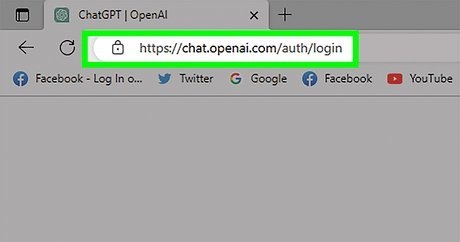
2. Navigate to the ChatGPT portal, and click on the ‘Try ChatGPT’ button.
3. Click on the ‘Sign Up’ option.
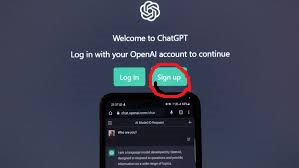
Step 2: Complete Registration Process
Here you have multiple options for registration such as using your email address 8-digit password, Google account, Microsoft account, or Apple account, and registering yourself. Click on the ‘Continue’ button.
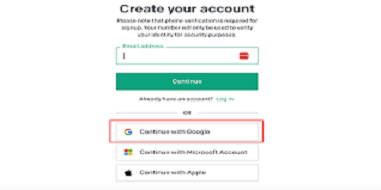
Step 3: Verify Your Account
A confirmation email link will be sent to your email address from OpenAI, you need to open your inbox and click on the link to verify your account. In case of not receiving the email, check your Spam folder, or click on the Resend Email option.
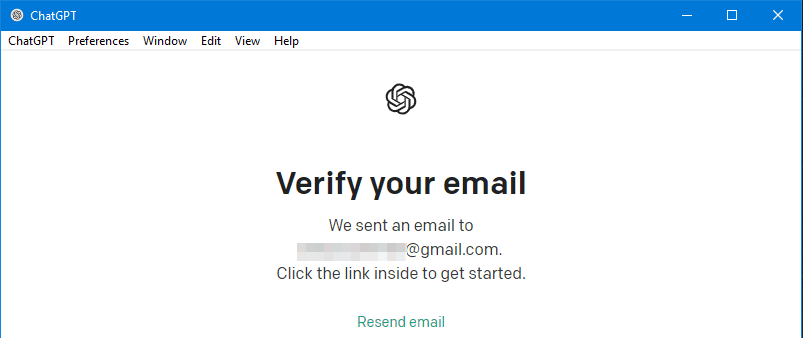
Step 4: Enter Personal Information
1. Now you are asked to give your personal information i.e. name, date of birth, and phone number.
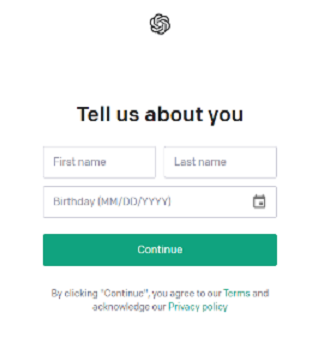
2. Enter your personal information and click on the ‘Continue’ button.
3. Enter your phone number, and click on the ‘Send Code’ option.
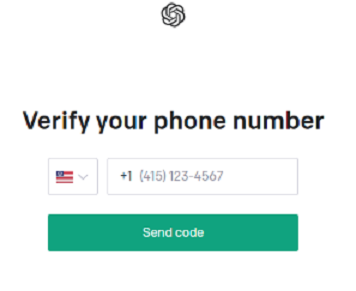
Step 5: Verify Phone Number
You will receive a verification code from ChatGPT, simply enter the code in the given field, and verify your phone number.
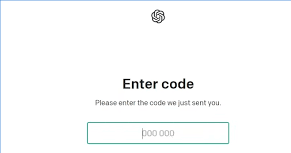
All is done; you are ready to generate content on your ChatGPT.
How to Fix Sign-up Issues in Login ChatGPT
Unblock Short Code
If the pop-up appears ‘We couldn’t verify your phone number’, it means your phone has blocked the short code used by ChatGPT. Follow the given steps to fix it;
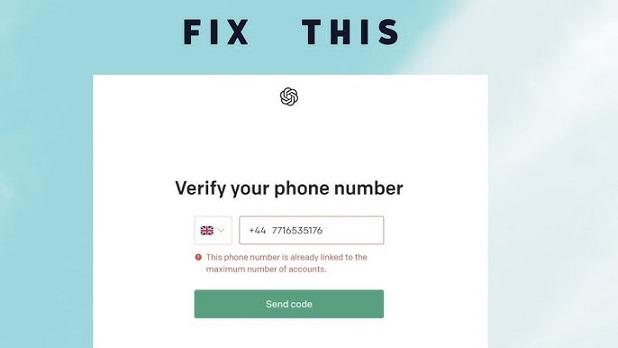
For iPhone
- Navigate to the Settings app and select the Phone option.
- Head to Blocked Contacts, and check if 22395 type shortcodes are available in the list.
- If it is, swipe it left, and click on the Unblock button.
- Go back to the Settings app, and click on the Messages button.
- Disable ‘Filter Unknown Senders’ for some time.
- Enable the ‘Send as SMS’ option, if it is disabled.
- Now check if the error is fixed or not.
For Android
- Head to the Messages app and click on the three vertical dots.
- Tap on the Settings app, and select the Blocked and Spam option.
- Click on the Block messages.
- If the message from ChatGPT is available here, press it and hold it down to click on the Unblock or Restore option.
- Check the confirmation text from ChatGPT in the blocked messages, and confirm your account from here as well.
Quick Tip: keep in mind, enter your country code with a + sign before you enter your phone number. If it is also not acceptable, enter a double zero after the country code.
Contact Support Team
In case of confusion about what type of phone you are using i.e. landline, VoIP, or premium number, you can’t fix it personally, and you need to contact the Support Team using the http://help.openai.com link.
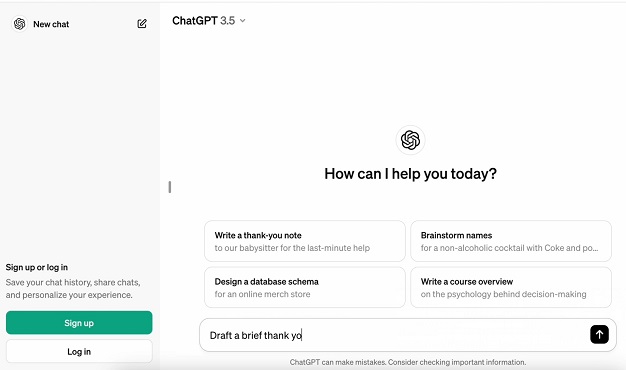
Check Internet Connection
In case of receiving a pop-up ‘email you provided is not supported’, you need to follow the steps;
- Disconnect VPN, if you have enabled one.
- Change the internet connection, if it is Wi-Fi, switch to mobile data, or from mobile data to Wi-Fi.
- Clear the storage of your device.
- Change your web browser
- Try to sign in using another email
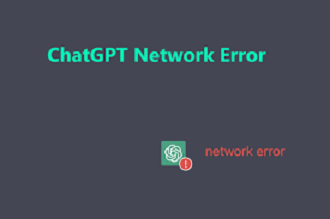
How to Upgrade to ChatGPT
If you want to create a free ChatGPT account, follow the tutorial aforementioned. If you are interested in getting a paid subscription plan, it is also available for $20 per month. It allows you to get quick and speedy responses, multiple advanced features, and so on. For this purpose, you have to upgrade to the ChatGPT Plus version. Here is how it works;
1. Log in to your ChatGPT, scroll down to the bottom-left corner, and click on ‘Upgrade Plus’ from the menu.
2. Click on the ‘Upgrade Plan’ from the pop-up menu.
3. Enter your payment details, and click on the ‘Subscribe’ option.
4. You are now eligible to use the paid plan of ChatGPT.
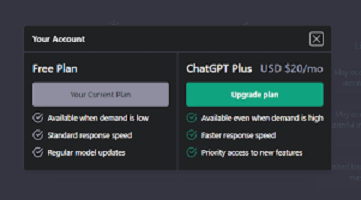
Concluding
All-in-all, ChatGPT is a big revolution in AI technology. It makes our work on any digital machine quite easy. We need only to create an account by following the steps properly, and use it positively. It makes our device like our friend to discuss different things, chat reliably, and get 100% coherency.