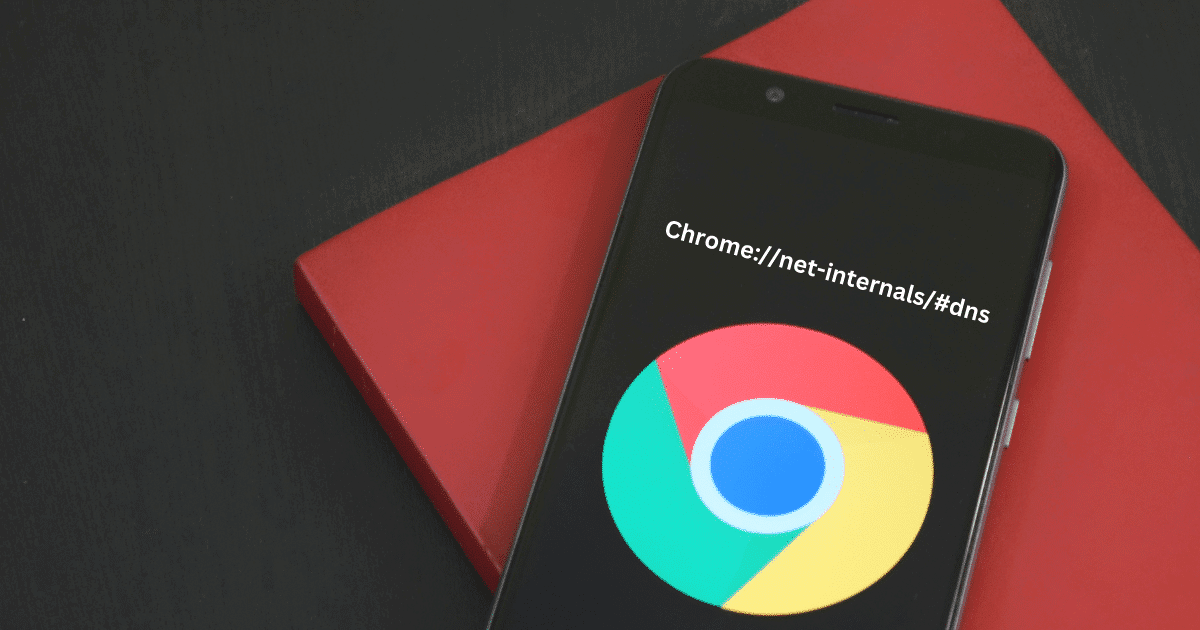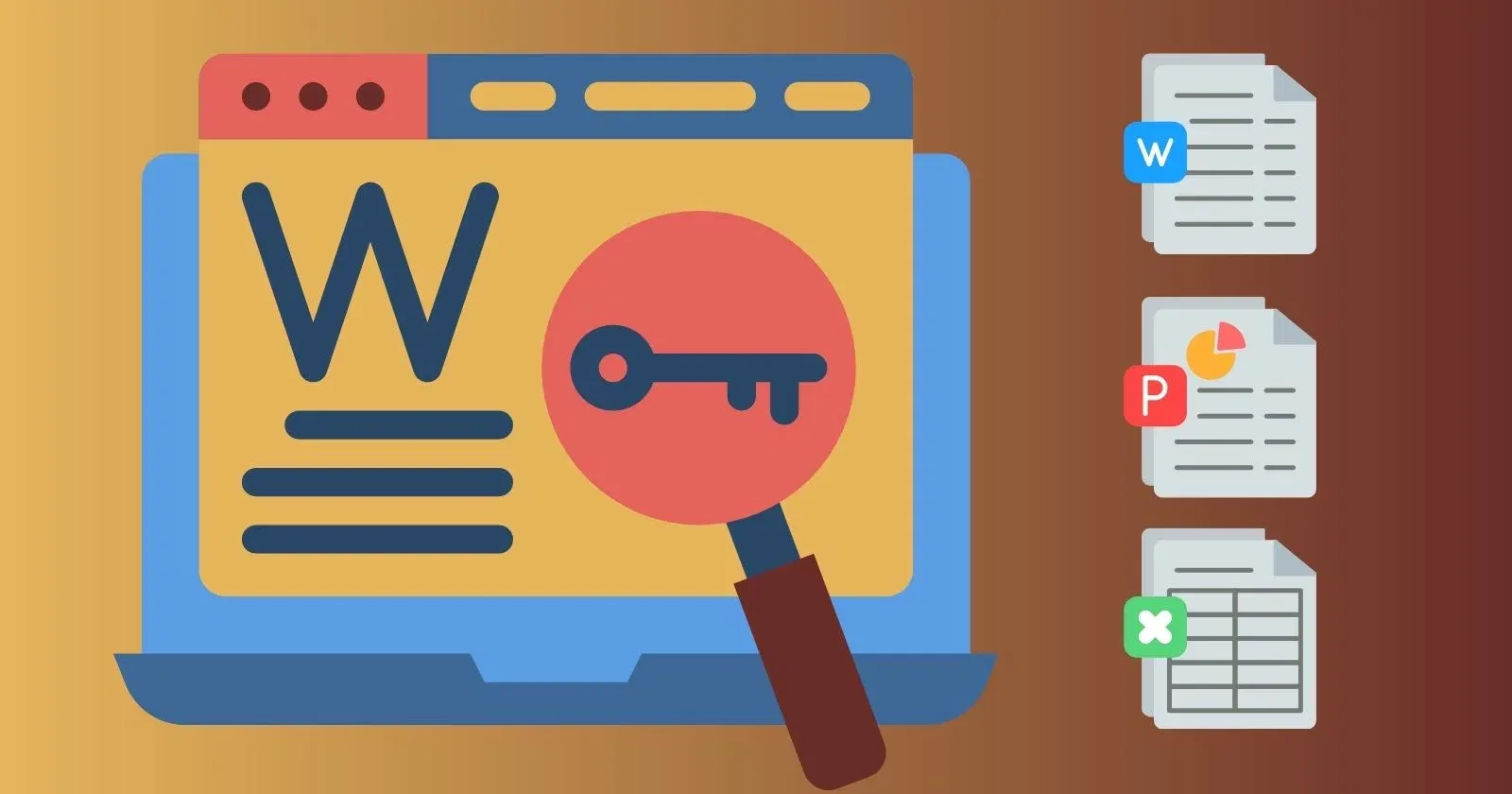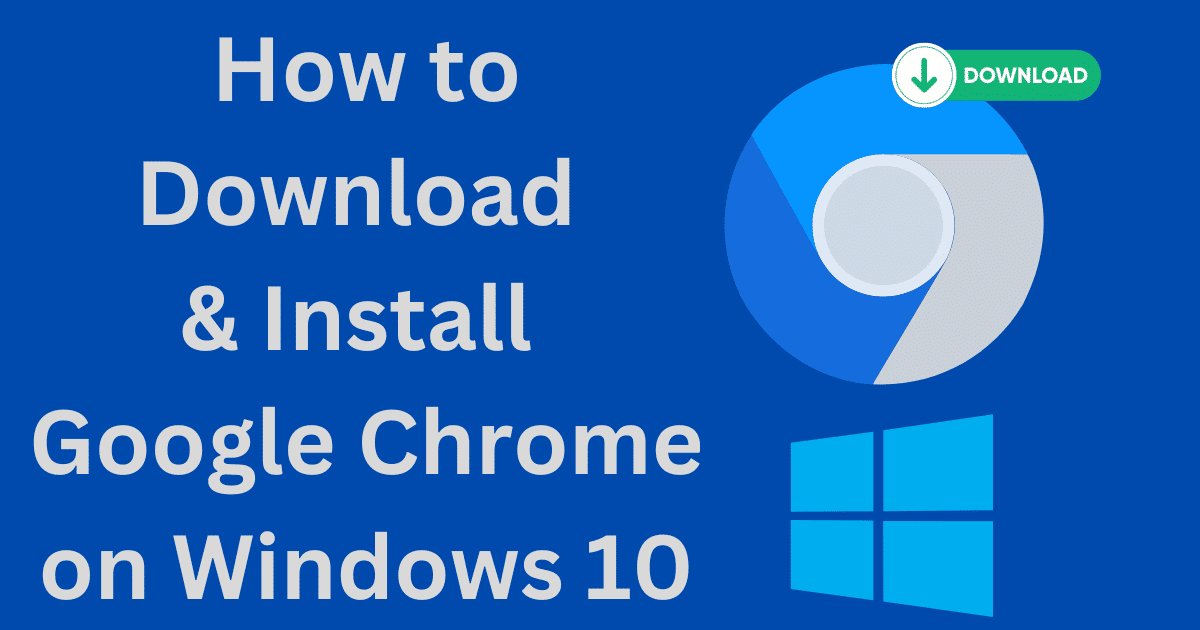Instagram Story is one of the stunning features loved by Instagram users around the world. In our article, we will discuss some simple methods of ‘how to save Instagram Story‘ before it disappears from your screen. It is possible to save your Instagram Story using different ways, and also save story of your friends to your device.
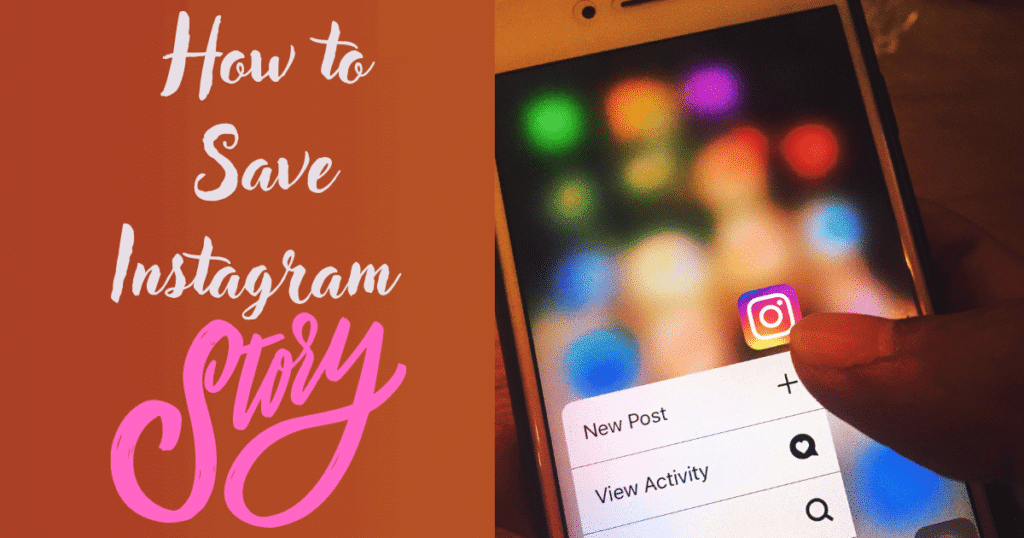
Image Credit: Softmany Team
What is Instagram Story?
Instagram launched the Story feature in 2016 which overtook Snapchat’s feature within a very short period. On Story, you can upload videos and photos, and multiple new innovative options are added such as Shout-outs, Q&As, Countdowns, Quizzes, Polls, Templates, and so on. It lasts for 15 seconds and disappears within 24 hours.
Why do we need to save Instagram stories?
There are multiple reasons for saving or downloading Instagram stories such as;
- To use it for uploading on another social media platform.
- Save it as a reference.
- Creating a collection of related posts.
- Just for watching offline
- Love the caption of the story.
- The story is related to some important information.
How to Save Instagram Story
If you are interested in saving Instagram Story, you can do it, as the saving process is simple and easy. We will discuss different methods.
Method 1: Save Instagram Story in the App
For Android
1. Open your device, and log in to your Instagram account.

2. Click on your profile photo and access your uploaded posts and stories.
3. Click on three vertical dots at the bottom of your active story.
4. Save your story by clicking on the ‘Save Photo/Save Video’ option.
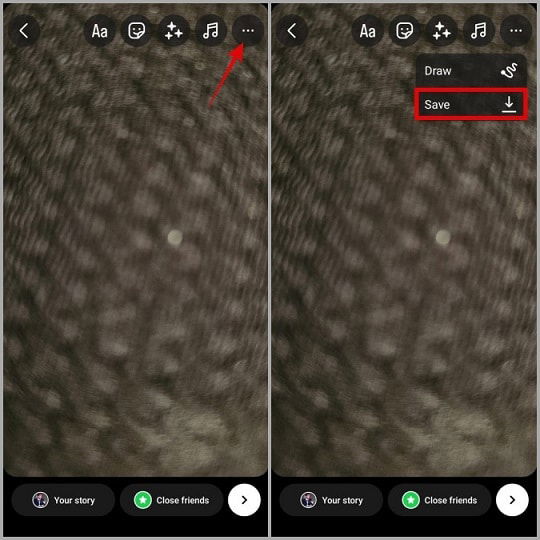
For iPhone
1. Open your device, and log in to your Instagram account.
2. Tap on your profile avatar, and open your profile page.
3. From the bottom of the screen, click on three dots, and select the ‘Save’ option.
4. You also have the option to download your story directly before you upload it. When you upload a story, you have the option ‘Save & download the Story’. Simply click on the ‘Download icon, and save it to your device.
Method 2: Archive Instagram Story Automatically
Instagram offers an auto-archiving process for your story that enables you to save all of your published stories before they disappear from your screen. You need to follow the given steps;
1. Open your device, and log in to your Instagram account.
2. From the top-right corner, and click on the hamburger menu.
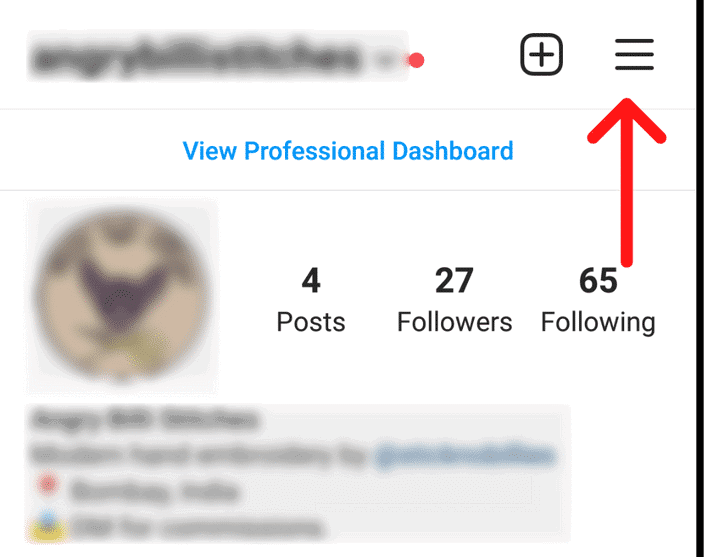
3. Select Archive, and click on the three vertical dots from the upper right corner.
4. Enable the ‘Save story to archive ‘option from Settings.
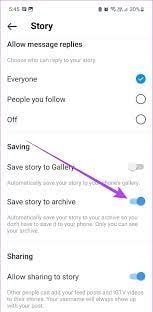
5. Now, you can check you’re saved stories in the Archive by following the given steps;
6. Open your Instagram account, and click on the profile picture.
7. Select Settings, and click on the Archive option.
8. You can watch all of your stories in the Archive section.
Method 3: Add Archived Stories to Highlight
1. Open your Instagram account, and click on the profile picture.
2. Select Settings, and click on the Archive option.
3. Select your preferred stories from the Archive, and click on the Highlights.
4. From Highlight, select a cover icon and click on Edit Cover.
5. Select a name for Highlight, and click on the Add option.
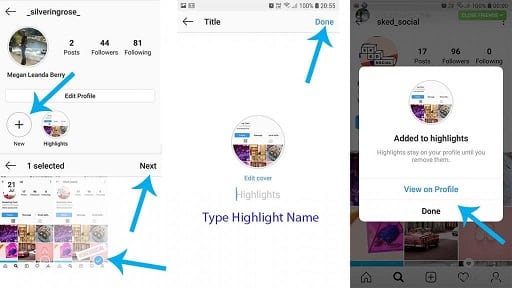
Method 4: Save Instagram Story in Highlight
- Open your Instagram account, and click on the profile picture.
- Open your preferred story, and click on the Highlight at the bottom right of your screen.
- Select your desired highlight collection to save your story.
- You can watch your story by clicking the Highlight collection under the profile information.
Method 5: Use the Share option to save Instagram Story
It is also an easy way to share your story as a post and save it before disappearing. You need to follow the given steps;
1. Open your Instagram account, and click on the profile picture.

2. Open your preferred story from Archive, or open your active story.
3. Click on three vertical dots to open the ‘More’ option.
4. Click on ‘Share as post’ and add the details of the post.
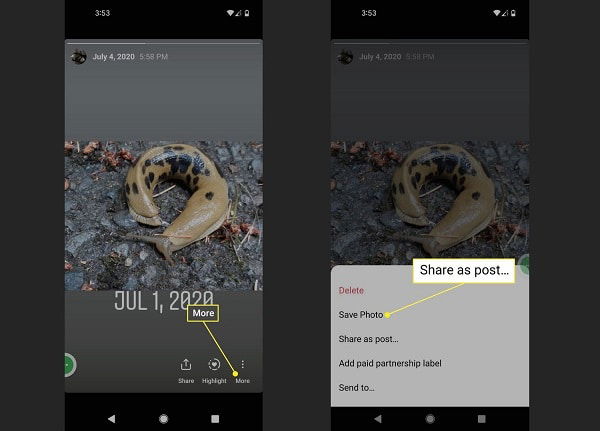
5. Finally, click on the ‘Share’ option.
Method 6: Use EmbedStories Tool to save Instagram Stories
It is a web-based app that can connect to your Instagram account and save your story. You can create customized widgets and publish your archived stories as well.
- Launch your web browser, and visit the official website of EmbedStories.
- Create your account using your Facebook account.
- Click on the Allow option to connect your Instagram account.
- Select Sources, click on Add Source, and select the Instagram account.
- Now you are capable of creating embeddable Instagram Stories Widgets by following the given steps;
- Open your web browser, and sign in to your EmbedStories account.
- Select the source of your stories, and Copy the Widget code.
- Navigate to your website builder, and paste the copied code into a blank HTML block.
- Now you can get auto and live updated stories widgets.
How to save other’s Instagram Stories
Unfortunately, Instagram doesn’t offer any API for saving the stories of others, but you can use different methods to complete the task. Some of the commonly used methods are given below.
Method 1: Use Third-party Downloaders to save Instagram Story
You will find multiple choices to download Instagram stories on your device, no matter whether you are using an Android or an iPhone. Follow the given steps;
1. Download your favorite downloader on your device, or you can use Online Websites, Instander, and instapro as well.
2. Navigate to your Instagram account, and select the story you want.
3. Open the story, play it, and click on the ‘Copy Link’ option to copy the URL.
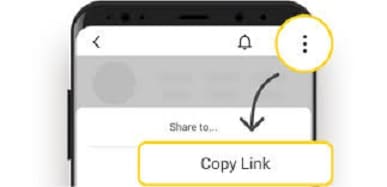
4. Open the downloader, paste your copied link, and click on the Download button.
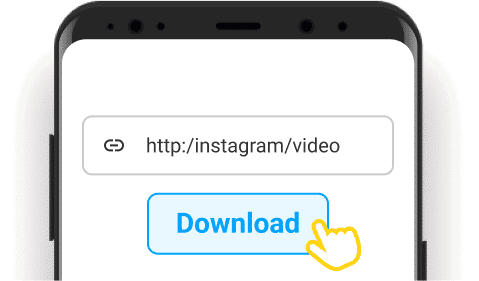
Method 2: Use Screen Recorder/Screenshot to save Instagram Stories
It is also an easy way to save the story of your favorite person. Here is how it works;
1. Open your device, and download any screen recorder app from the Google Play Store for Android, and the App Store for iPhone.
2. Complete the downloading and installation process.
3. Use your Google account for Android and Apple ID for iPhone to log in to the app.
4. Navigate to Instagram, enable the recording icon, open the story, and let the app record it.
5. Click on the Stop option after completing the recording process.
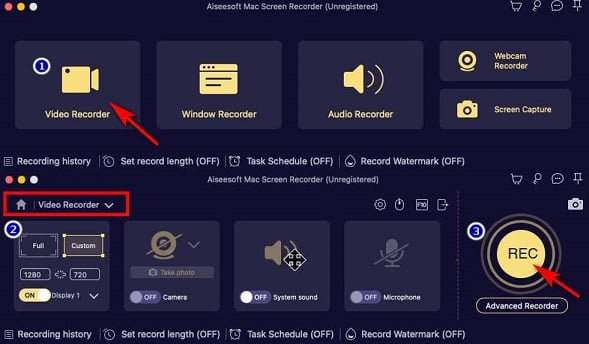
Likewise, take screenshots if your story is picture-based. Follow the given steps;
1. Open your device, and download any screenshot app from the Google Play Store for Android, and App Store for iPhone.
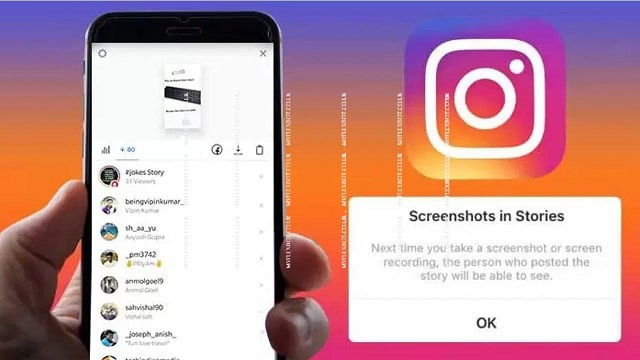
2. Complete the downloading and installation process.
3. It doesn’t require any registration process.
4. Navigate to Instagram, and open the story you want.
5. Tap on Add to the list, and save it in the My List option.
Method 3: Use the Reposter App to save the Instagram Story
The app enables you to save the story via the reposting process without actually reposting it.
1. Open your Google Play Store, or App Store to download the app on your device.
2. Launch the app; search the story using the in-built search option.
3. Select the story, and click on the Share option.
4. Click on the ‘Repost on Instagram’ option, and save the story to your Camera Roll.
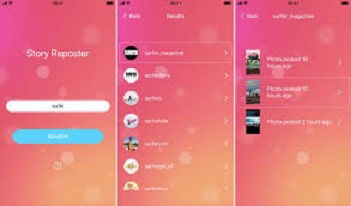
How to save Instagram Story on PC/Mac
If you are using Instagram on the big screen, you will find multiple online websites to save Instagram stories. Here is how it works;
1. Open your PC/Mac, and launch your web browser.
2. Navigate to Instagram, and open the story you want to save.
3. Click on the URL of the story, and select the Copy Link option.
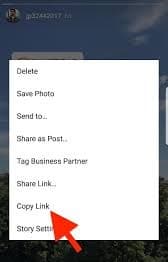
4. Go to any online Instagram story downloader such as StorySaver.net.
5. Open the website, and paste the copied URL in the given space.
6. Select format and HD quality, and click on the Download button.
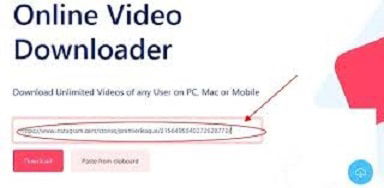
7. Click on Save as Video, or Save as Photo, and save it to your device.
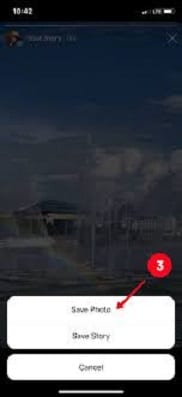
Concluding
it is the entire process of Save Instagram Story. Hope so you understand it, as it is easy not rocket science. You need only to follow step-by-step instructions and get your favorite content on your device within seconds.