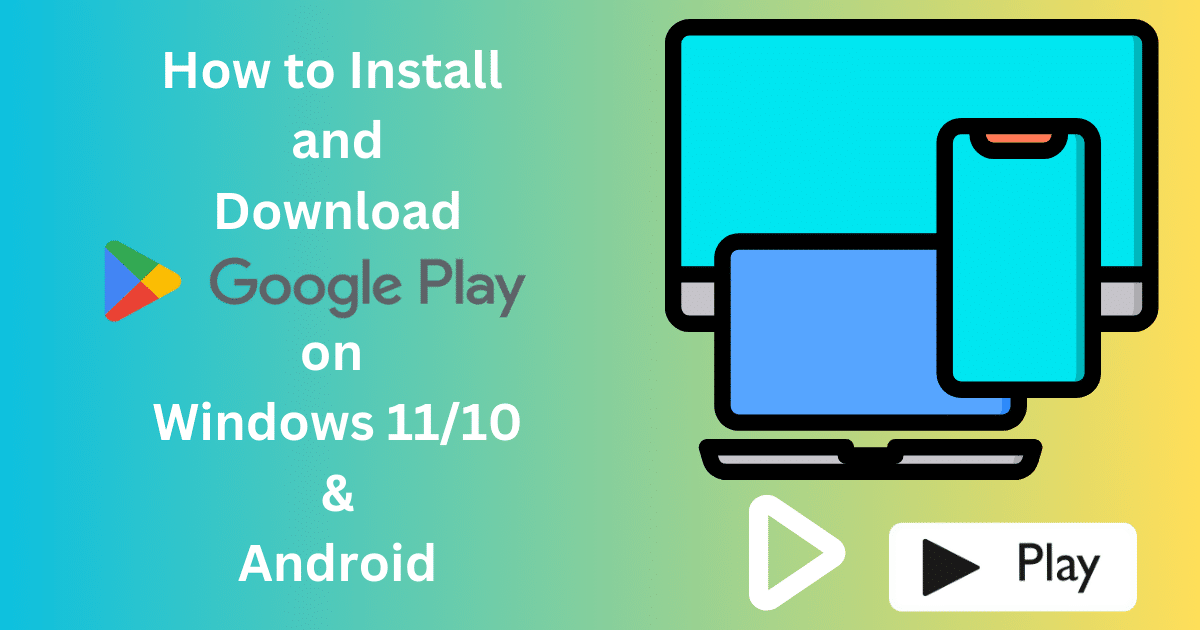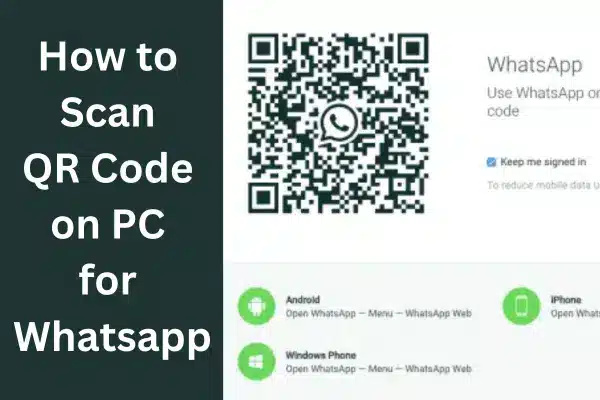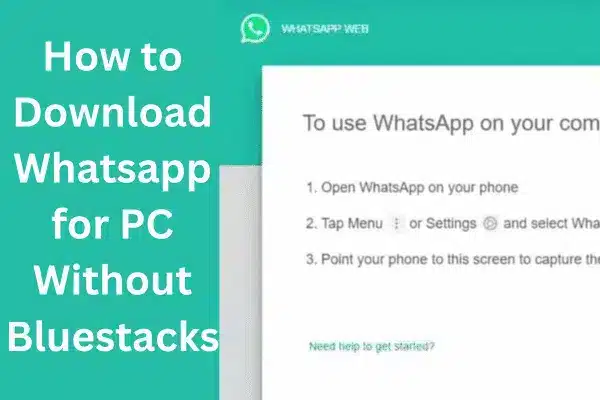Multiple active shields, nicknamed Core Shields, are used by Avast Antivirus to safeguard your computer from dangerous attacks in real-time. However, you occasionally need to use the Avast user interface (UI). It not only allows you to do thorough scans for hidden viruses, but it also allows you to customize how the antivirus program works.
However, the Avast Antivirus UI in Windows 10 can occasionally fail to load. Instead, you might get an error notice that says “UI failed to load.” Other problems you can notice include “Sorry, our screen didn’t load” and “Well, this is embarrassing.” The error message may include a Restart Services option, but selecting it usually has no effect.
Security is one of the biggest challenges with Windows OS that Microsoft has yet to address with Windows 10. As we all know, Windows 10 is still susceptible to viruses, malware, spyware, and other malicious software. Thankfully, antivirus software with a lot of features, like Avast, can help users protect their computers from malware.
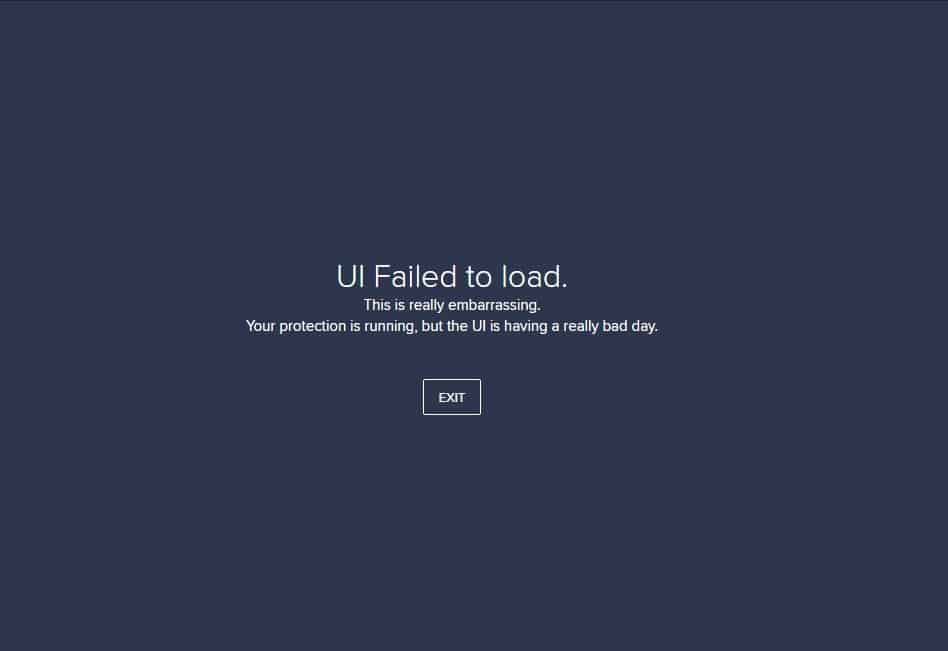
Due to problems with Windows 10’s Remote Desktop Services, the Avast UI frequently fails to launch. Reconfiguring the functionality should, in most situations, allow the user interface to load appropriately. If this isn’t the case, you’ll have to update, patch, or reinstall Avast.
List Of Avast UI Failed to Load Fixes
- Restart Avast Antivirus Service
- Remove and Reinstall Avast
- Update or Repair Avast
- Restart Remote Desktop Services
1) Restart Avast Antivirus Service
Avast also runs a background service to control how the antivirus program and its Core Shields work on your computer. The Avast installer configures the service to start and run automatically by default. However, you must double-check and make any necessary adjustments to meet the instructions outlined below.
- In Windows 10, open the Services console.
- Look for the Avast Antivirus service. Then pick Properties from the context menu by right-clicking.
- Make sure the Startup type is Automatic under the General tab. If the state of the service is Stopped, click the Start button to restart it.
- Shut down and restart your computer.
- Try launching the Avast Antivirus user interface.
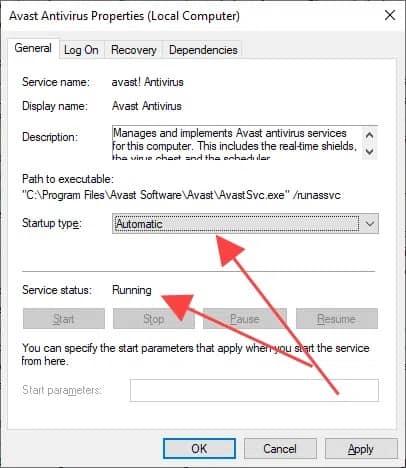
2) Remove and Reinstall Avast
If updating or fixing Avast Antivirus didn’t solve the problem, you’ll need to reinstall it to address the underlying issues that cause the UI to crash. However, before you do so, you must delete all traces of the software. The Avast Uninstall Utility should be able to assist you with this.
- Run the Avast Uninstall Utility after downloading it.
- To start Windows 10 in Safe Mode, select Yes.
- To confirm, select Yes once more. Your machine should restart in Safe Mode and load the operating system. Soon after, the Avast Uninstall Utility should launch automatically.
- Select the Avast product and installation directory.
- Uninstall is the option to choose.
- To restart Windows 10 normally, select Restart computer.
- To reinstall the anti-malware tool on your computer, download the Avast installer and run it. If you have a paid version of Avast, you must sign in to re-authenticate the program.
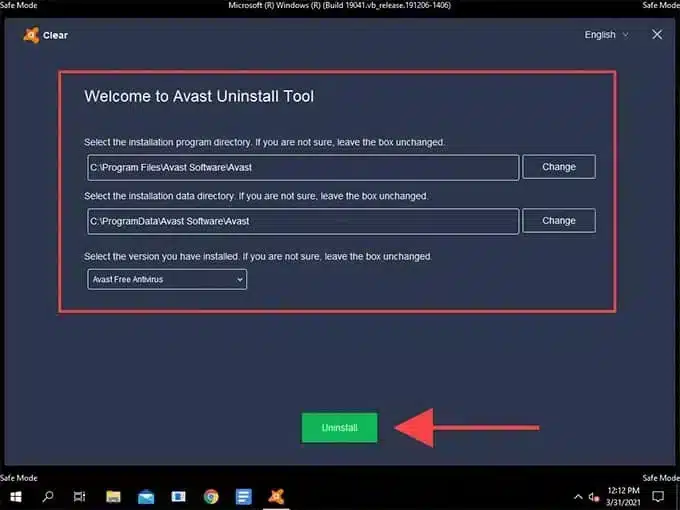
3) Update or Repair Avast
If the preceding methods don’t work, you’ll need to upgrade or repair Avast Antivirus. That should resolve any known problems or corrupted files at the root of the problem.
- Select Apps and Features by pressing Windows+X.
- Locate and pick the problematic Avast Antivirus program on your PC. Then choose Uninstall.
- To update the program, select Update and follow the on-screen instructions.
- Reboot your computer and open the Avast user interface.
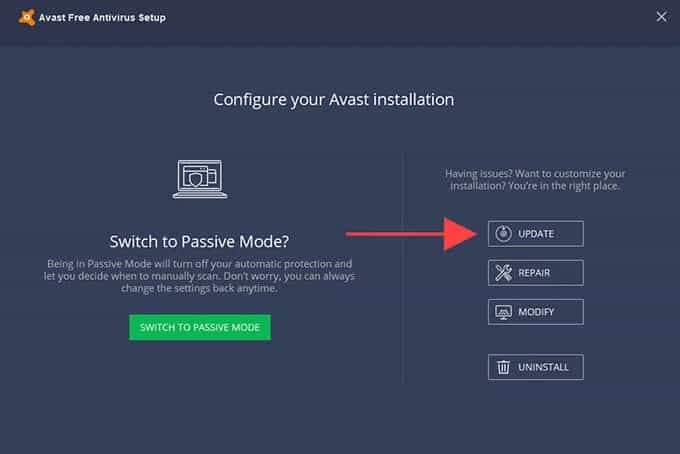
4) Restart Remote Desktop Services
For Avast Antivirus to work in Windows 10, it needs Remote Desktop Services. If the Avast UI does not appear, you must adjust the default behavior of Remote Desktop Services.
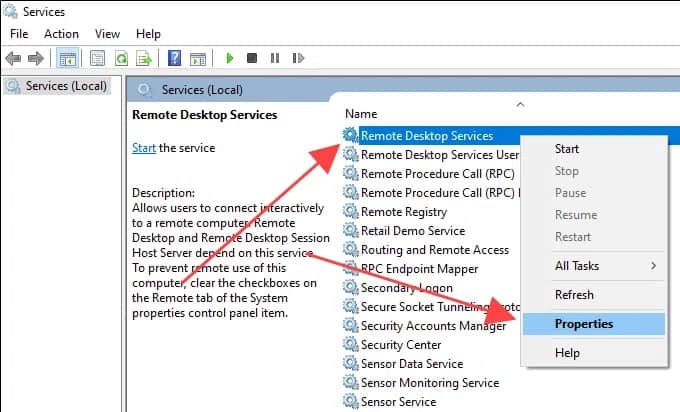
- To open the Services console, press Windows+S, type services, and pick Open.
- Locate the Remote Desktop Services service by scrolling down. Then pick Properties from the context menu by right-clicking.
- Change the Startup type to Automatic in the General tab. Then select Start to change the status of the service to Running.
- Shut down and restart your computer.
- From the system tray or the Start menu, open the Avast UI.
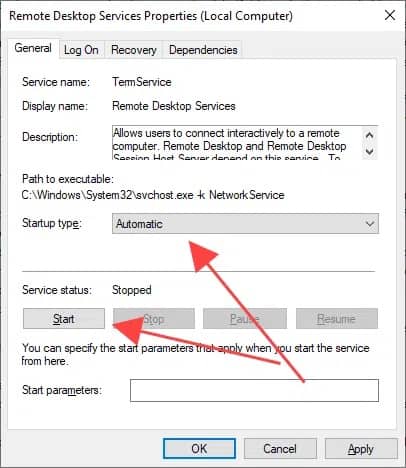
CONCLUSION
The two simple methods suggested in this post may be required to fix the Avast UI that did not load Error. The methods listed above will assist you in resolving Avast difficulties such as the Avast UI failing to load.
Even though Avast has a slew of issues, your PC requires it to keep viruses and dangers at bay. If Avast won’t open and the problem hasn’t been resolved, you should reinstall Avast on your computer.