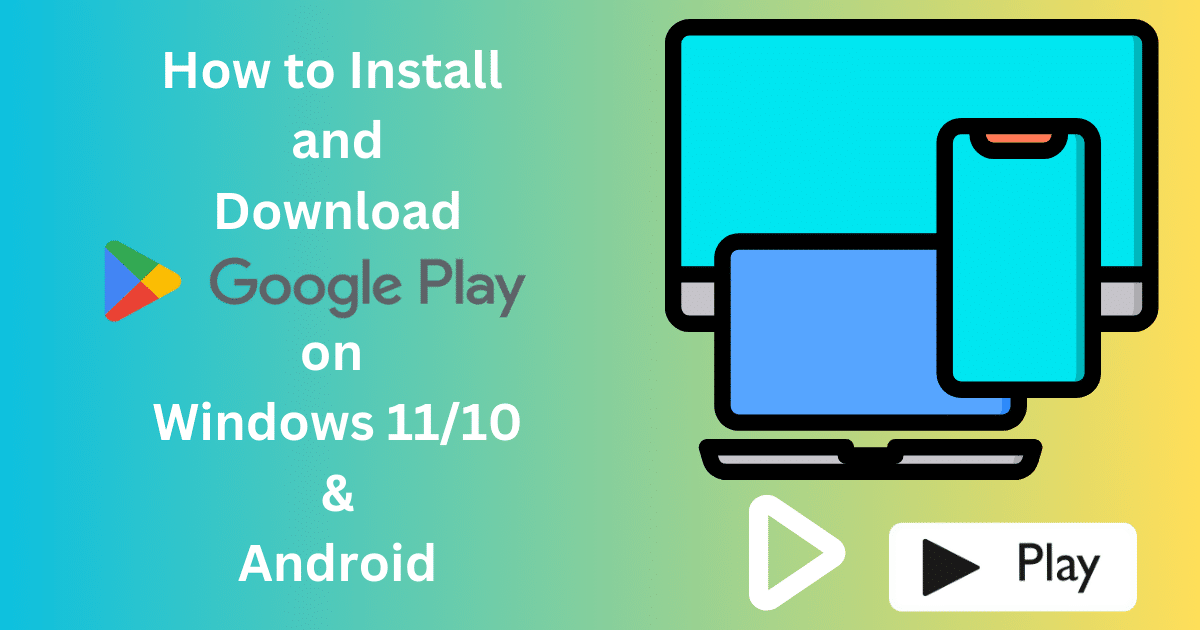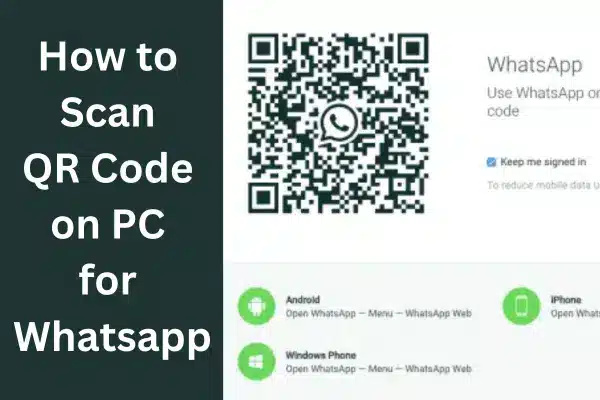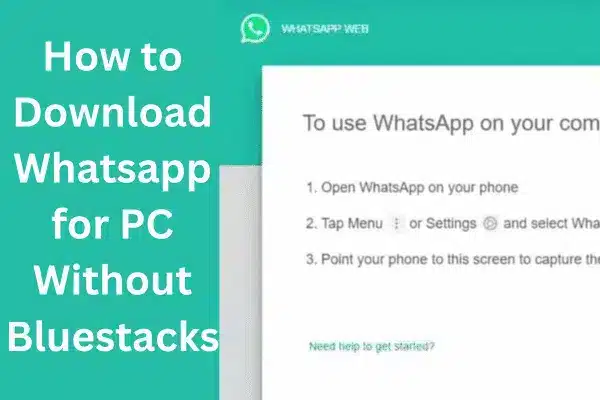We use the address bar of any web browser for searching and visiting different websites, and all web browsers also use different search engines as their default search engine. Are you fed up with your default engine and want to change it? This is good news for you, as every browser allows its users to change the search engine.

Image Credit: Softmany Team
What is a Search engine?
Search engine gives us access to our required content. Every web browser has a default search engine such as Google, Bing, and Yahoo. So, we know Chrome, Firefox, and Safari iOS use Google, and Edge and Internet Explorer use Bing.
In spite of having a default search engine, all web browsers allow their users to change it if they like, no matter what type of device they are using.
Why We Need to Change the Default Search Engine of the Browser
- Avoid the invasion of privacy by Google and try the best alternatives such as DuckDuckGo.
- Avoid any small level of search engine.
- Use some of the search functions of any website i.e. Wikipedia.
How to Change the Default Search Engine of Browser on a Computer
If you want to change the default search engine of your browser or how to make Google the default search engine, it is simple such as you need to follow some specific steps and get the required results. Here we will discuss the changing of default search engines of different web browsers;
1. Google Chrome
Step 1: Launch Google Chrome
Open your device, and click on the Chrome app icon from the Start menu, if you are using a PC Windows, and Mac, click it from the Applications folder.
Step 2: Open Search Engine Settings
1. Launch Google Chrome, and click on the three vertical dots from the top right corner.
2. You are prompted to a drop-down menu to select Settings app.
3. From the left menu bar, click on the Search engine to open the Settings of Search engine.

Step 3: Select your Preferred Search Engine
1. Click on the search engine drop-down menu from the right of “search engine used in the address bar”.
2. You can select your preferred search engine from the drop-down menu.
3. In case of not showing your favorite search engine in the drop-down menu, you need to click on the “Manage search engine and site search”, select Add option, and enter the name of your preferred search engine.
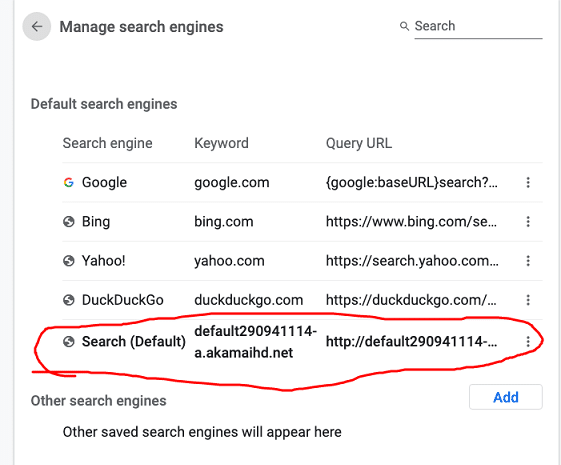
4. Click on the “Make Default” option.
How to Change the Default Search Engine of Browser on Mobile
Step 1: Launch Chrome
Unlock your mobile, click on the multi-color spherical icon from your Home Screen, and launch Google Chrome.
Step 2: Open Settings
Open the drop-down menu by clicking on three vertical dots from the top right corner, and select Settings app.
Step 3: Add or Change Search Engine
1. From under the Basics option, click on the Search Engine to open the list of search engine available for your device version.
2. Activate your required search engine by checking the box next to it.
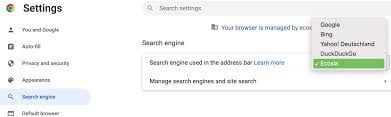
How to Change Search Engine for Firefox
1. Open your device and launch Firefox.
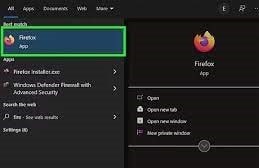
2. From the top right corner, click on the three vertical dots to open the menu.
3. Select the Options link and click on the gear icon to open the Settings app.
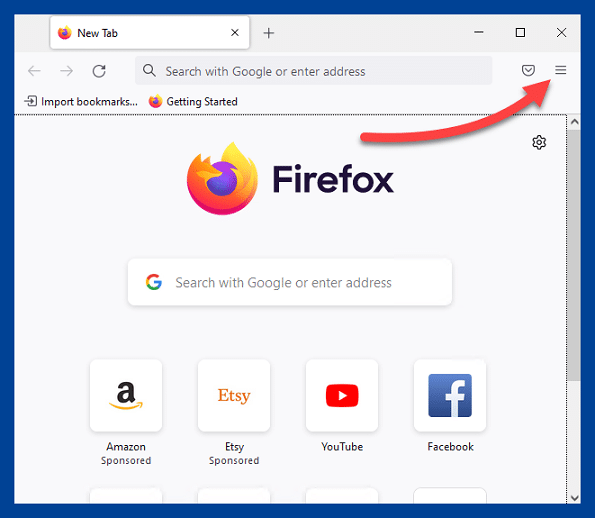
4. Open the Search option by clicking on the magnifying glass icon.
5. Locate the default Search Engine of Firefox, and click it to open the drop-down menu
6. You have six options i.e. Bing, Amazon, Google, Wikipedia, eBay, and DuckDuckGo, and you are allowed to select any one to set as your default search engine.
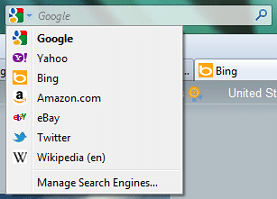
How to Change Search Engine for Microsoft Edge
1. Open your device and launch Microsoft Edge.
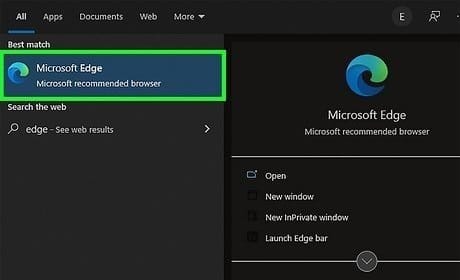
2. From the top right corner, click on the three vertical dots to open the menu.
3. Select the Settings app and click on the Privacy, Search, and Services options from the side pane.
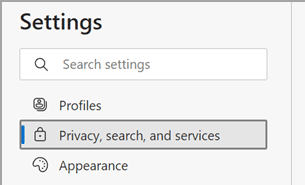
4. Locate the Services option by scrolling down, and clicking on the “Address bar and Search” option.
5. Click on the “Search engine used in the address bar” and select your preferred search engine
For Mobile
1. You need to open the Settings app by clicking the three vertical dots.
2. Locate the Search option from under the ‘Advanced’ section.
3. Click on the default search engine, and select your preferred search engine.
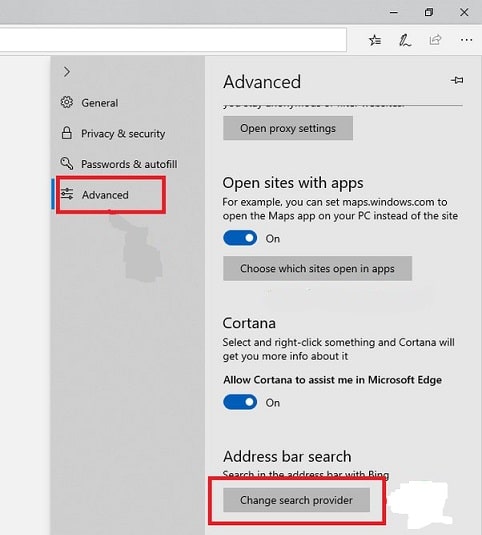
How to Change Search Engine for Internet Explorer
1. Open your device, and launch Internet Explorer
2. Tap on the gear icon to open the Settings app from the top right corner.
3. Select “Manage add-ons” to open a new window.
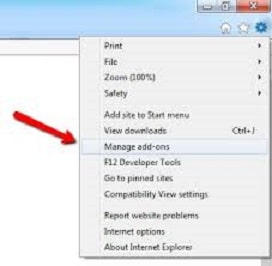
4. Click on the Search Providers under the Add-on Types.
5. Select your preferred search engine, and click on the ‘Set as default’ option.
How to Change Search Engine for Safari
Originally, Safari belonged to Apple devices, but you can also use it for Android or other operating systems as well.
1. Unlock your device, and open the menu bar from the top of the screen.
2. Select Safari, and click on Preferences.
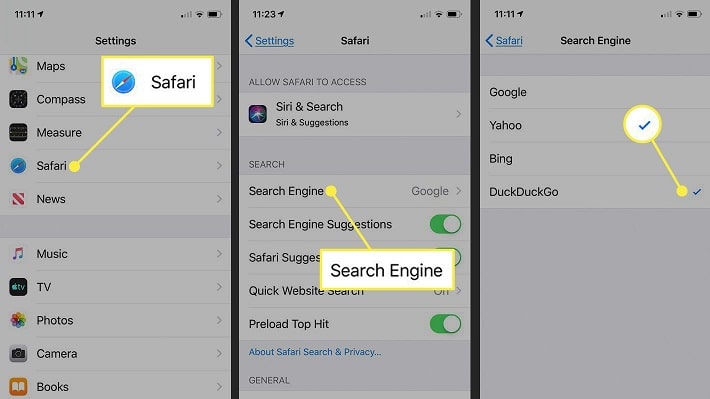
3. Click on the Search tab, and select your preferred search engine from the list including Bing, Google, DuckDuckGo, Yahoo, or Ecosia.
For iOS device
1. Click on the gear icon to open the Settings app.
2. Swipe down to select Search, and click on the Search Engine section.
3. Here, again you will find five options to select any one as your Default Search Engine.
How to Add or Remove Search Engine
If you require a search engine for your web browser that is not available in the drop-down list. You can manually add it and remove any of default search engine as well. Here is how it works;
1. Open your Chrome Browser, and click on three vertical dots to open the Settings app.
2. Scroll down to locate the Search Engine section, and click on “Manage Search Engine”.
3. Next to Other Search Engine, click on the Add option.
4. Fill out the given fields one and add your preferred search engine to your Chrome browser.
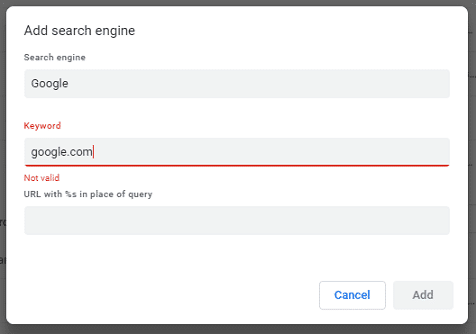
4. Likewise, you can remove the default browser by clicking the three vertical dots next to your required search engine and clicking on the “Remove from the list” option.
Concluding
A strong search engine is the key to access to our required information within seconds. If we have a search engine with low performance or complicated processing, it can frustrate us. But, the good thing is that we can change our default search engine and add our loved one easily. hope so, our today’s post helps you a lot.