Google Voice Apk provides a phone number for domestic as well as international calling, messaging, and voice mailing. The calls can be done from a web browser or mobile also. The communication service requires your Google account for giving you a public-facing phone number that enables you to call, text, or voicemail from your phone or PC. You can perform multiple other tasks using the app such as reading voicemail transcription, personalizing voicemail greetings, low charges international calling, avoid spam calls, and so on.
Google Voice Simple Interface
It offers an easy-to-use interface. The main menu is including with all necessary communication methods. Search your required contact from the drop-down menu list. Here the list of frequently called people is also available that enables you to search fast and save time. The process of using the app is simple. You have to follow some simple instructions;
- First of all, download the Google Voice app.
- Open it and sign in using your Google account.
- Review the ‘Terms of Services and Privacy Policy.
- Click ‘Continue’ at the end of the Privacy Policy.
- Click the ‘Search’ option for picking a Voice number.
- Use your city or area code for searching the number.
- Select the number you want.
- Follow on-screen steps to set up the app
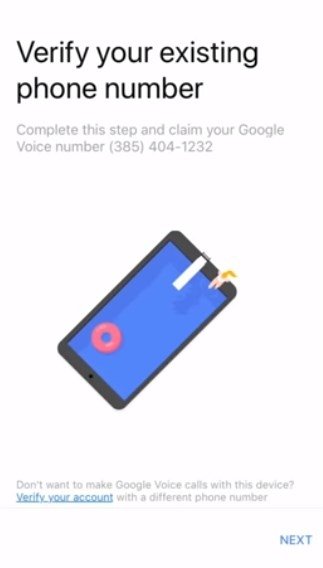
App Requirements
The app requires a Google Account, a mobile phone (Android or iOS), a U.S. phone number for forwarding calls, an authentic Wi-Fi connection, and a Web browser (Chrome, Mozilla, or Firefox). You can use the number as long as your Google Account will be active and dismissed within 30 days in case of inactivity of your Google Account. The inactive numbers after 30 days are reassigned by Google. So it is compulsory to make a call or text from your number within one month. You can select another number in case of reassigning your number if your account is still active.
Synchronization
The app offers an agile, safe, and fun way of communicating with your contacts all around the world. The synchronization between all Google services Gmail, Google Drive, Calendar, and support for other options make the app one of the most usable apps introduced by the big giant. You can use the free version, but it is available for the users of the U.S and Canada, so you need to purchase a ‘Pro Plan’ according to your needs. It enables you to communicate with your contact from different parts of the world.
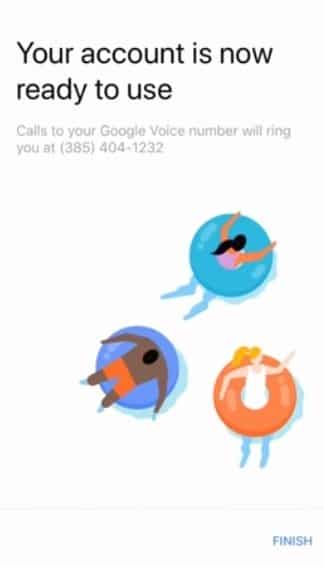
Manage you Calls
Avoid spam or unwanted calls with the help of a spam filter that blocks the spam calls automatically before it reaches you. Personalize the timing of sending calls, texts, or voicemails. All of your call histories are saved and easily back up to you or easily searchable. You can use all types of devices for sending as well as receiving messages or calls. Additionally, advanced voicemail transcription is also available for you to read or transfer to your email. The process of signing in or carrying on for Google voice is the same for Android and iOS devices.
Making and receiving calls
How to Make a Call from Google Voice
- Open your device and go to voice.google.com the Voice app for the phone.
- Tap to the ‘Calls tab’, and select the person you want to talk to.
- Click the ‘Call’ option.
- You can select the option Calls, Messages, or Voicemail option.
- Click the person’s name you want to talk to.
- If the name of a person does not appear in the call history, click the search bar option from the top, or type the required name in the box on the right side, click the name and the contact will appear on the screen.
- You can use the keypad to dial the required number that is housed in the bottom right corner, and click the ‘Dial’ option.
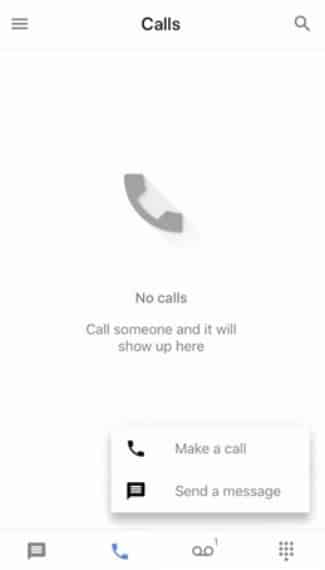
How to Change the App Settings
The app is basically used for voice calls and if you want to change the app’s settings, just follow the given steps;
- Open the app and tap on Menu from the top left side.
- Open settings and go to the ‘Calls’ option.
- Select ‘Calls’ started from the phone app.
- All options will appear and you can select from them
How to Send a Message
The app is also used for sending and receiving the message, but avoids sending any FERPA sensitive information via text;
- Open voice.google.com for PC and Voice app on phone.
- Open the ‘Message’ tab and click on ‘Send a message in the top corner.
- Type the name or number of the required person.
- At the bottom, write your message, and click to send option.
- Select the ‘image’ option for sending an image.
- The image with a 2MB size will be sent as a file or fewer than 2MB will be sent as a message.
- Check your unread messages that are in bold.
- To reply to the message, click it.
- Enter your message at the bottom of the screen and click the ‘Send’ option.
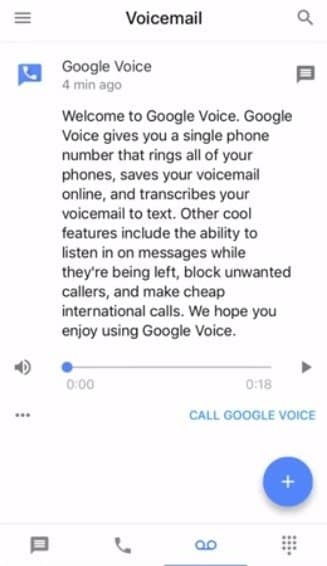
How to Send and listen to Voicemail
- Open voice.google.com on PC or Voice app on your phone.
- Open the ‘Voicemail’ tab and access the unread voicemail that will be in bold.
- Select the voicemail, listen to it by clicking on the ‘Play’ option, or read the transcript.
- If the required voicemail can’t be found, check it in ‘Menu Spam’.
- You can forward messages or voicemails by default.
- Open settings, click ‘Message’ and ‘Turn On the forwarding option.
- Similarly, do with the voicemail option and you can send the voice mail to your mail or leave it in-app.












