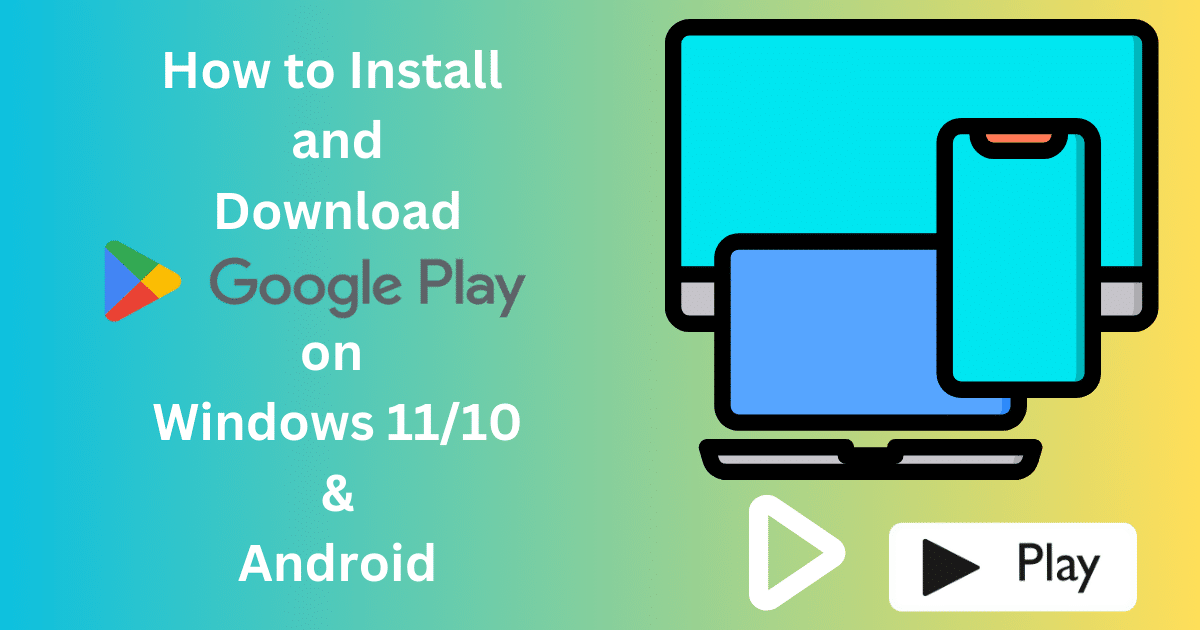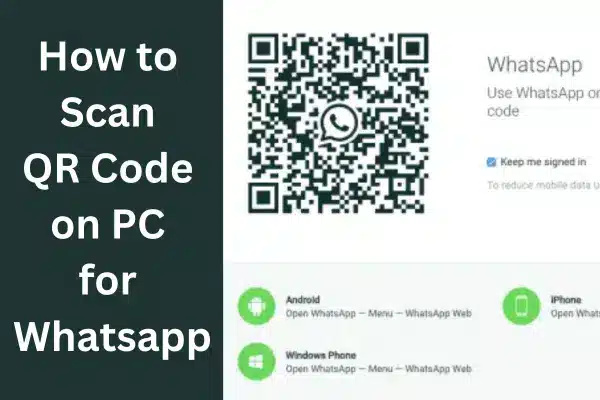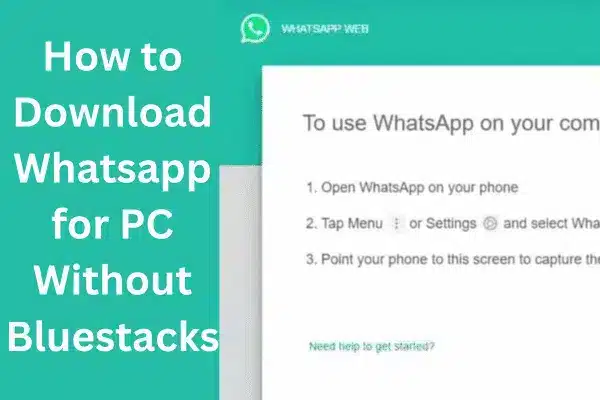Are you tired of Google Play Store not working correctly on your Android device? Replacing the Google Play Store APK with a more recent version via File Browser can help solve this issue. But how to replace Google Play Store APK via file browser without causing errors or problems?
While replacing the Google Play Store APK via File Browser is not difficult, it must be done carefully. Star by downloading the latest Google Play Store APK. Then enable “Unknown sources” in your device’s settings.
After that, locate the previously installed Google Play Store APK in your device’s file manager. Change the name of the existing Google Play Store APK and install the new version.
Let’s go over each step in detail so you can replace Google Play Store APK without a problem.
How to Replace Google Play Store APK via File Browser: DIY 5 Steps
Replacing the Google Play Store APK via file browser may seem daunting, but it can be straightforward with the proper steps. Before starting, it’s important to note that replacing the APK file can help fix problems with the Play Store, improve its functionality, and even grant access to new features.
Step 01: Get the latest Google Play Store APK
If you want to replace the Google Play Store APK on your device, finding a trustworthy source to download the latest app version is important. Websites that provide the newest store version can be found online and verified for legitimacy before downloading the APK file.
Once you have downloaded the desired file, you can easily replace the older version on your device. It is essential to follow all the instructions for installation carefully to ensure that it completes successfully.
After this process, you should be able to open up and use the Google Play Store as usual. With an updated version of the app installed, you can enjoy all of the latest features and bug fixes that come with it.
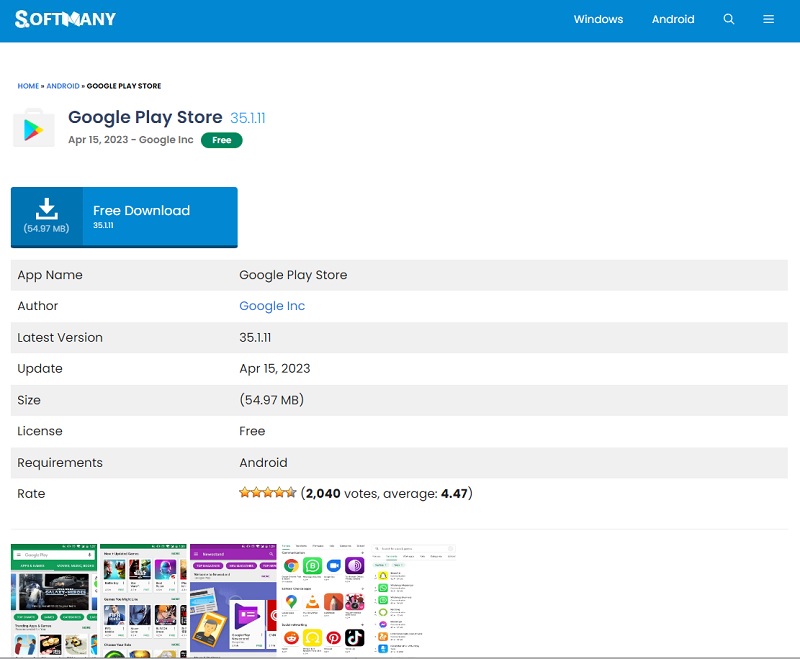
Step 02: Enable “Unknown Sources” in Settings
Before installing any APK file, enable the “Unknown sources” option in your device’s settings. By default, this option is turned off for safety and security reasons.
To enable “Unknown sources,” open your device’s settings and choose Security. Once there, look for the “Unknown sources” option. The switch can be turned on by toggling it to the right.
After enabling this option, your device will allow you to install apps from sources other than the Google Play Store.
Step 03: Locate the Existing Google Play Store APK
Locating the previous Google Play Store APK is essential in replacing the old version with the new one. The easiest way to find the existing APK file is to use a file browser app such as ES File Explorer, File Manager, or Solid Explorer.
These file explorer apps generally allow you to navigate through system folders where you can locate the APK file. By default, the location for the Google Play Store APK file is /system/app/GooglePlayStore/GooglePlayStore.apk.
But, depending on your device and the version of Android you are running, this location may vary. Once you have located the APK file, you can replace it with the one you downloaded earlier.
Step 04: Rename the Existing Google Play Store APK
To replace the Google Play Store APK, the fourth thing you need to do is to rename the existing APK file. Renaming the file will help you identify and differentiate the new file from the old one.
To rename the Google Play Store APK, open the file browser app and locate the APK file. Once you have found it, press and hold the file to select it. Then, tap the Rename button or option on the app’s menu or as a toolbar icon.
After you have tapped on Rename, the file name will be highlighted, and you can change it to anything you prefer. For instance, you can rename the file to “GooglePlayStore.old.apk.” This name will help you locate the old file if you need it.
Step 05: Install the new Google Play Store APK
Once you have renamed the existing APK file, it is time to install the new Google Play Store APK. You will use the same file browser app to navigate to the location of the new APK file and tap on it to install it.
To install the new APK file, open your file browser app, and locate the folder that contains the APK file. Once you have located the new APK file, tap on it to start the installation process.
Your device will prompt you to enable installation of apps from unknown sources if you haven’t already, as installing from third-party sources compromises device security. Once enabled, the installation process will begin.
The installation process may take a few moments, and you will see a notification when it’s done. After completing the installation, you can launch the new Google Play Store APK from your device’s app drawer.
How safe is replacing the Google Play Store APK with a file browser?
Safety is of utmost importance when it comes to replacing the Google Play Store APK via a file browser. Downloading APKs from trusted sources is crucial to minimize the risk of downloading a malicious file. If caution is not exercised, the APK file could harm your device.
Therefore, it is essential to be mindful of the source of the APK file before proceeding with the replacement. Always download from trusted sources and ensure your device security settings are set appropriately to prevent potential threats.
Installing apps from unknown sources can provide an opening for cybercriminals to exploit the device. And replacing the Google Play Store APK via a file browser can be safe if done correctly by downloading APK files from trusted sources and taking necessary safety measures when installing them.
Remember, safety should always be the top priority.
Will replacing the Google Play Store APK affect my apps or data?
Replacing the Google Play Store APK should not impact your stored apps or data. But, it is always suggested that you back up your data before making any changes to your device. This ensures that any unforeseen complications arising from the replacement process do not cause you to lose your data.
Keeping your data safe and secure is crucial to maintaining your device. Taking the necessary precautions beforehand can alleviate any stress and hassle of the replacement process. Therefore, it is advised to back up all your data to ensure it is protected throughout the replacement process.
Get the latest apps and features in the Updated Google Play Store APK
Android users who crave the newest features need not worry. Updating your Google Play Store APK can be completed quickly and easily with a few simple steps.
The first step is to download the APK from a trusted source. Once downloaded, users should enable “Unknown sources” in their device settings. Afterward, they can proceed to locate and rename the previous Google Play Store APK before installing the new version by simply tapping on it.
By following the outlined steps, users can easily access an array of apps and features on the store that will greatly enhance their experience.