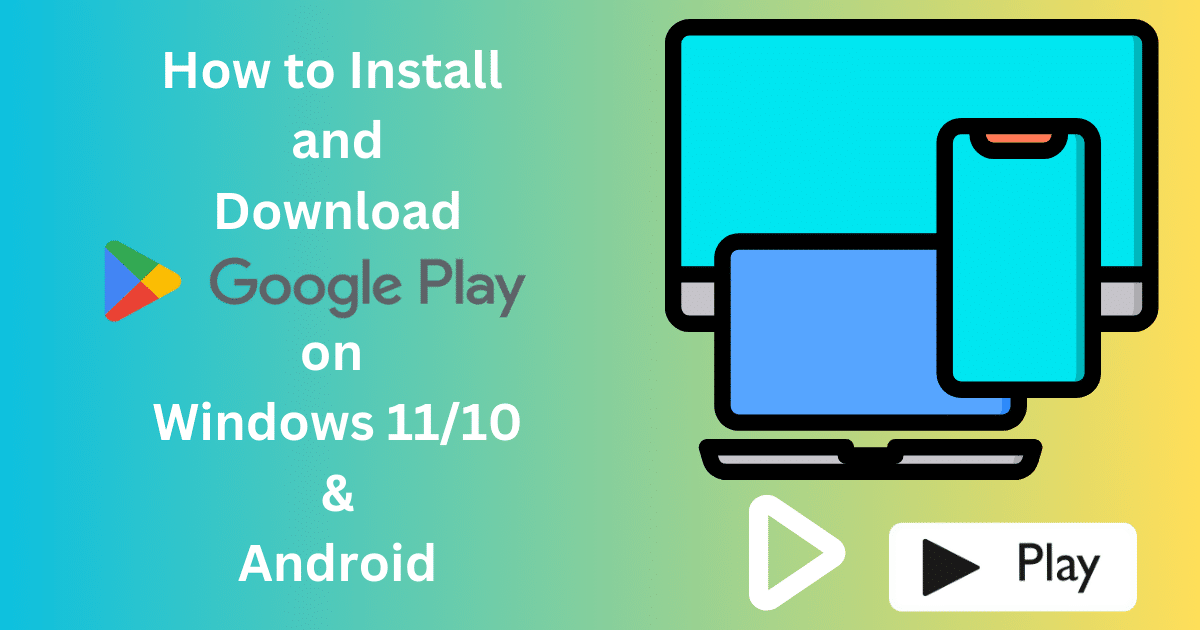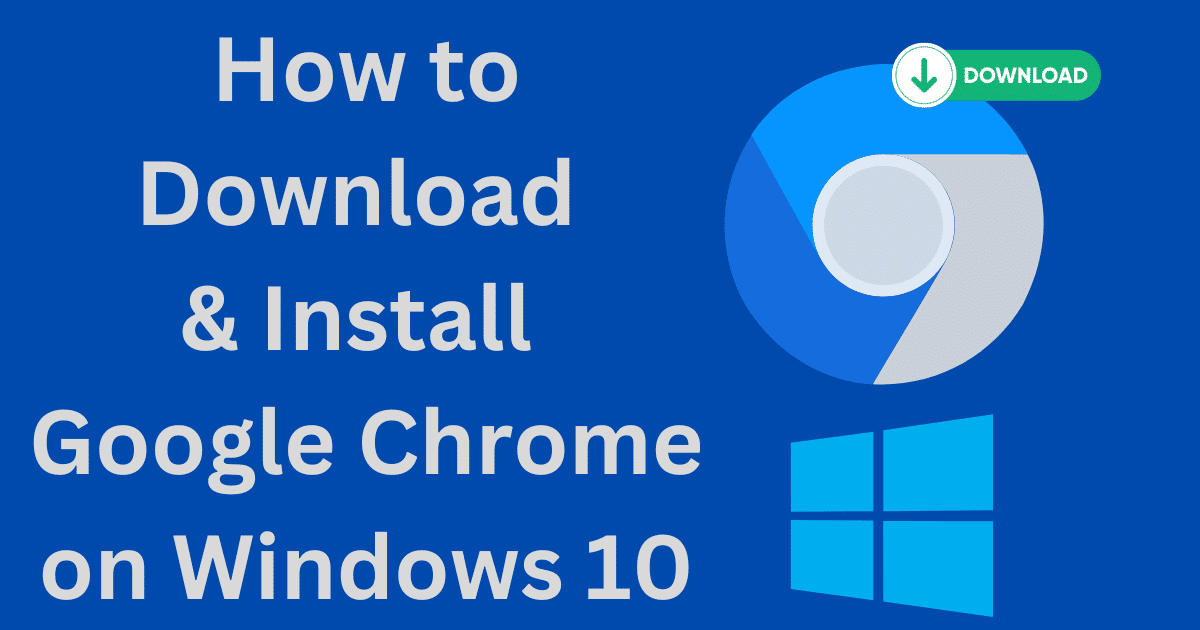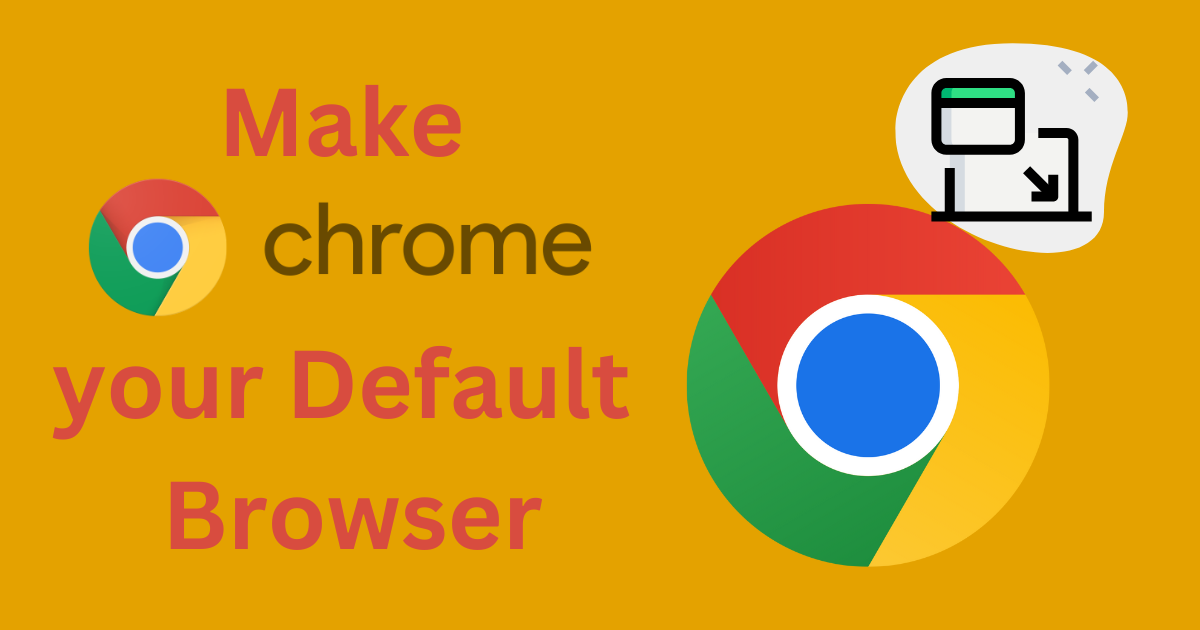If you’ve ever wanted to keep a copy of an app handy for yourself or install it on another device that doesn’t have access to the Google Play Store, storing APK files from there can be really useful.
But, downloading apps from the Google Play Store usually doesn’t provide you with the direct APK file. So, how do you obtain these elusive files?
There are plenty of creative ways to keep a backup of the apps you love from Google Play. Two super simple methods include using an app-backup system and employing one of many third-party APK downloaders.
Let’s explore two of these awesome ways to store an APK from Google Play with clear, step-by-step instructions.
How to Store an Apk From Google Play: DIY Steps
Stocking up on your favorite Google Play apps just got way easier! Follow these simple instructions with the help of a dependable backup app and you’ll be ready to go. In no time, you could have all your top-notch APKs stored away safely. Here’s how:
Step 1: Install a Backup App
To ensure that you can save and store apps available on the Google Play Store, you will need to install a reliable backup app.
A few popular options include Helium, App Backup & Restore, and Titanium Backup, each of which can be easily accessed and installed directly from the Google Play Store.
Step 2: Create a Backup
After you have installed the backup app of your choice, it’s time to create a backup of the specific app you want to save as an APK. This process will generally involve opening the backup app and following the instructions that are provided.
You will typically need to select the app you want to back up from a list of installed apps, choose a backup storage location that suits your needs, and initiate the backup process.
Step 3: Locate the APK File
Once the backup has been created, it’s time to locate the APK file that was generated by the backup app. This file will generally be stored in the backup location that you previously specified.
Depending on the backup app you used, finding the APK file may involve navigating through the file system or checking the backup app’s settings.
Step 4: Transfer the APK File
Now that you have located the APK file, it’s time to transfer it to a suitable location on your device. You have two options here. Advantageously, you can use a file manager app on your device.
It’ll make navigating to where you need and moving the APK super easy. Or, if you’d prefer PC connection mode, simply connect up via USB cable then move away using MTP or any other similar method of transferring files. It’s that simple.
Instructions on storing an Apk from Google Play Using Third-Party APK Downloader
If you prefer to use a third-party APK downloader to store and save an APK from Google Play, you can follow these steps:
Step 1: Go to a Reliable APK Downloader Website
To store an Android app from Google Play, you need to find a reliable APK downloader website.
With the vast selection of APK downloader sites out there, it can be hard to know which ones are legit. Ensure you don’t wind up with a fake file or worse.
Do your due diligence and opt for websites that are highly rated by users and have a solid track record of providing trustworthy downloads.
Step 2: Search for the App You Want to Download
With a reliable APK downloader website selected, the next step is to look for the application you want to use.
The search function on most download sites is similar to that of Google Play Store, and you can find apps using keywords, names, or even publishers. It is essential to ensure that you type in the correct app name to avoid downloading fake or malicious apps.
Step 3: Access the App’s Download Page
After finding your app, the next step is to access its download page. Here’s where all of the useful info about the apps lies, from the version number and release date to the download size. Double-check everything before downloading so there are no surprises once installed.
Step 4: Select the Appropriate APK Version
Once on the app’s download page, you will see different versions of the APK file. It is crucial to choose the correct version for your device.
Depending on your device’s operating system, processor, or screen resolution, some apps may have different versions.
So, choosing the version that matches your phone’s specifications is imperative. Ensure you’ve made the correct selection before downloading the APK file.
Step 5: Initiate the APK Download Process
With the perfect version of the app chosen, it’s time to get your download on. Most APK downloader sites are super easy. Just hit “download,” and you’re golden. But make sure that connection is rock-solid. You may also choose to enable the rapid download function to speed up the process.
Step 6: Locate the APK File
After downloading, you must locate the APK file you just saved. On most phones, the downloaded file usually shows in the downloads folder, while some Android models display it on the notification panel.
Finding and viewing the file you just saved to your device is essential to ensure you have the correct version.
Step 7: Store the APK File
You should store the APK file in a safe place, preferably a folder that is easily accessible for future use. If you’re feeling extra savvy, consider storing it on the cloud for convenience across all of your devices.
Just make sure only to trust downloads from reputable sources to take full advantage of features without risking any security issues.
Safely Backup Your Favorite Apps and Use them Anytime
In conclusion, storing APK files from Google Play can be easily done using either a backup app or a third-party APK downloader.
By following the step-by-step instructions outlined in this article, you can obtain the elusive APK files for your favorite apps and keep them handy for future use or install them on other devices without downloading them from Google Play.
But do remember, only trust trusted sources for these downloads. To ensure everything goes smoothly when installing them on your device later on (or transferring it to external storage), verify their authenticity first. That way, you’ll be able to keep things safe and sound both now and in the future.