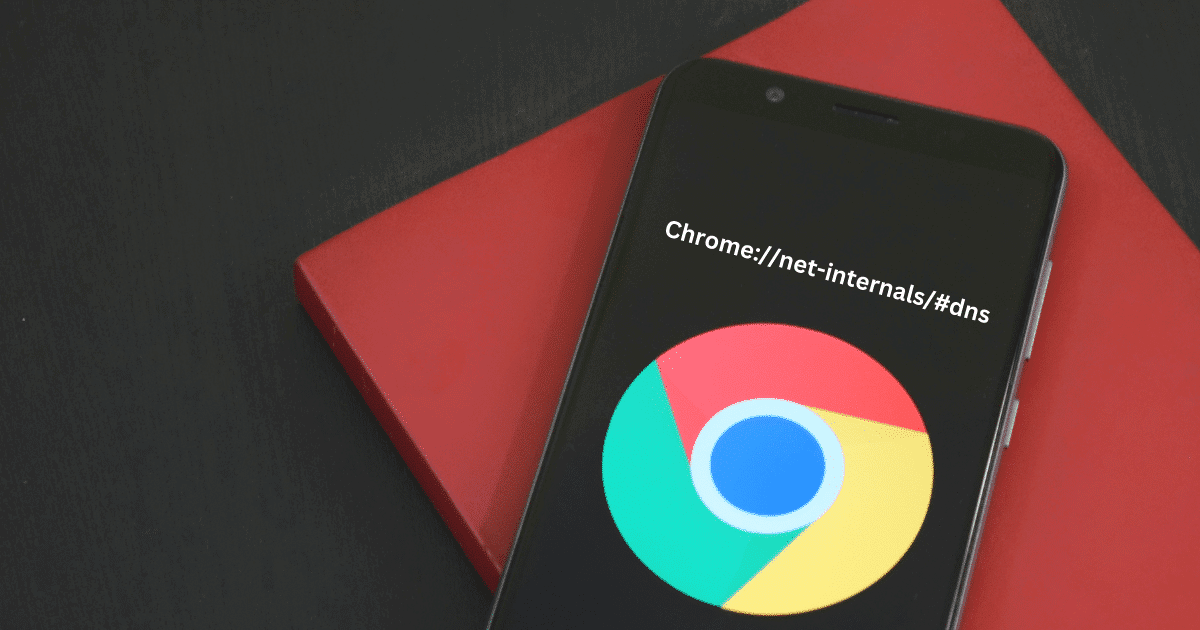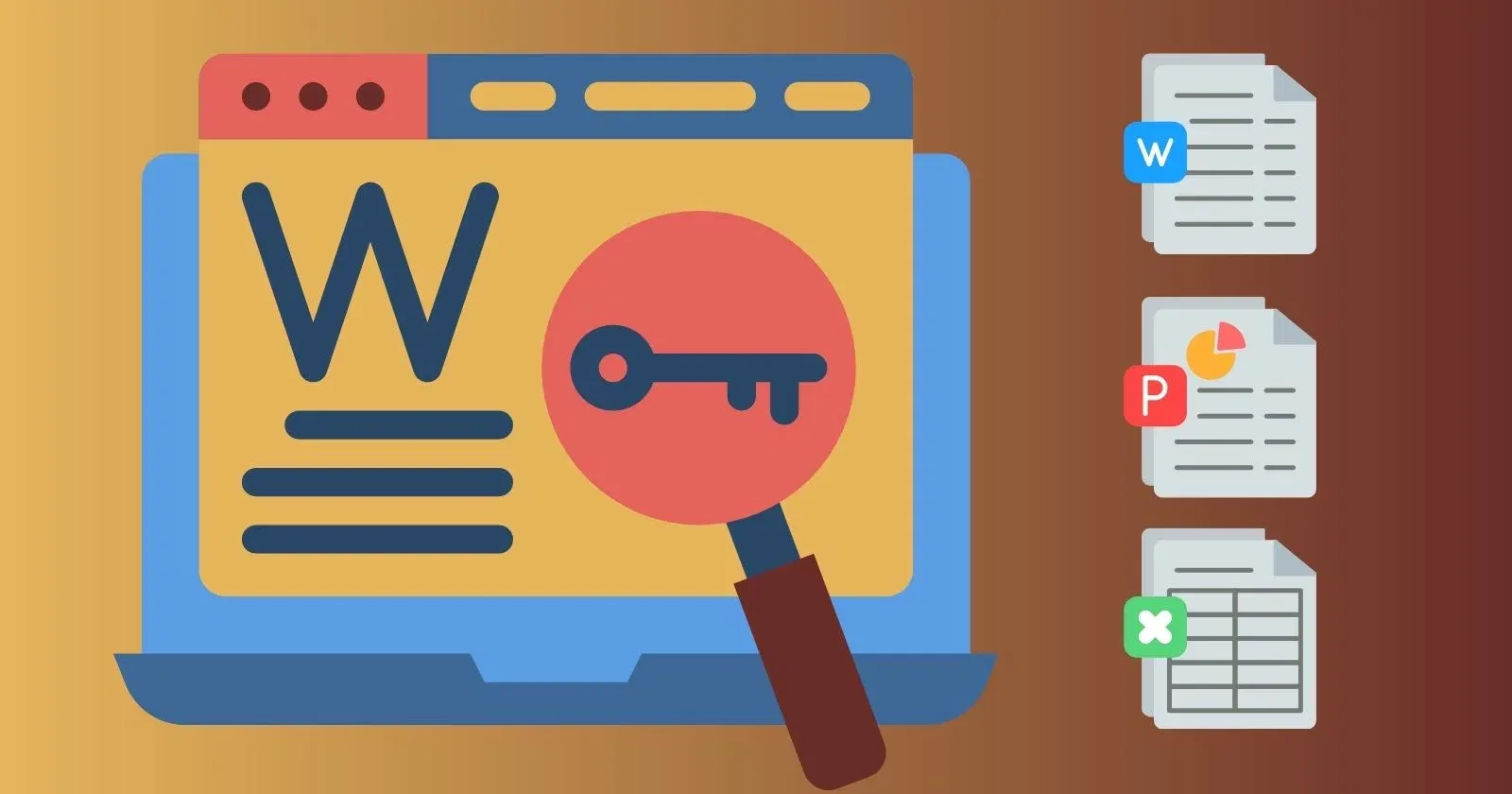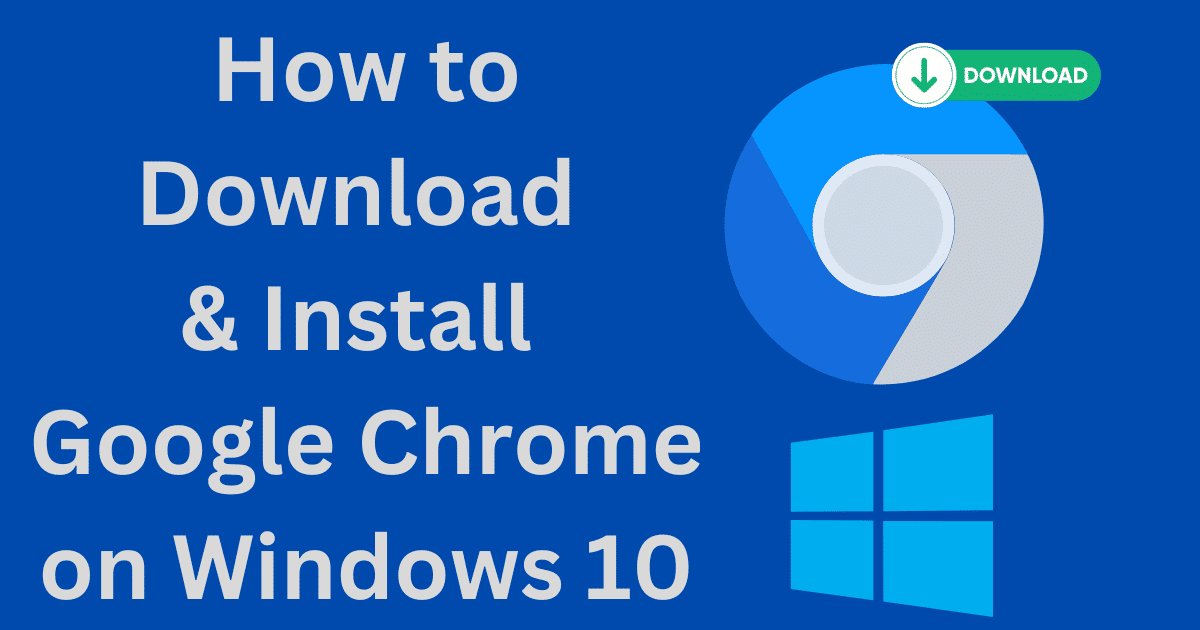Looking for ways to download APKs from the Google Play Store directly onto your PC? This is a common issue many people face when they want to use apps on their computers instead of their Android mobile phones.
Luckily, there are a few different ways to download any APKs from the Play Store directly onto your computer using Evozi, APK Combo, APK-Websites, and Emulators to download APKs safely and securely.
These methods are perfect for users who wish to enjoy their favorite Android apps on their PCs. If you want to download APKs onto your PC, this blog post is perfect! So, read on as we explore the steps and different methods.
How to Download APK to PC from Google Play Store: 4 Easy Ways
Google Play Store is home to millions of apps that offer a diverse range of features and functionalities. While most users access these apps on their smartphones, sometimes one may need them on their PC. This could be for various reasons, such as testing a new app or playing a game on a larger screen.
Here are four easy ways to download APKs directly onto your PC:
#1 Download APK to PC via Evozi from Play Store
Evozi is a popular online APK downloader that lets users download APKs directly from the Google Play Store to their PC. To use it, follow these steps:
STEP 1: Visit the Evozi Official Website
To get started, head over to the Evozi official website by typing “https://apps.evozi.com/apk-downloader/” into your web browser’s address bar. This is where you’ll find the tool that lets you download apps directly from the Google Play Store.
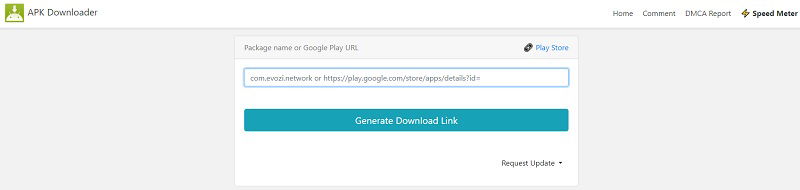
STEP 2: Open Google Play Store on Another Browser Page
With Evozi’s APK Downloader website open in one tab, open another tab, and navigate to the Google Play Store. You can easily do this by typing “https://play.google.com/store” into your web browser’s address bar.
STEP 3: Search for the Application and Copy the URL
Look for the app you want to download as an APK file using the Google Play Store’s search bar. Once you have found it, copy the app’s URL (the link in your web browser’s address bar when you’re on the app’s page, such as https://play.google.com/store/apps/details?id=com.netflix.mediaclient).
STEP 4: Paste the URL into Evozi’s APK Downloader
Now, return to the Evozi APK Downloader web page and insert the URL you copied into the provided search bar. Then, click on the “Generate Download Link” button. This will create a direct download link for the APK file of your chosen app.
STEP 5: Click the Green Download Button
Finally, once the direct download link has been generated, click the green “Download” button. This will initiate the download of the APK file to your PC.
#2 Download APK to PC via APK Combo From Play Store
APK Combo is a trusted online platform that allows users to download APK files directly from the Play Store. With APK Combo, you can effortlessly search for any app on the Play Store and download its APK file to your PC. Here is how to do it:
STEP 1. Visit the Google Chrome Browser and Search APK Combo
To begin, launch your Google Chrome browser on your PC and search for ‘APK Combo’ in the search bar (or go through https://apkcombo.com/). Once you find the APK Combo website, click the link to open it.
STEP 2. Search for APK Downloader
On the APK Combo webpage, locate and click on the ‘APK Downloader‘ icon (or go through https://apkcombo.com/downloader/). This will take you to the APK Downloader page, where you will download your desired application.
STEP 3. Open Google Play Store on Another Webpage
Now, open another tab on your Chrome browser and visit the Google Play Store. You can type “https://play.google.com/store” into your Chrome web browser’s address bar. Search the app you want to download and copy the application URL.
STEP 4. Search for the Application You Want and Copy the URL
After locating the application on the Play Store, click on the application to open it. Now, from the browser’s address bar, right-click and select ‘Copy URL‘ to copy the address of the application.
STEP 5. Paste the URL on the APK Downloader Search Option
Return to the APK Downloader webpage and paste the copied link into the page’s search bar. Ensure you fill in the captcha too, then click on the ‘Generate Download Link‘ button.
STEP 6. Click Generate Download Link and Download
Once you click the ‘Generate Download Link‘ button, the application’s APK file will start downloading automatically. After downloading, you can enjoy the application offline on your PC.
#3 Download APK On PC Via APK-Websites
Numerous websites offer free APK downloads for Android apps. These websites cater to various users, from casual gamers to software developers. Some popular APK websites include:
- Softmany.com
- APKPure.com
- APKMirror.com
- Uptodown.com
- Softonic.com
- APK4all.com
- APKmody.io
- Rexdl.com
To download an APK file from these sites, search for the app you need, select the appropriate version, and click the download button. While this method is convenient, users should exercise caution when downloading APK files from unknown sources.
#4 Download APK to PC Using Emulators
Emulators are software programs that enable users to run mobile apps and games on their PC. Several popular Android emulators exist, such as
- BlueStacks,
- NoxPlayer, and
- MEmu.
Install an emulator on your PC, launch the software, and search for the application you want to download. Once you find the app, click the install button, and the emulator will download and install the APK file for you. This method is ideal for users who want to use Android apps and games on a larger screen.
Can I install an APK file on my PC with Windows 11?
You can install an APK file on your PC with Windows 11, and the easiest way to install Android apps on Windows 11 is by using the WSA and the WSA PacMan app.
With this app, you can install any APK file by simply locating it on your PC, downloading it from a trusted site like APK Mirror, and double-clicking it like any other .exe file on Windows.
It takes care of the installation process, delivering a prompt similar to what you see on an Android device. This makes it easy for Windows 11 users to access and use their favorite Android apps directly from their PC.
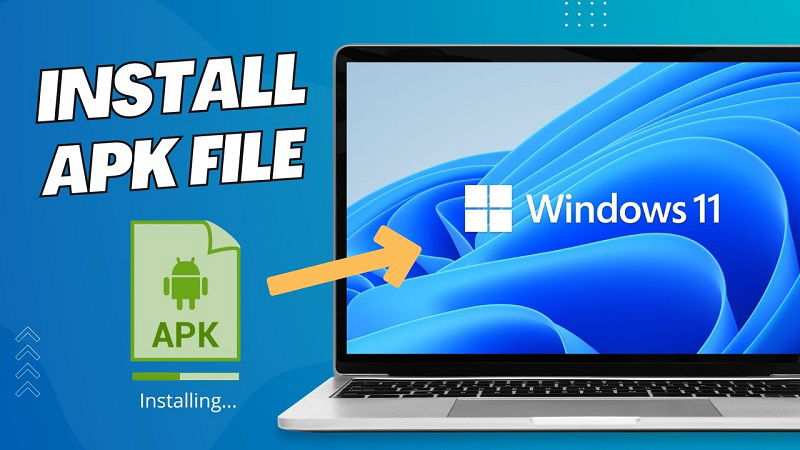
Can Windows 11 run Google Play apps?
Windows 11 can run Google Play apps. With the introduction of the Windows Subsystem for Android (WSA) in Windows 11, users can now download and install all the Play Store apps just like on an Android phone.
The WSA provides native support for Android apps, enabling them to run seamlessly on Windows 11. This means that users can browse and download apps from the Google Play Store on their Windows 11 PC and enjoy the same experiences as on an Android device.
This WSA also allows Android apps to access hardware features such as camera, microphone, and sensors, ensuring a fully integrated Android experience on Windows 11.
Installing Android Apps on PC: Try Some Easiest Methods!
Downloading APKs from the Google Play Store directly onto your PC is an easy task once you know the necessary steps. Whether you choose to use Evozi, APK Combo, APK Websites, or Emulators, all methods are safe and efficient.
Using these methods, you can now enjoy your favorite apps, games, and services on your PC or laptop without relying on your mobile device. We hope you found this article helpful. So, go ahead and give it a try today!