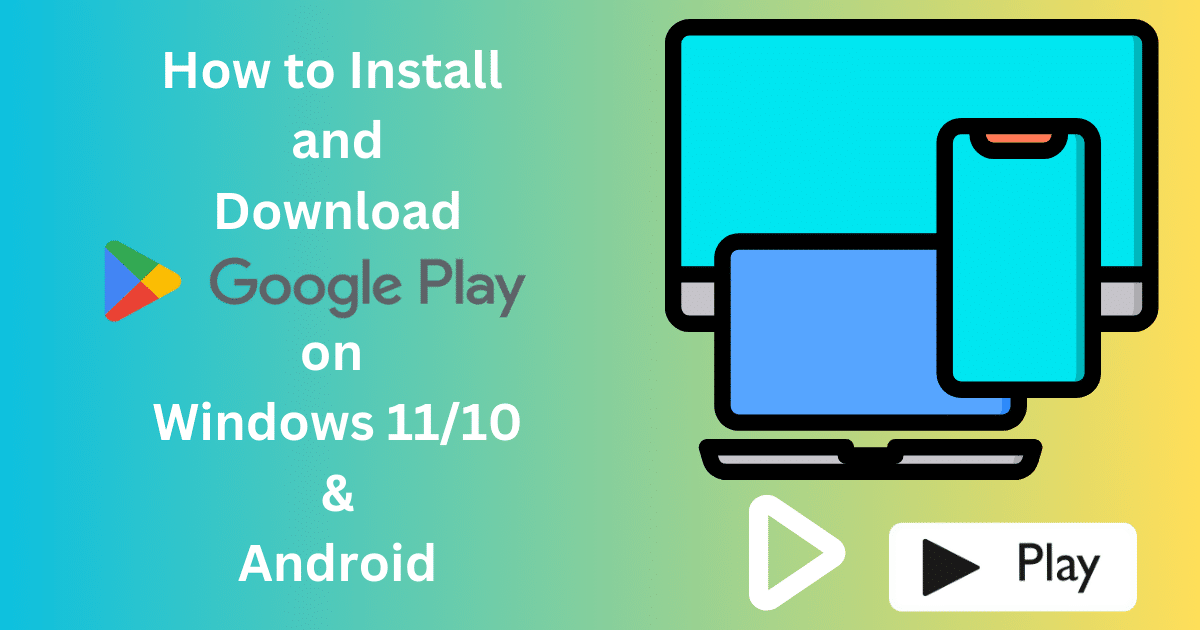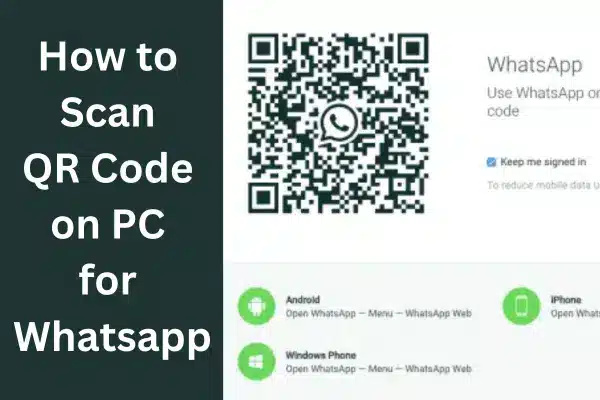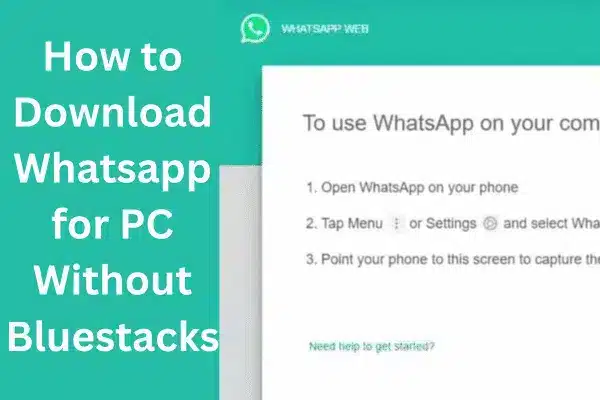Are you a Mac user and want to download YouTube Videos on a Mac? The answer is that Mac doesn’t have any built-in tool for the purpose, similar to other devices; here you can download YouTube videos using YouTube Premium. But don’t worry; you can use multiple tricky methods to download YouTube Videos on Mac.
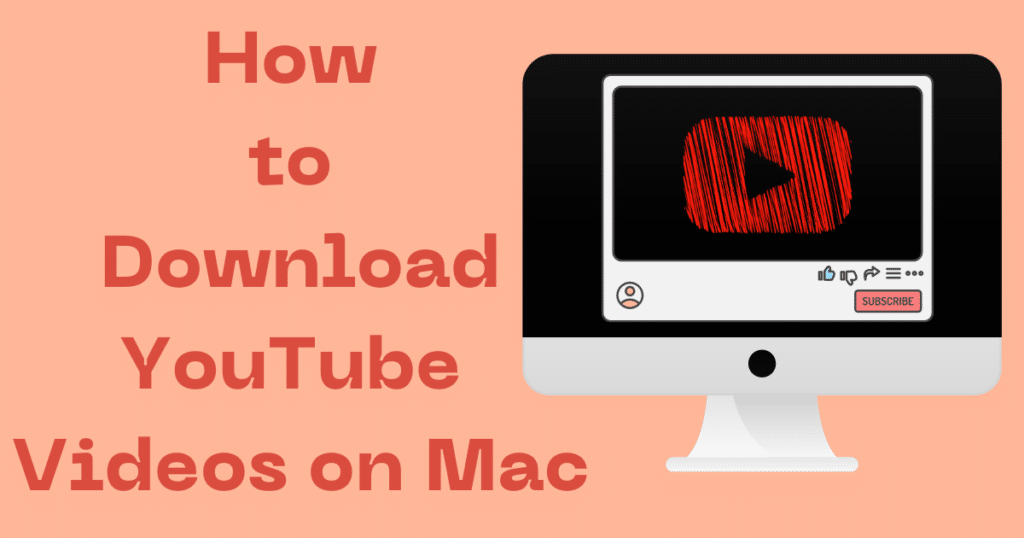
Image Credit: Softmany Team
We need to download YouTube videos when we are offline i.e. going on a long trip, in a location without internet, etc. If you are also interested, this SoftMany tutorial guide will offer multiple simple methods for your ease.
Quick Tips
- YouTube Premium is the legal way of downloading YouTube videos. You simply purchase a subscription plan, select a video, click on the Download button, and enjoy unlimited offline content.
- You can use the screen recording process to download YouTube videos.
- Multiple third-party video downloaders and online converters are also available to get offline visual content from YouTube.
How to Download YouTube Videos on Mac
Here we will discuss in detail different methods to download YouTube videos on Mac.
Methods 1: Use YouTube Premium to Download YouTube Videos on Mac
1. First you need to purchase a subscription plan for YouTube Premium.
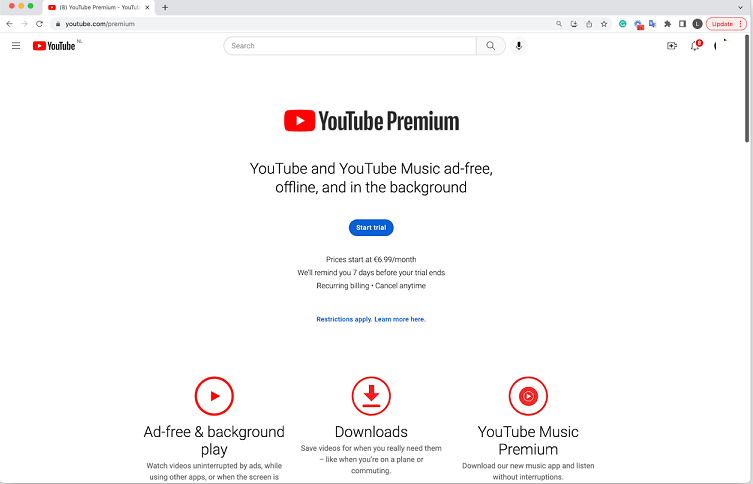
2. Launch your web browser, and go to YouTube.
3. Select your favorite video, and play it.
4. Under the video player, you will find the Download button.
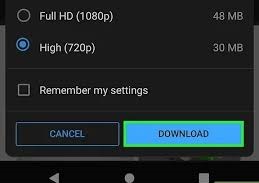
5. Click it and wait to complete the downloading process.
6. Click on three vertical lines from the top left corner, and click Downloads and watch your videos offline.
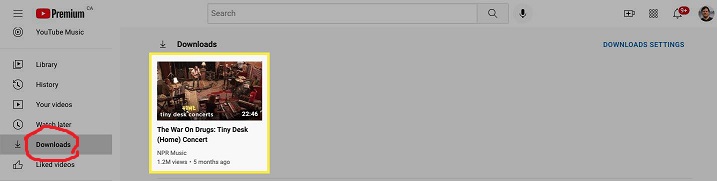
Method 2: Use the Screen Recording Option to Download YouTube Videos on Mac
You can download YouTube videos on a Mac using different built-in tools such as screen recording. Here we will discuss two ways of downloading YouTube videos on Mac.
Screen Capture with audio
1. Launch your Web browser, and head to your YouTube app.
2. Open the video and play it.
3. Press Command + Shift + 5, and click the crosshair to expand it to the part of your selected video.
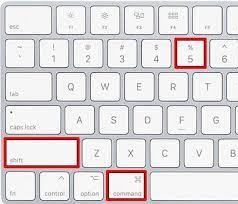
4. Click on Options to select Mac Mic, and select the Record option.
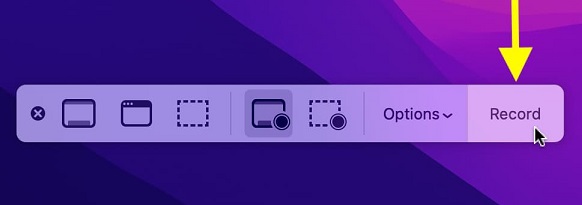
5. Wait to complete the recording process, and press Command + Shift + 5 to select the Stop option.
Use QuickTime to Record the Screen
1. Press Command + Space and type QuickTime.
2. Select QuickTime and move to the main menu.
3. Click on the File and select New Screen Recording.
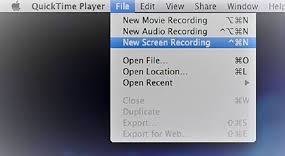
4. Before going to the next step, make sure your Mac mic is selected.
5. Click the Red button to select your recording process i.e. entire screen, or a selected part of the screen.
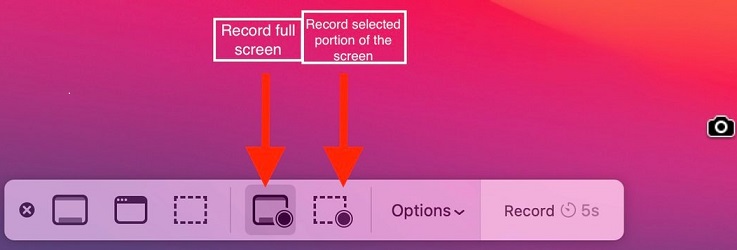
6. Click on the record button after dragging the crosshair over the video.

7. Play the YouTube video wait for to recording process, and click on the Stop button.
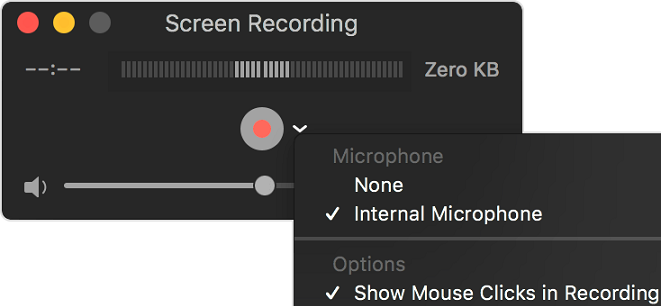
Method 3: Use an Online Converter to Download YouTube Videos on Mac
You can download YouTube videos on a Mac using an online converter. You will find multiple suggestions for the purpose such as;
- 9Xbuddy.com
- Loader.to
- Flvto.pw
The downloading process on these online converters is the same. Here is how it works;
1. Open your YouTube app, and play the video you like.
2. Click the address bar of the video screen to highlight it, and press Ctrl + C.
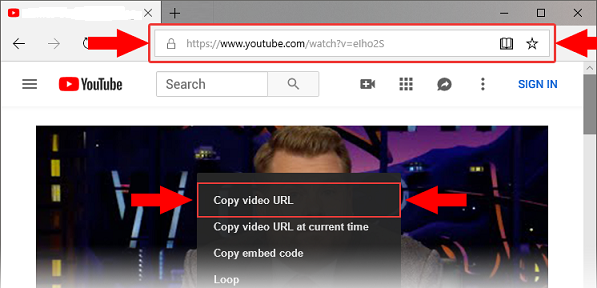
3. Open your selected online converter, and paste your copied link by right-clicking on the given field.
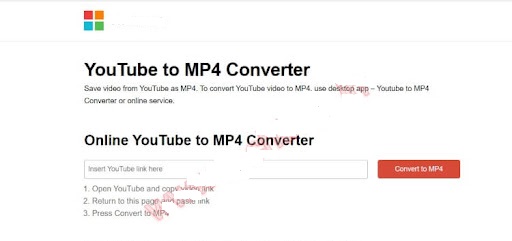
4. Click on the blue Download button, and select the video option.
5. Check the size and format of the video by clicking on the SHOW SIZE option.
6. Finally click on the Download Now option.
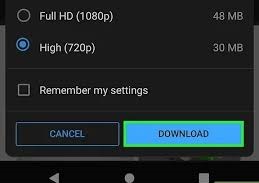
7. Wait to complete the downloading process, go to the Finder app, and open your downloaded video in your Mac’s default player.
Method 4: Use VLC Media Player to Download YouTube Videos on Mac
Visit https://www.videlan.org/vlc/download-macosx.html and click on the Download button.
1. Locate the downloaded DMG file from the Downloads folder.
2. Double-click the file start the installation process, and drag the VLC icon to the Applications folder.
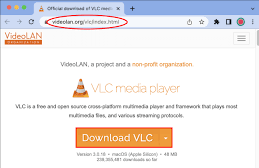
3. Open the YouTube app, and play the video you want.
4. Click on the address bar of the video screen, click to highlight it, and press Command + C.
5. Click the orange-white cone icon of VLC Media Player, and select the File menu at the top corner.
6. Click on the Open Network to open the “Open Source” window.
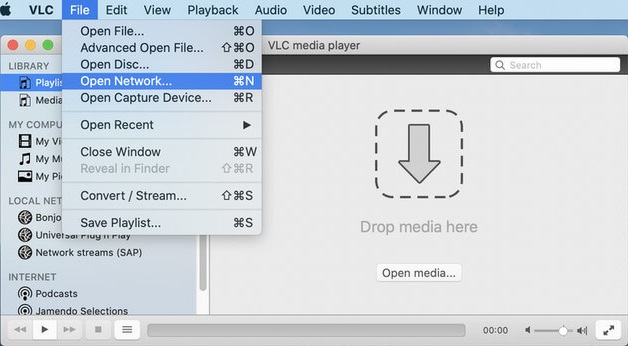
7. Press Command + V to paste your copied link in the URL box.
8. Scroll down to the bottom, click on the ‘Open’ button, and add your video to VLC Media Player.
9. Select Media Information while clicking the Windows menu from the menu bar.
10. Press Command + C to copy the URL from ‘Location’.
11. Paste your copied link into your web browser i.e. Safari, Chrome, etc, and click on the Return option.
12. The video will start on your web browser, save the video to your preferred location by right-clicking the video, and selecting the ‘Save Video As’ option.
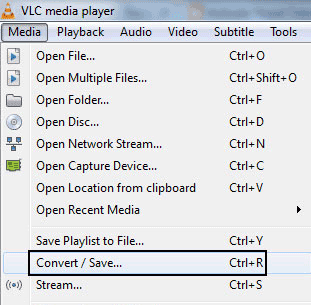
13. You can rename the video as well.
Method 5: Use Third-party Downloader to Download YouTube Videos on Mac
You can use multiple third-party downloaders to download the videos, as they are quick, and offer smaller file sizes. Most of them are paid. Here we discuss some of them.
Downie
It is a paid app offered by Charlie Monroe with a 14-day free trial version. You can get multiple tweaking options, support for MP 4 format, and the best high quality. It is used as an extension for Firefox, Chrome, and Safari. It is available for $20.
4K Video Downloader
It is a freeware app and allows Mac users to download up to 30 YouTube videos daily without paying any cost. Simply visit the official website of 4K downloader, install the app, and get your favorite visual content within minutes. Here you have the option to select video quality, format, and size of the video as well.
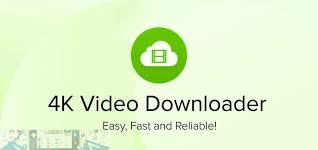
iTubeDownloader
It is also a paid app that charges $8.99 to get an activation code including a free trial version. The main interface is similar to a web browser and offers an auto-directing process to the homepage of YouTube. Where you will find a ‘Download’ button next to the URL bar. Simply click the button and download your favorite videos to your Mac.
Concluding
All-in-all, Mac also has limitations of downloading YouTube videos similar to other devices. But, you can avail your favorite visual content using some simple by authentic ways, some of them are paid and some are freeware. You can select any of them as according to your need.