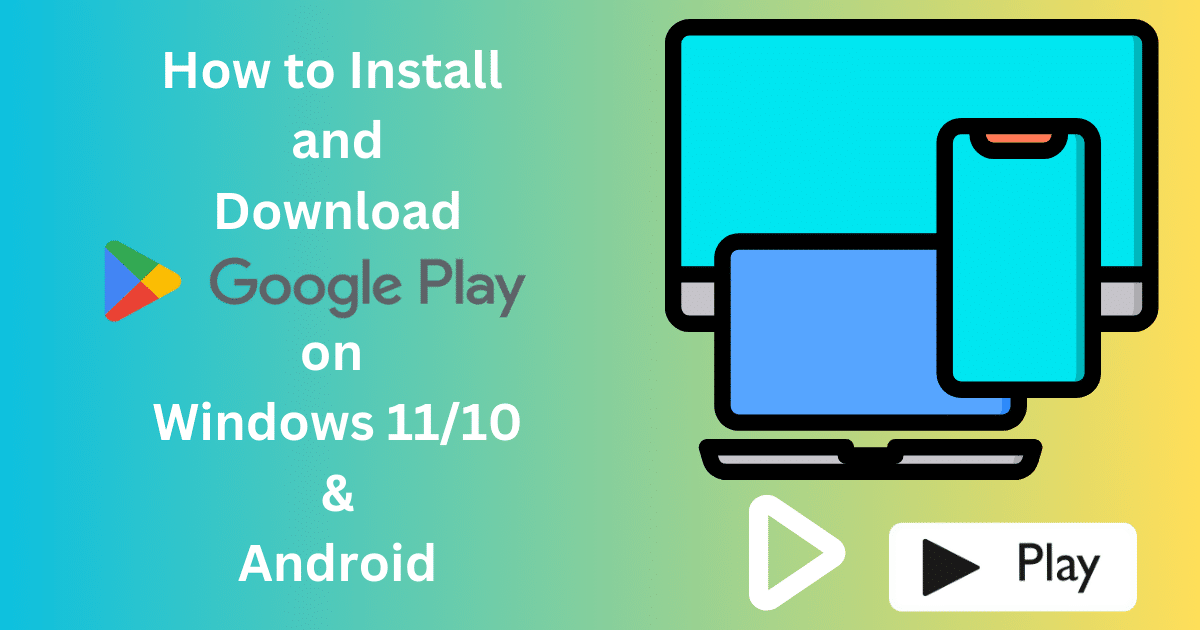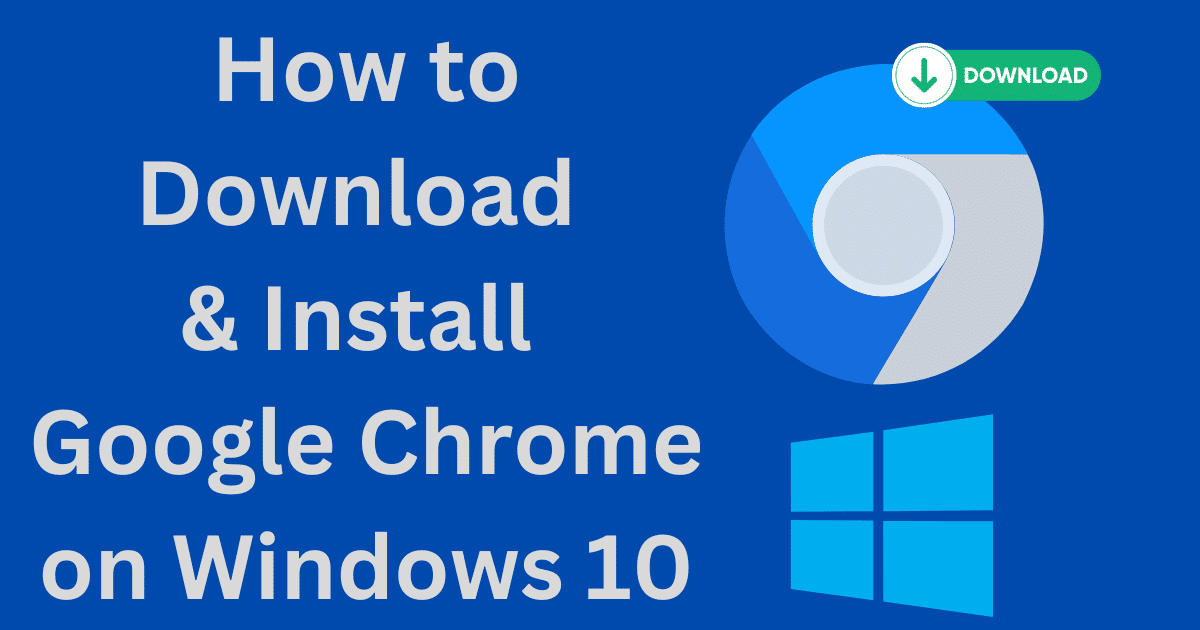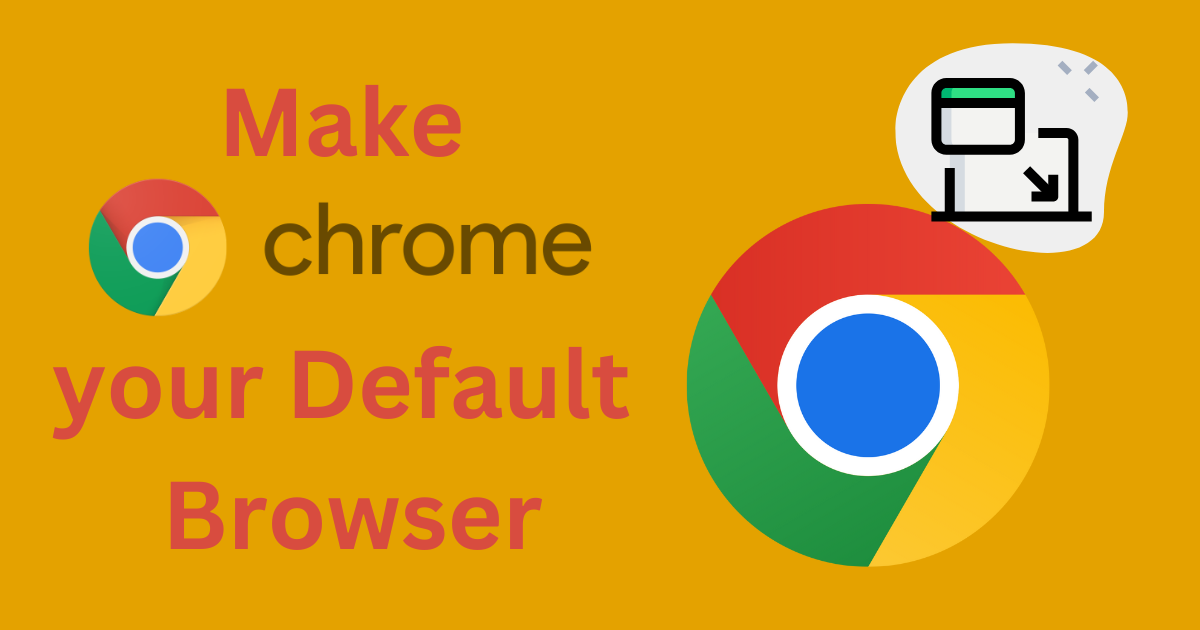Discord is an excellent community platform for playing games, making friends, organizing meetups, and exchanging ideas with like-minded people. You can use Discord in your browser, but if you’re using the Discord desktop app, you might get a Discord fatal JavaScript error from time to time.
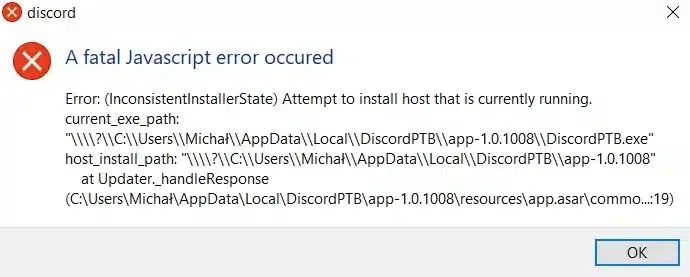
Have you ever encountered a discord fatal javascript error while using the Discord desktop application? If you answered “often,” don’t worry; you’re not alone. Having said that, it appears that this issue is arising more frequently as a result of Discord’s near-infinite popularity.
As a result, we’ve created these simple, step-by-step instructions to assist you in resolving the issues that are preventing you from downloading and using Discord. This error can occur for a variety of reasons, ranging from corrupted Discord configuration files to antivirus software that prevents it from loading. This is what you’ll need to do to fix a Discord fatal JavaScript error on Windows 10.
What Main Causes a Fatal JavaScript Error in Discord?
When a Discord fatal JavaScript error occurs, it’s not always clear what caused it. In most cases, however, it’s due to a corrupted Discord installation or another app or service (such as your antivirus software) preventing it from running properly.
Most users will be able to fix the problem by repairing or reinstalling the Discord app, but if another third-party app or service is causing the problem, you’ll need to dig deeper to ensure that Discord can load and run properly.
If that’s the case, follow the steps below to troubleshoot Discord. Remember that if the Discord app on your PC or Mac isn’t working, you can still connect to your servers via the Discord website or mobile app.
- Discord Desktop App should be uninstalled and reinstalled
- Discord AppData Folder should be removed and regenerated
- Make sure your antivirus software isn’t blocking Discord
- As an administrator, you can use Discord
1) Discord Desktop App should be uninstalled and reinstalled
When Discord encounters a fatal JavaScript error (or any other type of Discord error), the next step is to uninstall and reinstall it completely. This should prevent any corrupted files from interfering with Discord’s ability to function.
1. You’ll need to go to the Windows Settings menu to uninstall Discord. To do so, right-click the Start menu and select Settings.
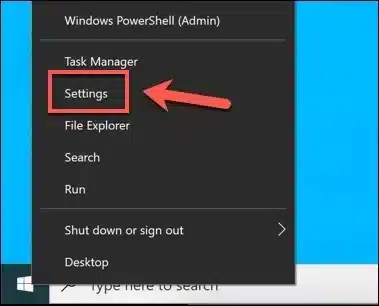
2. Select Apps > Apps & features from the Windows Settings menu. Use the search bar to find Discord or scroll down until you see it listed. Once you’ve found Discord, select it from the list, then choose Uninstall > Uninstall.
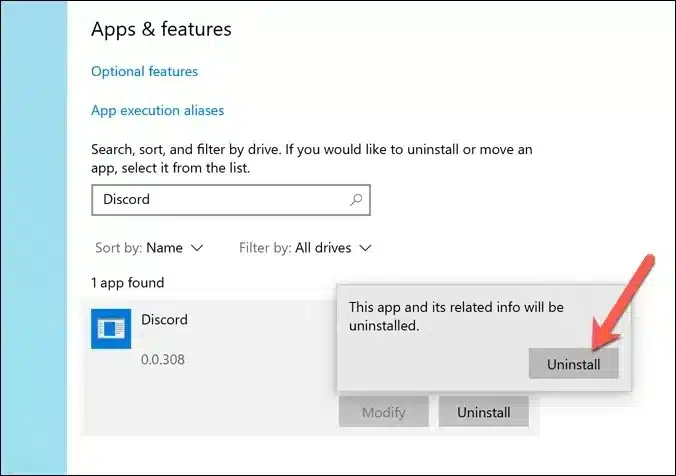
3. Allow the Discord uninstall process to finish. After that, go to the Discord website and download the most recent version of the desktop app for your operating system.
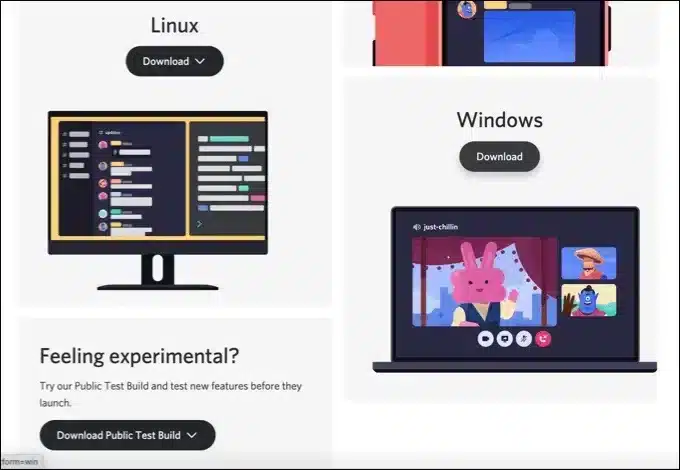
Any existing Discord files will be replaced, but any lingering temporary files, such as a corrupt AppData folder, may not be removed. If you’re still having issues after reinstalling Discord, make sure the AppData folder has been deleted before proceeding with the reinstallation.
2) The Discord AppData Folder should be removed and regenerated
If you’re using the Discord desktop app, it will save files on your computer in order to function properly. This data includes configuration settings, usage logs, cached thumbnails, and other information that it uses to load the app quickly when you reopen it.
If this data becomes corrupted, Discord may become unusable. You can delete Discord’s AppData folder to help regenerate your Discord configuration (and remove any temporary files).
1. Open Windows File Explorer to do so. Type percent app data percent in the top navigation bar and press the Enter key. This will take you to your Windows user account’s AppData folder.
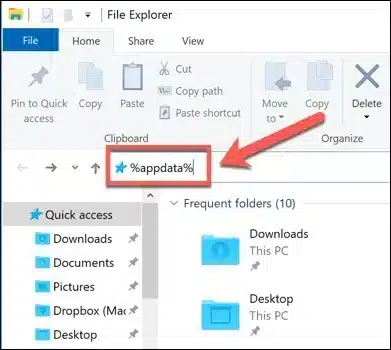
2. Locate the Discord folder in the AppData folder. Select Delete from the context menu when you right-click the folder. Before you do this, make sure Discord isn’t running (you can do this by looking for the discord.exe process in Windows Task Manager).
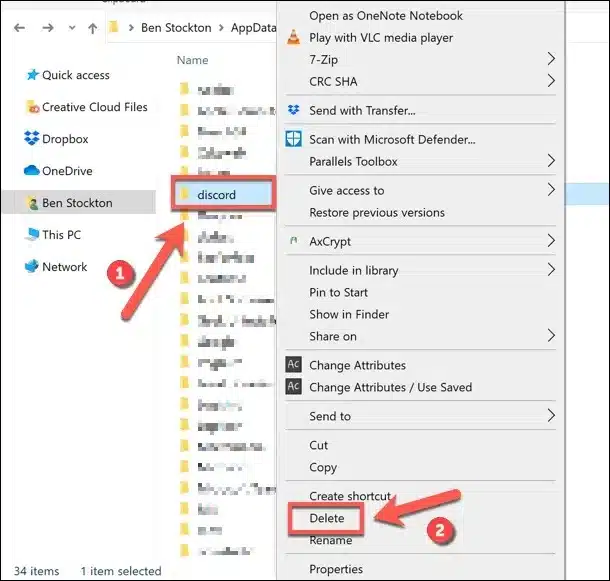
3. This will empty your recycle bin of the Discord AppData folder. To ensure that the files are completely removed from your PC, right-click the Recycle Bin icon on your desktop and select Empty Recycle Bin.
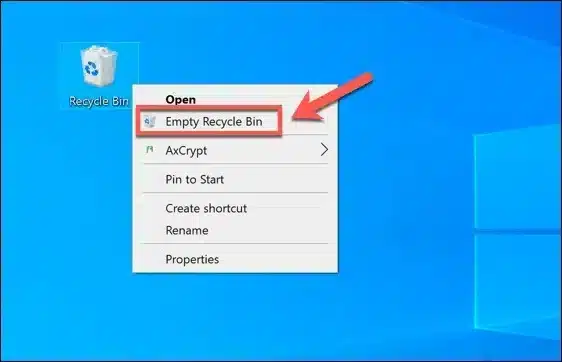
Discord will automatically regenerate a new set of configuration files once the Discord AppData folder is removed, forcing you to sign in with your Discord user account again. For many users, this should solve the problem; however, if it doesn’t, you’ll need to try one of the additional steps listed below.
3) Make sure your antivirus software isn’t blocking Discord
Certain antivirus apps have been known to target specific Discord installation files and effectively stop them during the installation process, which has been well documented. This means that Discord will no longer be able to access the files needed to complete the process. You will be notified of the fatal javascript error message at this point. The “Discord voice” recovery file is the most common file to be infected by antiviral software.
There is a simple Antivirus bypass that can be used to solve this problem. You’ll need to go into your antivirus software’s quarantine vault to accomplish this. For this example, we’ll download and install Avast to demonstrate how it’s done with a free app.
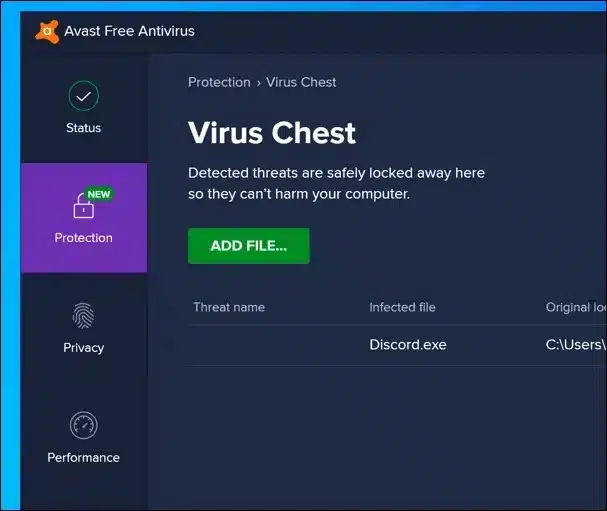
When a third-party antivirus is installed on your PC, the AppData folder may be subject to additional restrictions because it is a protected system folder. Antivirus software can sometimes prevent a new installation of Discord from working properly.
Because third-party antivirus software settings can differ, you’ll want to double-check your antivirus settings to make sure this isn’t the case. If your antivirus software is blocking Discord, make sure to add it to the “allowed” list so it can run without interruption.
4) As an administrator, you can use Discord
If Discord does not start, it could be due to a problem with user permissions. While Discord is designed to run on standard Windows user accounts, running it with administrator privileges will not harm your computer.
1. To do so, open Windows File Explorer and navigate to the C:\Users\username\AppData\Local\Discord folder using the navigation bar, replacing the username with your user profile folder.
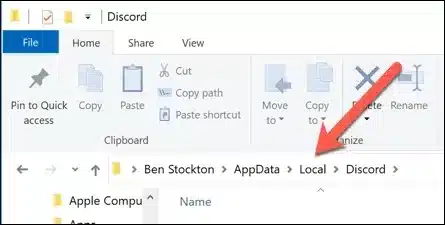
2. Various numbered folders can be found in the Discord folder (for instance, app-0.0.309). These folder numbers refer to Discord desktop app versions that are currently available. Open the folder with the most items in it (or the latest Date Modified date).
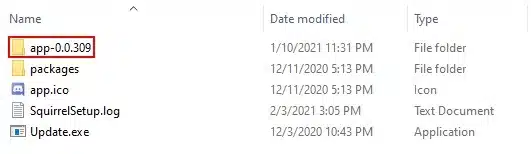
3. Right-click Discord.exe in the folder you selected and choose Properties.
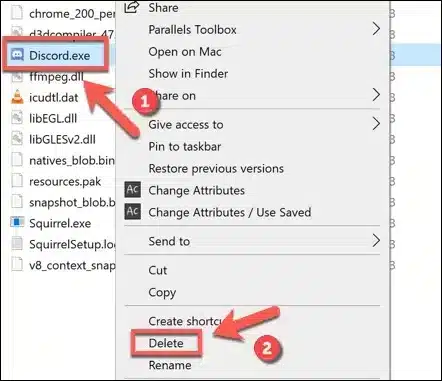
4. Select the Run this program as an administrator option in the Compatibility tab of the Properties window, then click the OK button to save.
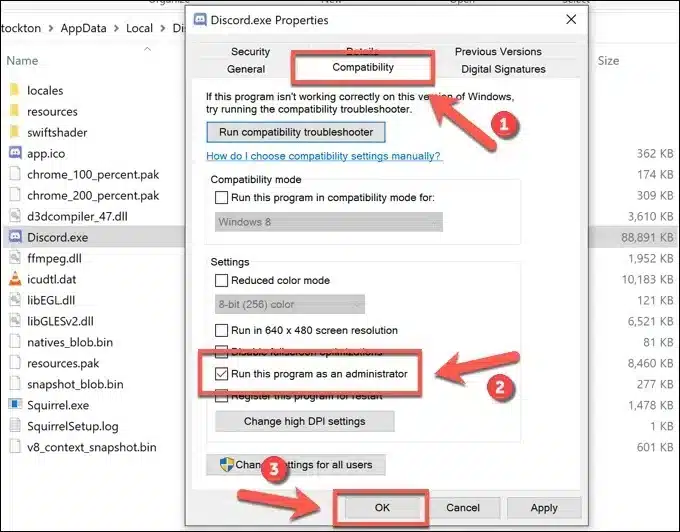
5. Double-click Discord.exe in Windows File Explorer to run it after you’ve enabled Discord’s administrative privileges. To allow Discord to run, you may need to accept the User Access Control pop-up by selecting Yes. If you’re currently using a standard user profile, you may also need to provide the username and password for a Windows administrator account.
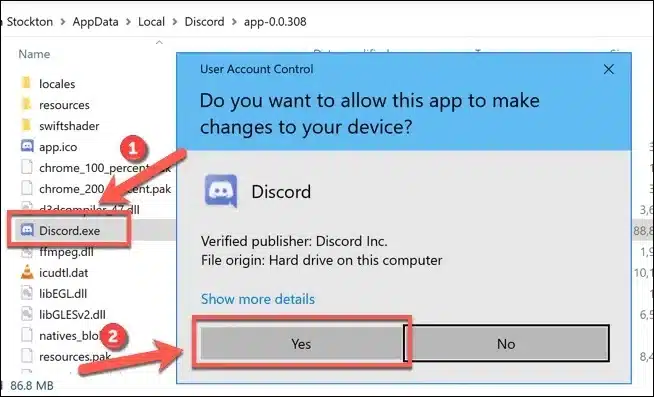
If another app or service is interfering with Discord’s functionality, running it with administrative privileges should help to resolve the issue. The only exception is if you have an antivirus program installed that prevents Discord from running in a sensitive user folder (such as your AppData folder).
Final Words
This means that Discord will no longer be able to access the files needed to complete the process. You will be notified of the fatal javascript error message at this point.
Those are the most common solutions for the vexing javascript error you may encounter while using or attempting to install Discord. These methods will help with more than just javascript. If you’re having trouble with Discord, follow these steps and, nine times out of ten, the issue will be resolved.