DroidCam Client is used for turning android devices and tablets into webcams and as a PC client to connect the computer to android devices. You need to install the DroidCam Wireless Webcam application on your mobile and run a PC Client on the computer because the Client is necessary to install the webcam drivers for connecting both devices; computer and mobile.
It can be used with all chatting devices like Zoom, Skype, MS Team, etc. Once you launch the program, it will convert the video feed from your phone to a PC including sound and pictures. The HD mode supports the 720p/1080p video formats. The best choice is for creating a communication process with your colleagues, class fellows, friends, and family. It works as a; microphone and webcam for PC.
How to DroidCam Client Download and Installation Process
The cross-platform program is available for Apple iOS, Android, Linux, and Windows OS. You need to follow the given instruction for installing the program;
- First of all, install the DroidCam Wireless Webcam application on your Android device, and download a Linux or Windows Client on your PC
- Download the Client by selecting one option from two; install only for Windows, or install for both Windows and Apple iOS.
- Connect the devices via Wi-Fi or USB cable and you can select the sync option for using the program only for video or audio.
- Launch the program; it will recognize the video chat apps, in case of not detecting the app, restart the PC. And bonus point of the tool is that you can change the Viewpoint.
- You can avoid the issue by quitting the chatting apps on the computer, and re-open them after completing the installation process.
- Next, to start the installation process, you need to select “Android USB Support”, “Apple USB Support”, “DroidCam Client”, and click the “Install” button.
- On completing the installation process, tap to search bar in the lower-left corner, access “DroidCam Client” and launch the tool.
- A pop-up will appear on the screen for selecting the option for connecting; Wi-Fi or USB.
- Open the program on your mobile for determining the Wi-Fi IP and DroidCam port with the access of Browser IP Cam links.
- Insert the ‘Device IP information from mobile and press ‘Start’ and you are ready to use the app.
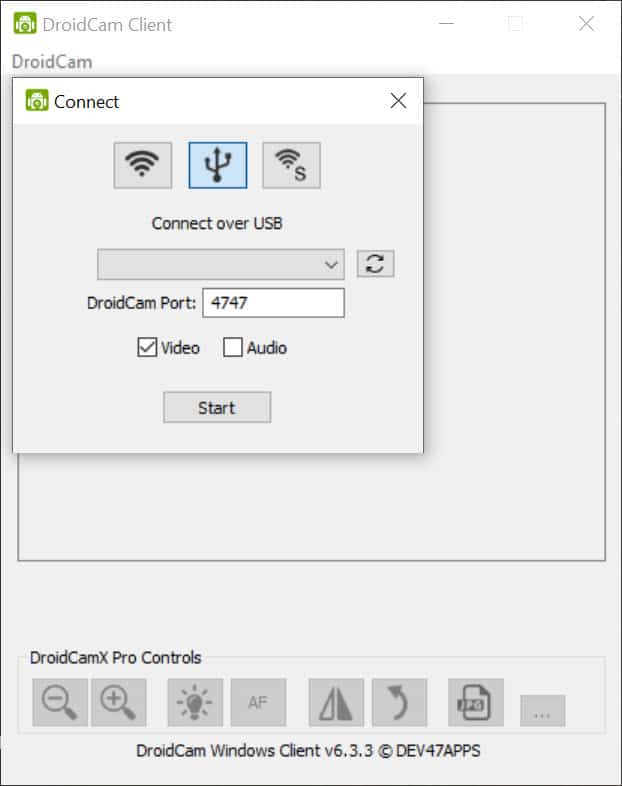
DroidCam Client Features
Compatible with Windows
With various compatibility with all types of devices, the app has exceptional compatibility with all kinds of Windows———-Windows 10, Windows 11, Windows 7, Windows Vista, Windows XP is mainly operating system to run the app very smoothly and reliably. In addition, it requires a 32-bit and 64-bit setup.
Free Access
The DroidCam with freeware license available for Windows 32-bit operating system of a laptop and PC, presented for all software users as a free trial for a specific period, free download with potential restrictions. It is belonging to the tools category and was developed by Dev47Apps.
User-Friendly Interface
The user-friendly interface with a simple and clean layout can be easily figured out. The main window is consisting of two main components; connectivity tools on the top corner and video processing effects at the bottom of the window. The lightweight program with an easy setup offers multiple features, and the pro version has some complex settings. Connect wirelessly, enter IP information, and the program will create a mirror video and view the transmission of the webcam.
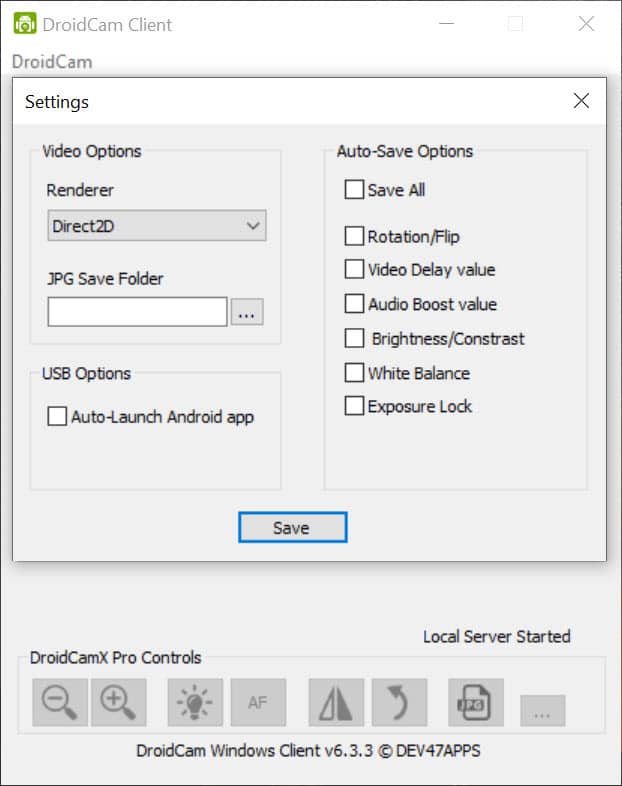
Pro Version
The program is freeware for all types of devices, but you can utilize more advanced features by purchasing the pro version. It offers multiple features; Ultra Wide lens on iPhone 11+, noise cancellation, adjusting of the remote camera from PC, ads-free, mute phone calls, in-app upgrading, maintaining privacy and security with the help of USB-Only mode, support 720p/1080p video via HD Mode, Smooth FPS option, and other editing features like a mirror, flip, rotate, contrast, brightness, and a lot of other controls.
USB Connection for Android
To connect your mobile to your PC or laptop with the USB cable is simple, and you can easily connect it by following the steps;
- Open phone’s Settings>Developer Option> Enable USB debugging.
- A dialog box will appear to ask you “Allow USB Debugging”, click the ‘OK’ button.
- Enable the ‘Developer Option’.
- Open the Settings of the phone, go to the ‘About Phone’ option, and click “Build number” 7 times.
- Launch the DroidCam on the phone and DroidCam Client on the PC while making sure of the phone’s connection to the PC or laptop.
- Click the “USB” option and the devices dropdown option with port information will be displayed on the screen.
- Tap to the “Start” button and the tool will start auto-detecting of your phone and the connection will be established.
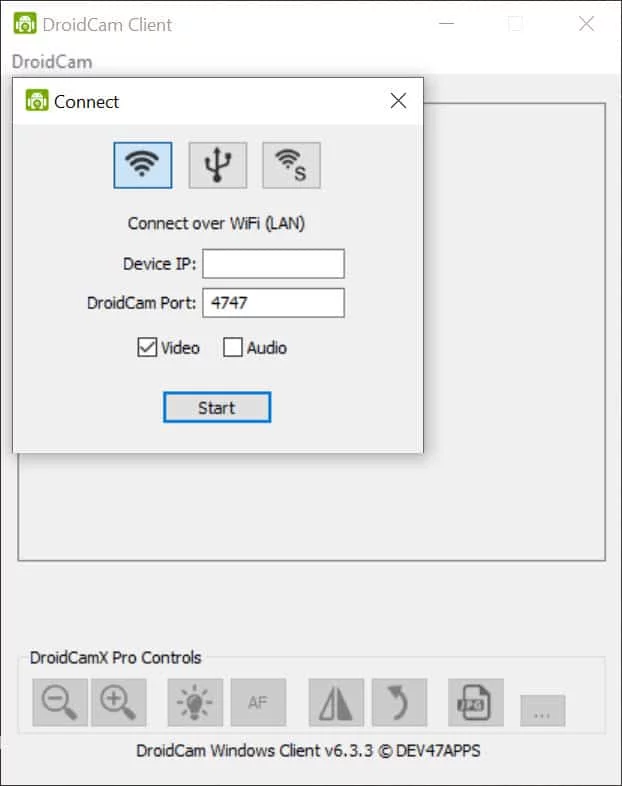
Main Features
- Installation Process
- Compatible with Windows
- Free Access
- User-Friendly Interface
- Pro Version
- USB Connection for Android












