DiskDigger Download for PC Windows (7/10/11/8) is a smart data recovery application developed by Dmitry Brant used for recovering the deleted material from your hard disc, USB stick, and memory card. It will recover all types of data; photos, images, and documents without any requirement of rooting, but on a small level.
The recover data can be saved in the local folder, or on Google Drive, Dropbox, or even sent by mail. If you need the whole searching of a memory card, it will possible with a rooted device and allows you to trace the photos, videos, and documents easily.
How to DiskDigger Download and Install on PC
Here we talk about the manual way to download the Diskdigger.
- Open the browser, download the file of DiskDigger from any trusted link or from above this page.
- The program is automatically scanned with an effective antivirus program.
- On completing the downloading process.
- Select the “Save” or “Save as” button for saving the file in the “Downloader” folder.
- Double-click the .exe file and start the installation process.
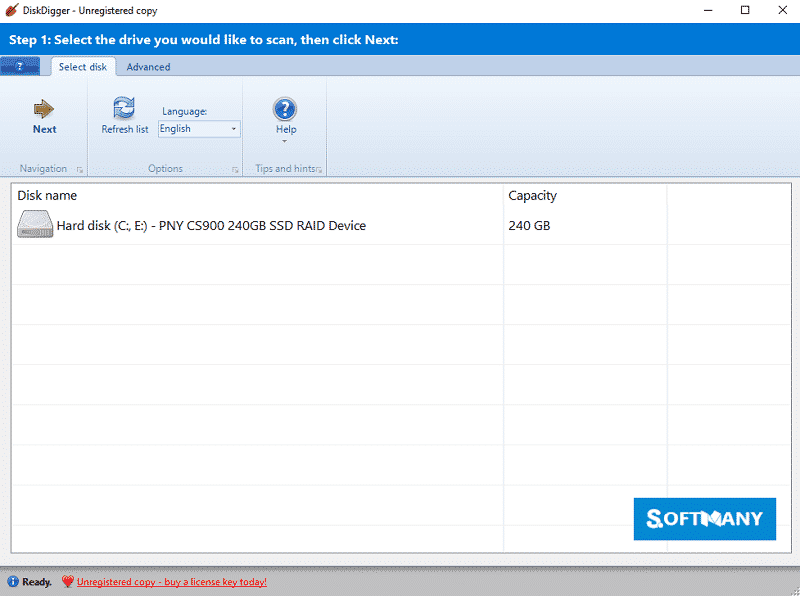
DiskDigger Features
Intuitive Interface
The lightweight app with a 1MB tiny size offers multiple features to run on your Windows-powered machine. The interface including with two tabs;
- Select disc to scan for picking the physical disk, logical drive, or USB for scanning.
- Advanced tab for selecting image file or custom device for scanning.
A drop-down menu is housed on the upper right side. It is used for switching between multiple languages. You will also view the short description of two types of scanning.
Usability
The process of scanning as well as recovering the data via DiskDigger includes with following steps;
- You can select the device which you want to scan as the app supports all types of devices; floppy disc, memory card even it is old or new, hard disc along with supporting FAT12, FAT32, NTFS, and exFAT file system.
- Select which type of scanning you preferred from Deep Dig or Deeper Dig while viewing their detail.
- The scanning will be start on selecting thumbnail for photos to preview.
- On completing process, filter results, and restore the files.
- Tap “Cleanup” button for deleting the unwanted files.
- Erase the free space while tapping “Wipe free space” so no extra file could recover again.
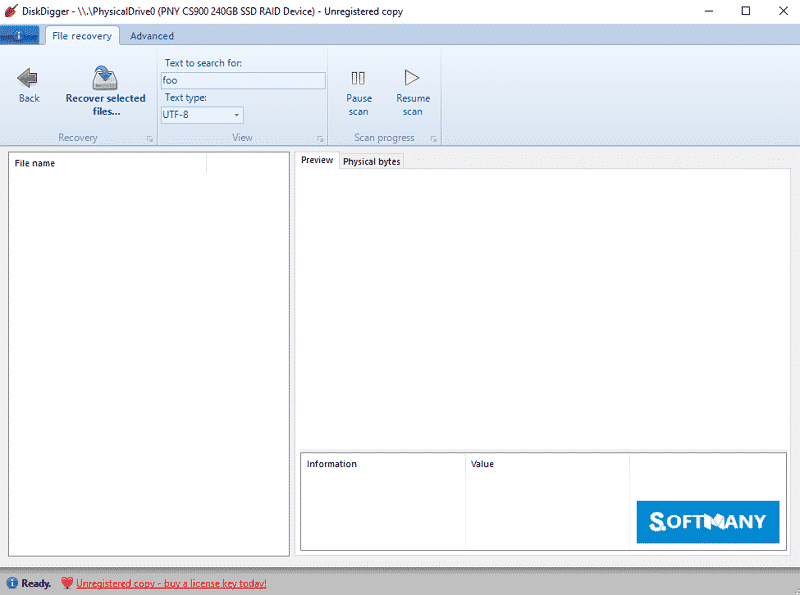
Support Multiple Formats
The app works with free as well as paid versions. The free version works with JPG and PNG formats. On the contrary, the pro version supports multiple formats for recovering data; ODT/ODS/ODP/ODG, ZIP, APK, EPUB, SNB, VCF, RAR, OBML16, OGG, OGA, OGV, OPUS, JPG, PNG, CR2, SR2, NEF, DCR, PEF, DNG, ORF, DOC/DOCX, XLS/XLSX, PPT/PPTX, PDF, XPS, MP4/3GP/MOV, M4A, HEIF, GIF, MP3, AMR, WAV, TIF.
Free Access
The DiskDigger with freeware license available for Windows 32-bit operating system of a laptop and PC, presented for all software users as a free trial for a specific period, free download with potential restrictions. It is belonging to the tools category and was developed by Dmitry Brant.
DiskDigger Pro
The app with a free version offers a pro version for thorough scanning. The pro version offers the feature “Scan Full” that scans the whole of your hard drive and gives a massive number of results of file system and junk files.
Compatible with Windows
With vary compatibility with all types of devices, the app has special compatibility with all types of Windows———-Windows 10, Windows 8.1, Windows 7, Windows Vista, Windows XP is mainly operating system to run the app very smoothly and reliably. In addition, it requires a 32-bit and 64-bit setup.
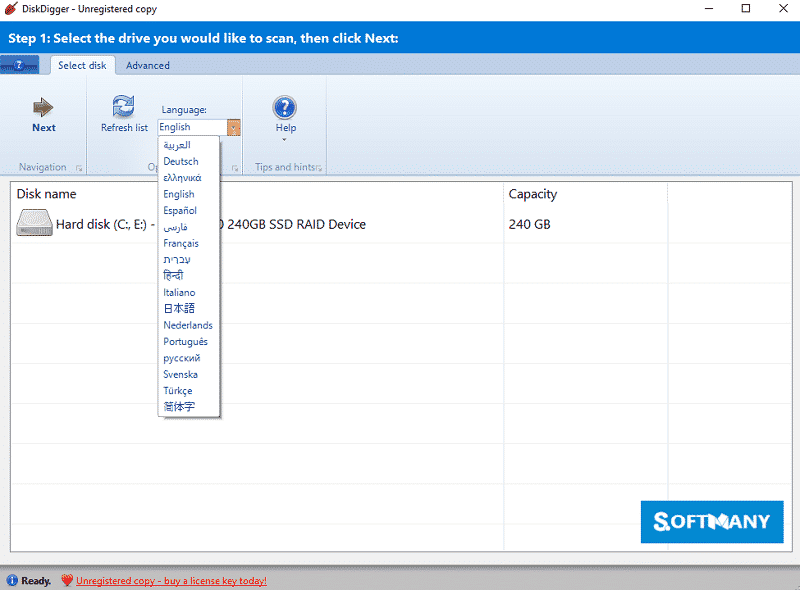
Two Types of Modes
The app uses two types of modes; Deep Dig and Dig Deeper.
- In “Deep Dig” offers one feature “Deleted files only”. It is useful in case of reformatting or partitions of disc specifically if the partition area is damaged. It can recover recently deleted a large storage space. Insert the file name and get results within moments.
- The “Dig Deeper” can be applied from “Advanced tab” for recovering the smaller storage files like photos. It scans the hard disc entirely while taking much time according to the size of device.
Manage the Errors Reliably
Enhance the performance, stability, and reliability of the device while handling the drives with errors e.g. bad sectors, controller malfunctions, and so on. It improves the working flow to recover files; JPG, DOC, and ZIP.
Cleaning up Space Option
Most of the cleaning up options are available for android, but development is currently occurring for the Windows version. The “Cleanup” screen including with Thumbnail caches and Photos. Here you have the option to select the photos or other documents to delete because the cleanup option deletes the whole cache.
In wiping of free space a temporary process is created for filling the free space by temporary files. It covers the whole free space and stops the unwanted files to recover again. It can shorten the life span of the device by inflicting a major amount of wear on the memory of the device. To perform it only when necessary.
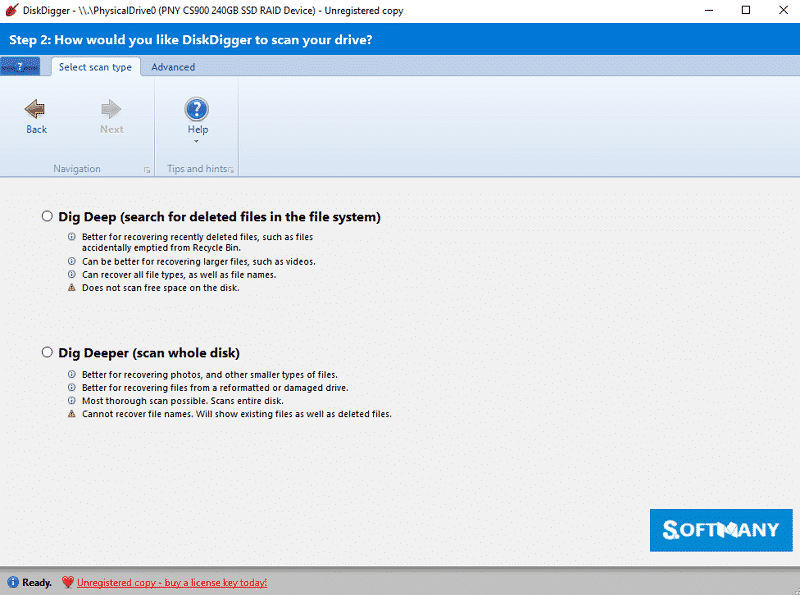
Uninstallation Process
If you are not satisfied with the program, it’s easy to uninstall. You need to follow some steps; go to the desktop of the PC, tap to “Start” button from the taskbar, select the “Control Panel” option from the open list of programs. Press the “Add or Remove Programs” icon, a list will be open, select “DiskDigger” and click to “Uninstall” button and tap to “Yes” button to complete the uninstallation process.
Main Features
- Intuitive Interface
- Usability
- Support Multiple Formats
- Free Access
- DiskDigger Pro
- Compatible with Windows
- Two Types of Modes
- Manage the Errors Reliably
- Cleaning up Space Option


 (8 votes)
(8 votes)
















