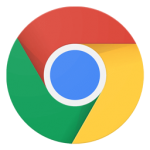Google Meet App Download for PC Windows (7/10/11) is previously known by the name of Google Hangouts offered by Google to fulfill business communication affairs. You can easily organize remote meetings with your co-members, clients, class fellows, and friends with the help of a high-quality video conferencing feature. No doubt, virtual conferences are part of the business world since the invention of the internet and communication. From time to time, different ways of online conferencing are applied and Google Meet is one of them.
Encrypted Video Conference Calls
End-to-end encryption for video meetings gives you a safe and secure connection. Host up to 250 people in group meetings from any place. The flawless interface is lightweight and easy to use. It is including with an in-built screen reader, contrast colors, zoom-in options, and keyboard shortcuts for accessing sensitive features like a camera and microphone. It also helps deaf users to express their opinions more reliably. You need to create a meeting while sending a link to all your participants. The entire process is simple and handy as there is not any complicated settings or control.
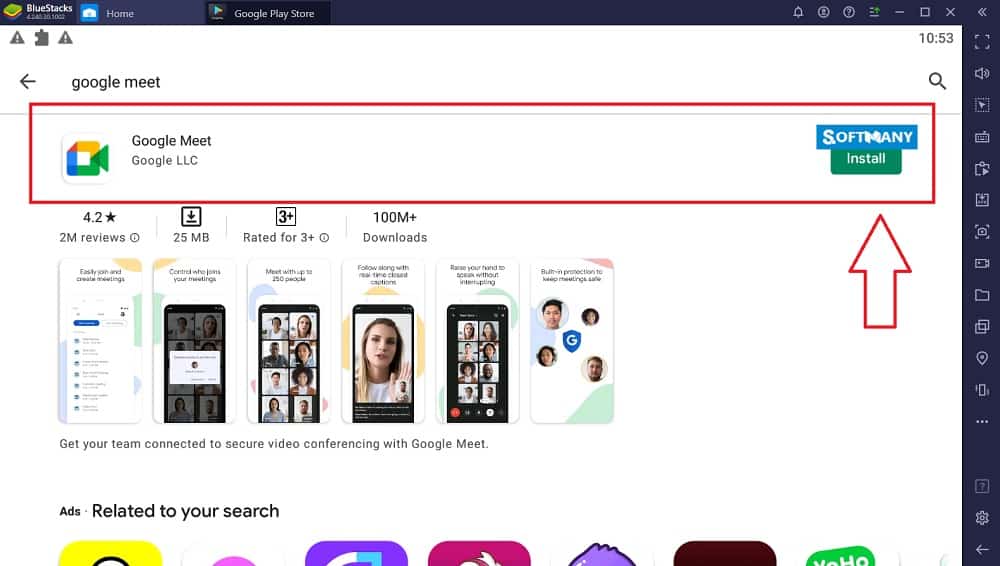
Share Screen
Join the meeting with the help of a link and present everything related to the meeting such as slides, documents, and others on the screen sharing option. It is quite reliable and enables limitless strength of students, teams, and businesses to participate in the broadcast event with a viewing of live-streaming events up to 10,000 in-domain viewers.
Record Meetings
The meetings can be recorded for later use or to understand in a better way. You can talk to all participants and even chat with them through texting, and share documents and files with others. The entire history will be disappeared as the meeting ended.
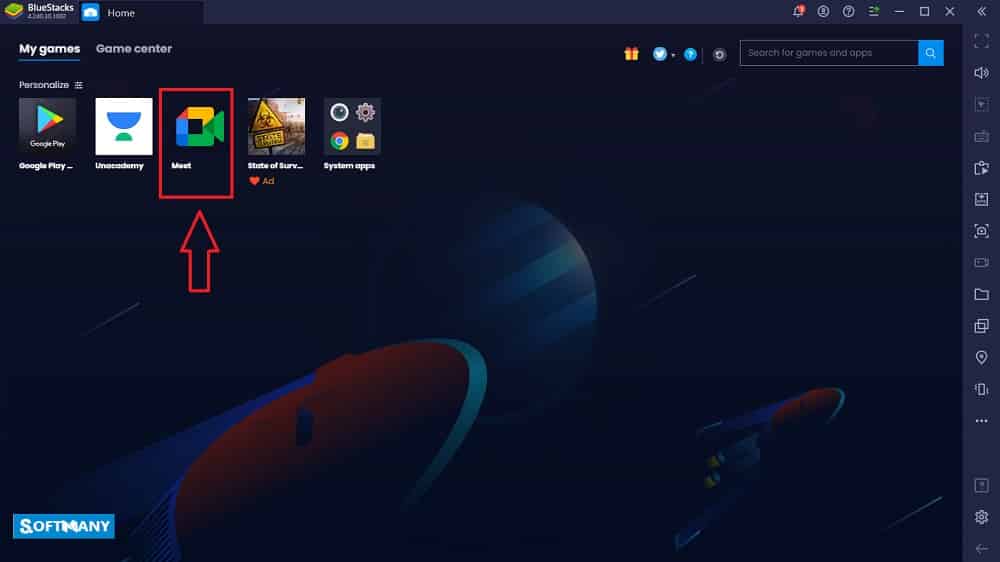
Virtual Whiteboard
Real-time collaboration, explaining topics, and exchanging of ideas are possible with the help of the jam board tool. Quite a beneficial tool for conducting online classes and brainstorming. The real-time caption is another amazing tool such as a YouTube video that changes your talk into subtitle format to understand easily specifically in case of noise around.
Cross-platform
The app works as a cross-platform equally applicable for all devices such as iOS, Android, tablets, PC, and Mac. Additionally, you can share spreadsheets, documents, and presentations, and collaborate with others using Drive.
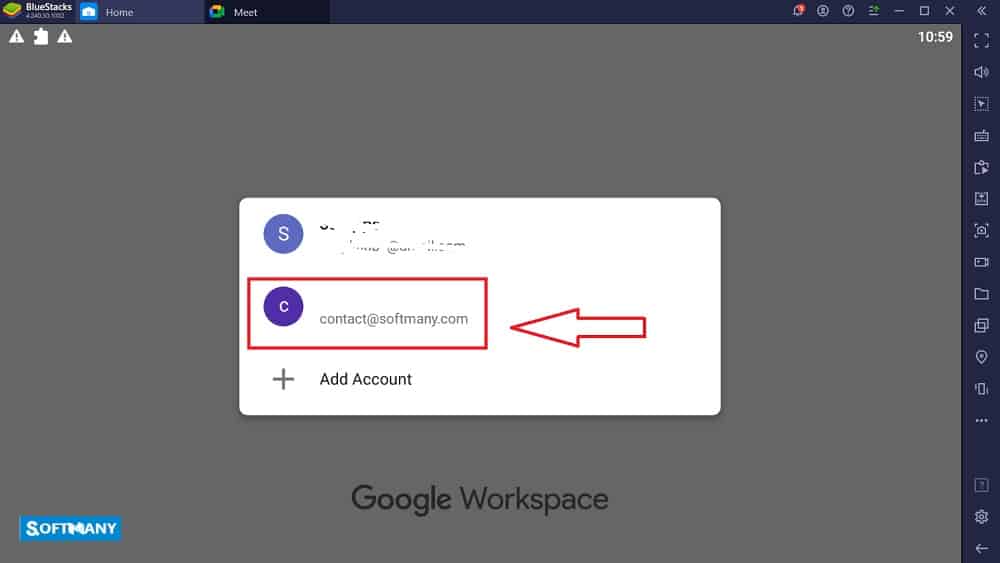
G-Suite Synchronization
The app offers a smooth collaboration, especially for business that is highly dependent on conferences. This will help you to get help from Google Calander, or Googler Docs. It offers a phone number for a mobile app to connect and invite your participants for meeting without using an internet connection. In addition, use the noise-cancellation option to dampen the background noise. You just need to enter a microphone and reduce the noise in calls easily.
Multiple Layouts
Different and unique styles of layouts are available according to the preferences of the users. The layouts are in the multi-tiled, sidebar, and spotlight, just go and select anyone you like. Multiple extensions are also for your help to customize; follow the attendance of meetings, control previous participants, and invite a new one.
Free to use
It demands not any service charges from the users. You need a Google account. If you want to enjoy some advanced features such as managing business high-class meetings or educational institutes to manage a meeting with up to 250 internal as well as external members, no ti,e limit, poll conducting, recording of the meeting, and live broadcasting. you need to purchase the subscription plan.
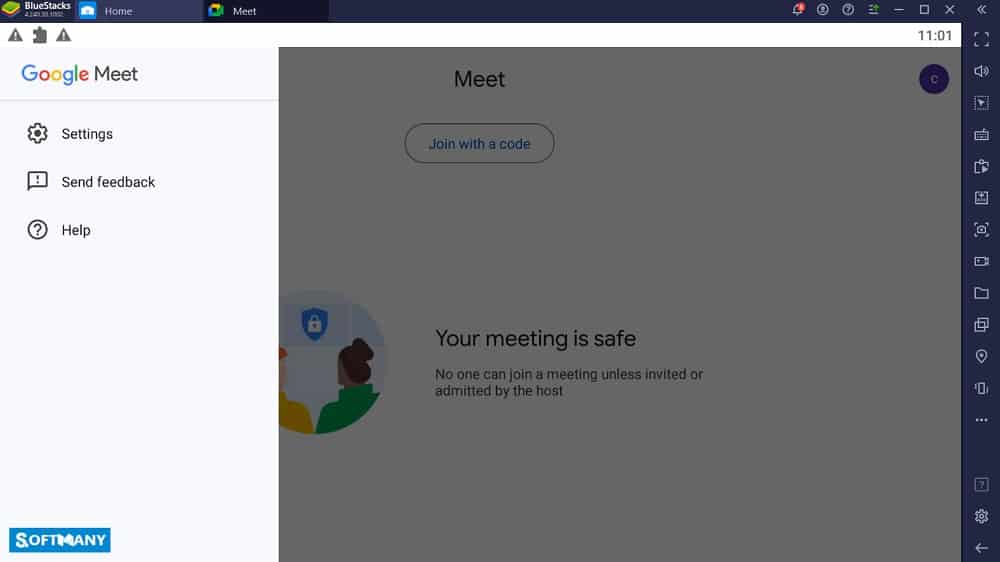
How to Add Google Meet on PC
- Press the ‘New Meeting’ from the Google Meet webpage.
- Click the on-screen coming pop-up ‘ Start an instant meeting’
- The next window will be open with the ‘ Meeting Ready’ option.
- On the page, all features exist for you to apply or not.
- Press ‘Copy joining info’ and send it via email or message to all participants.
- You can start the new meeting by sharing the meeting code via the ‘ Enter a code link’ bar/
- You can schedule a meeting by clicking on the ‘New Meeting’ option, and next press ‘Schedule in Google Calendar’. On opening, the calendar set up a new time and date and share it with all participants.
How to Join & Use Google Meet
- Click the link received from the meeting organizer that will be in the form of an email or text message. It will be a scheduled invitation in a Google Calendar.
- On clicking the link, the Google Meet page will be open.
- It will inform the organizer who receives you in the meeting.
- You can enter in the meeting via pasting the meeting code in the ‘Enter a code or link field.
- On starting the meeting, tap to ‘join now’ option if you are an organizer and press ‘Ask to join if you are an attendee.
- Take the mouse over the webpage to view the overlay of meeting/
- You can click the three-dot option to see your options.
How to Google Meet App Download for PC using BlueStacks
BlueStacks is one of the most reliable methods of downloading any application for a PC or Laptop. The emulator gives you access to any application of Android easily. Just follow the given instructions;
- Download the APK file of BlueStacks from the given link.
- Click on the icon of the emulator to appear on the desktop.
- Launch the emulator via double-clicking on it.
- Log in with your Google account.
- Write the name of the Google Meet App in the search bar of the Play Store.
- Start downloading the app.
- Now you can enjoy the app for your PC via utilizing the emulator.
Final Words
Google Meeting is one of the most authentic and reliable applications developed by Google. It is equipped with end-to-end encryption for video call conferences. All data and meetings are encrypted by default.
Pros
- Screen sharing
- Broadcasting of events for up to 100.000 viewers
- Manage large-scale meetings
- Fool-proof privacy
Cons
- Available in English language only
- Grid-view is not present


 (26 votes)
(26 votes)