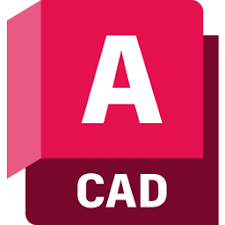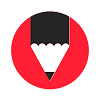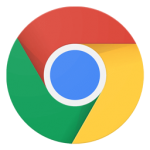PixelLab is one of the most powerful photo editing apps that can be used on Windows PC and Macs also. It is an Android app, that offers the capability of editing your photos on the big screen while using an Android emulator. It is the best alternative to Photoshop apps as equipped with a plethora of features and tools for creating unique and attractive masterpieces. Enhance the quality and style of your photo, drawing, or rendering while using a streamlined toolkit as well as the simple processing of PixelLab.
PixelLab Features
Intuitive Interface
The simple and intuitive interface offers quick and easy navigation and editing process. You can use 3D text, stickers, shapes, and multiple other advanced features. All major features and tools are housed on the main screen for your ease to try them without any time limitation. The editing screen is wide and makes it easy to edit and use the zooming in/out feature for executing your editing skills in a better way.
Seamless Text Adding
The addition of text in large quantities is possible. Simply use 3D text for your images, a wide variety of text effects including Shadow, Inner Shadow, Stroke, Background, Reflection, Emboss, Mask, and 3D text. Etc is available for your ease. Change the color of text using the ‘fill option’ as a simple color, linear gradient, radial gradient, image texture, and so on. Likewise, use the text font you want from the big collection of fonts.
Stickers
Edit your photos with the addition of stickers, emojis, and shapes. All the assets are free of charge for creating quotes and photos to share on social media. You can use the photos right from your gallery, as the app offers an in-built import/export feature for the ease of the users. It is quite easy to create your own photos while using stickers, or combine two photos and enhance your creativity.
Edit Limitlessly
The limitless photo editing features are there for an improved creativity skill i.e. you can draw an image if you are capable to use the tools including pen size and color. You can also resize your image using the eraser feature, rotate it, and even add shadow to it also. If you want to change the background like change color to green, blue, or simple white, don’t worry, it is possible with PixelLab.
Create Mems
Mems are the most interesting way of showing your perspective. It is the way when we take an image, and make changes while using quotes, funny text, or stickers. In this way, we are ready to upload the images as ‘Memes’ on social media and get viral within a very short time.
No Watermark
Watermarks can decrease the superiority of images as they are the major drawback of any photo/video editing app. Fortunately, the app offers high-quality content without any watermark and enables users to create flawless unique masterpieces to share with friends using social media and get a great appreciation.
How to Download PixelLab for PC
Are you ready to download PixelLab on your PC? Don’t worry, you are in the right place we will guide you to download it using the three most authentic methods for your ease.
Install PixelLab using BlueStacks
BlueStacks is one of the most authentic Android emulators for giving users easy access to use mobile apps on a big screen.
- Use your web browser, go to the official website of BlueStacks, and click on the ‘Download’ button to start downloading and installing process.
- On completing the installation process, launch the emulator by double-clicking the APK/XAPK file.
- Open Google Play Store as it comes pre-installed with an emulator, type PixelLab in the search box, select the app from the results, and click it to start installation on your PC.
- After completing the installation, click the icon of PixelLab appeared on your desktop, and start using the app.

Install PixelLab using NoxPlayer
- Use your web browser and complete the download and installation process of NoxPlayer.
- Extract APK/XAPK file from your file manager to the interface of Nox Player, and log in to the emulator using your Google account.
- On completing the process, go to the main screen of NoxPlayer, type ‘PixelLab’ while clicking the ‘Searcher’ icon, and select the app from the results.
- Click the file to start the installation of the app, and wait for completing the installation process.
- Click the icon of PixelLab from the home screen of NoxPlayer to open it.
How to Install PixelLab in Windows 11
- Complete installation of Windows Subsystem for Android by following on-screen instructions.
- After completing the installation of the Windows Subsystem, next start installing of Google Play store on your system.
- Type ‘PixelLab’ in the search bar of the Google Play store after launching it in Windows 11.
- Select the app from the results, and tap to install it just like on an Android device.
How to use PixelLab on PC
- Open the app and go to the main dashboard of the app.
- You will find several themes to start with, or you can start with a blank page also.
- Text, Current Date, Sticker, Shapes, and Drawing is different options that you will find on the main screen.
- Click the + sign to add any option from the top bar menu.
- Manage layers on the app by clicking the ‘Layer’ icon from the top bar.
- Apply one-by-one options to complete your editing process.
- Now you are ready to upload your masterpiece on social media, and also save it into your gallery by clicking the Save option.
Final Words
PixelLab helps users to create innovative photos while offering rich text editing, versatile tools for designing, a huge collection of fonts, import/export options, and a lot more. Simply use the features to create stunning photos that go viral on social media.

FAQs
Yes, you can download the amazing photo editing app on your PC using an Android emulator.
The app offers 100% free-of-charge services to users.
You can download the app from any authentic website, or you can download it by pressing the ‘Download’ button given above the page.
Robby Ingebretsen, developed PixelLab.
PixelLab is an Android app used for editing photos.


 (8 votes)
(8 votes)