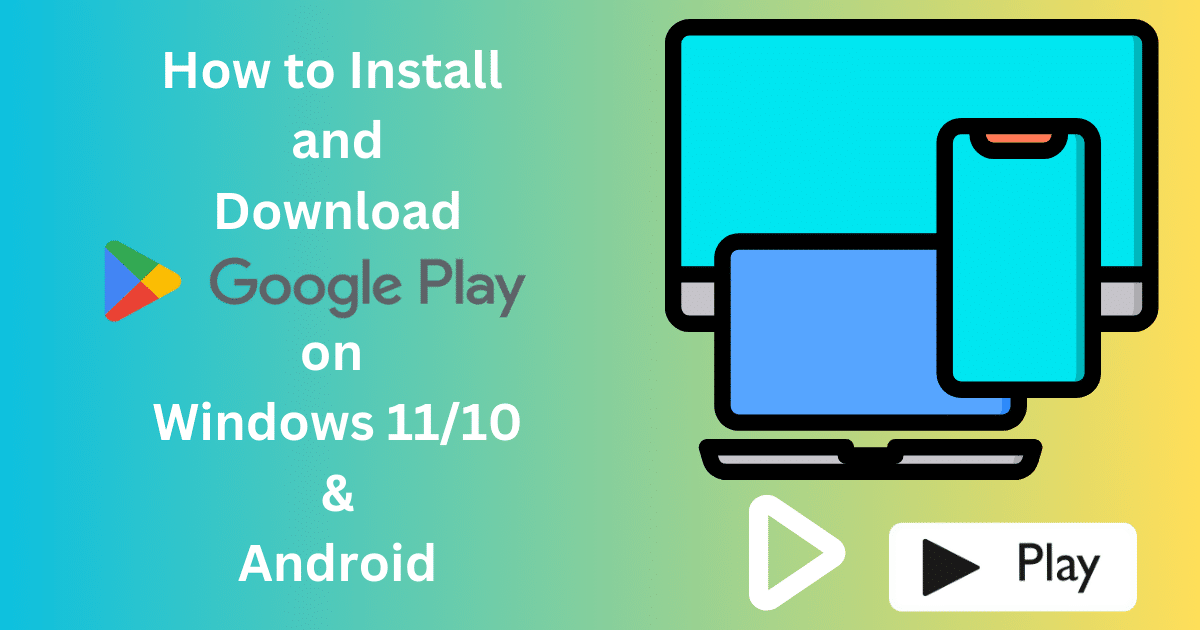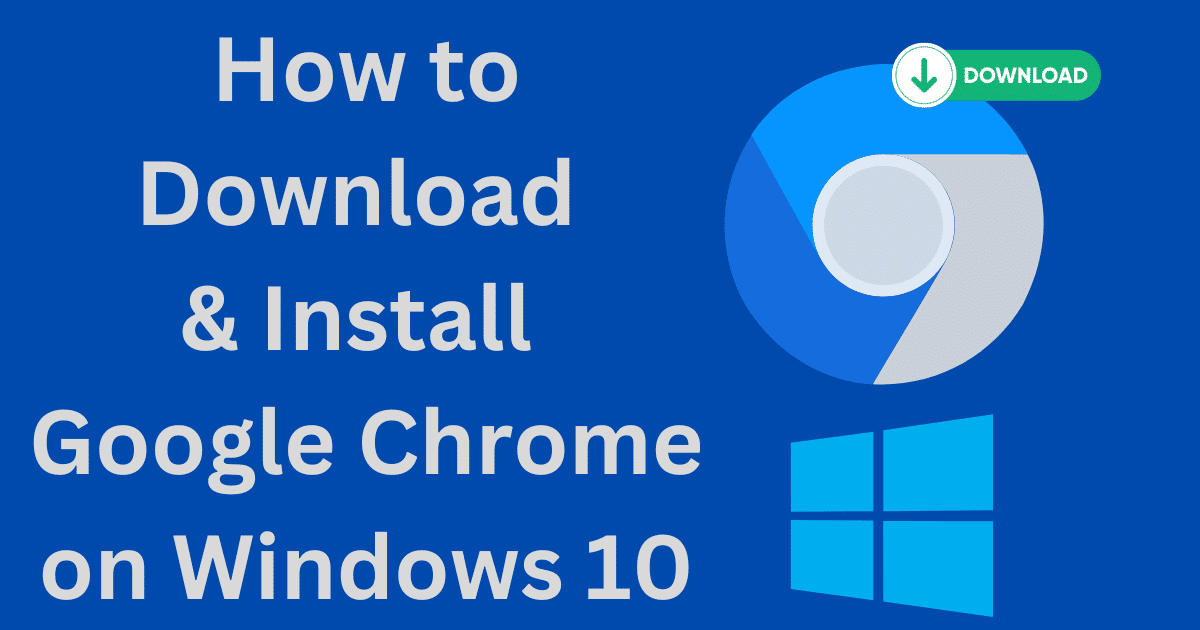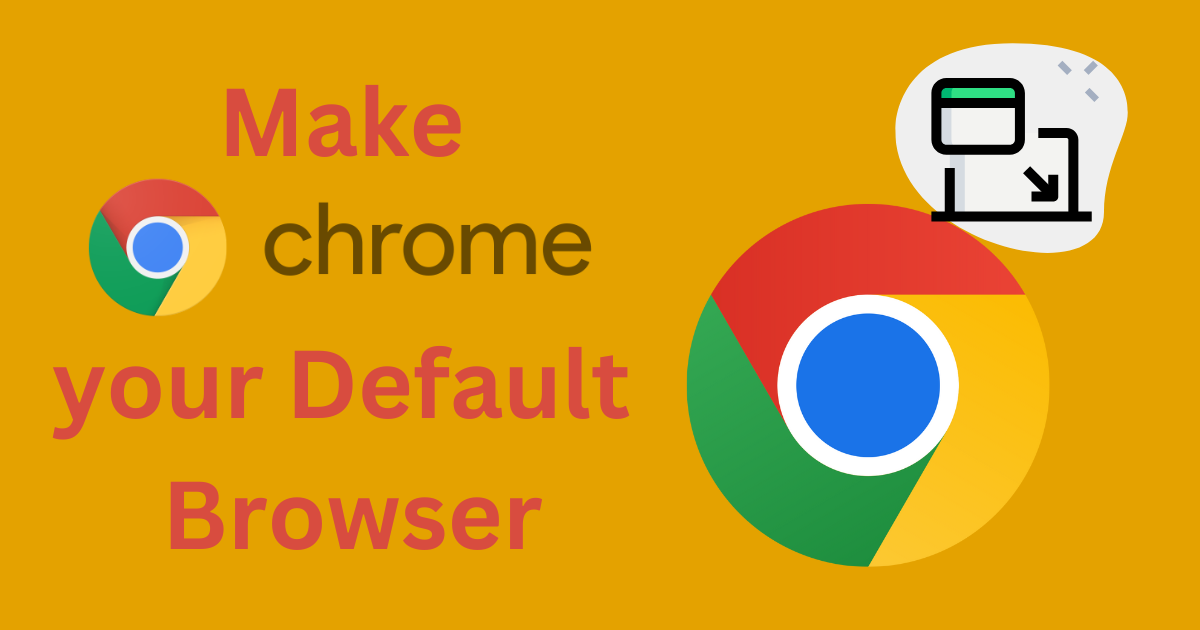Unfortunately, with the changes in Microsoft Office 365/2013/2021/2016/2019 Product Key, only the last five digits of the product key remain safe. But you can get the entire 25-characters of the product key with the help of the following;
- An Office volume key is provided by an administrator.
- The newly bought PC comes with a sticker with the details of the product key.
- Detail of the retail version office along with the product key is available on the package.
- In case of purchasing from a third-party retailer, you receive an email including with product key.
- The Office should be in 2010 or earlier.
If you have registered the product key for Office 2013, or above as your Microsoft account. As we mentioned above, only the last five digits of the key are saved, but in case you simply log in and select Office for download and Install, and no need for a product key, as it has become a Microsoft account.
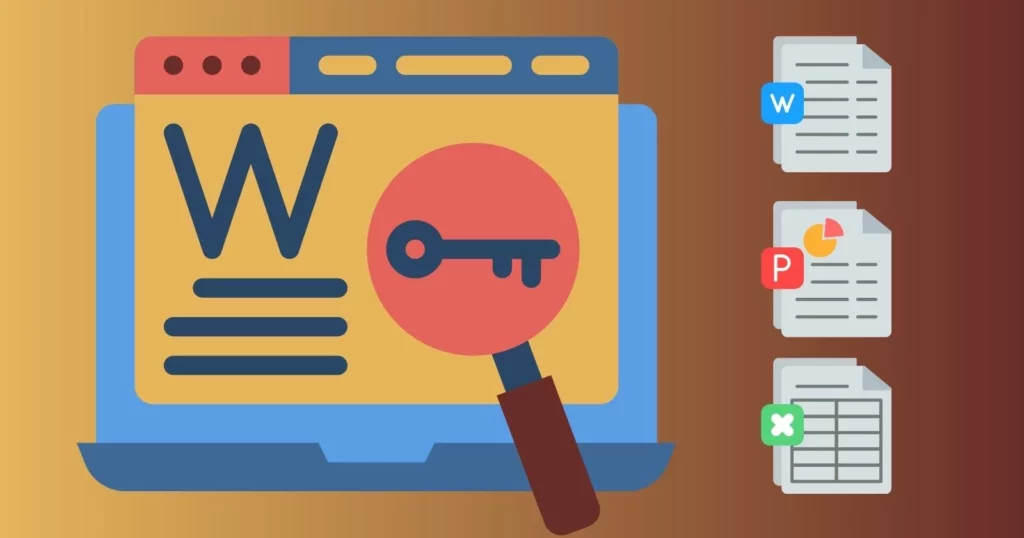
Image cradit: SoftMany
Microsoft Office offers a 25-character code for installing Windows to your system. it also verifies the use of Windows is only for one PC. It is necessary to have knowledge about the usage of the product keys in Microsoft Office.
Are you also the one who is facing trouble in reinstalling Microsoft Office? Or don’t know about the product key? You are in the right place, we will guide you properly. As we know, Microsoft Office software; Retail, Subscription, Volume, and OEM. All of these offer specific methods for installing and reinstalling along with the use and saving of product keys.
Find Product Keys for Different Microsoft Office
The product key is important, especially for switching between Windows, but it is difficult to find the product key from your device. You need some steps, as you can apply some comments or any third-party tool to gain the last five digits of your product key. For this purpose, you need to check email from the retailer, from product packaging, contact your administrator, and so on.
Find the Product Key using your Microsoft Account
In the case of purchasing a Windows license from the Microsoft Store, the product key is added to the Microsoft Account. You will receive a confirmation email including the product key from Microsoft. Open the email, and go to your inbox to find out the email from Microsoft. If it is not available, it is better to check your trash option. As soon as you activate the Windows, the product key is added to your account, simply go to your account, and click on the Subscription and Services section to select the install Office option.
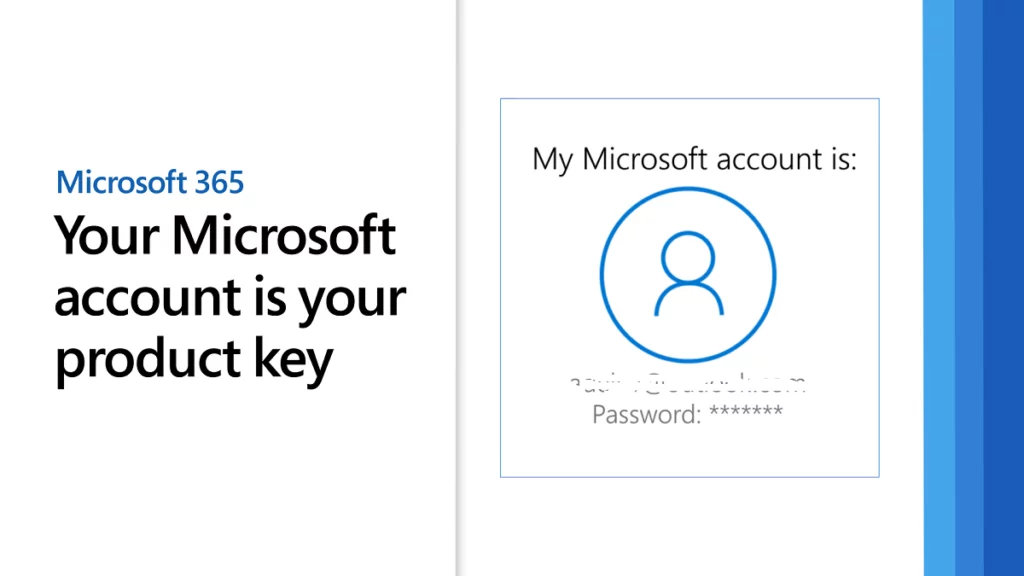
Find the Product Key on Windows 10 & 11 Using PowerShell or Command Prompt
PowerShell, Command Prompt, Registry, or third-party tools are the easy options to detect the last five characters of the product key on your Windows. Here we discuss PowerShell and Command Prompt.
- Press Windows + X together using your keyboard.
- Select Windows PowerShell as Admin, or Command Prompt as Admin.
- Enter Command wmic path SoftwareLicensingService gets OA3xOriginalProductKey for Workplace Discount Program software.
- You can also use the given command;
(Get-WmiObject -query ‘select * from SoftwareLicensingService’).OA3xOriginalProductKey
- The command is executed to display the product key. If nothing to display, it means the version you are using is Office Retail and not Tal.
- So you need to enter the relevant text as given below, and hit the Enter button to execute it;
Office 2016-2021 (32-bit) on a 32-bit Windows OS
cscript “C:\Program Files\Microsoft Office\Office16\OSPP.vbs” /dstatus
Office 2016-2021 (32-bit) on a 64-bit Windows OS
cscript “C:\Program Files (x86)\Microsoft Office\Office16\OSPP.VBS” /dstatus
Office 2016-2021 (64-bit) on a 64-bit Windows OS
cscript “C:\Program Files\Microsoft Office\Office16\OSPP.VBS” /dstatus
Office 2013 (32-bit) on a 32-bit Windows OS
cscript “C:\Program Files\Microsoft Office\Office15\OSPP.VBS” /dstatus
Office 2013 (32-bit) on a 64-bit Windows OS
cscript “C:\Program Files (x86)\Microsoft Office\Office15\OSPP.vbs” /dstatus
Office 2013 (64-bit) on a 64-bit Windows OS
cscript “C:\Program Files (x86)\Microsoft Office\Office15\OSPP.VBS” /dstatus
Office 2010 (32-bit) on a 32-bit Windows OS
cscript “C:\Program Files\Microsoft Office\Office14\OSPP.VBS” /dstatus
Office 2010 (32-bit) on a 64-bit Windows OS
cscript “C:\Program Files (x86)\Microsoft Office\Office14\OSPP.VBS” /dstatus
Office 2010 (64-bit) on a 64-bit Windows OS
cscript “C:\Program Files\Microsoft Office\Office14\OSPP.VBS” /dstatus
Office 2007 (32-bit) on a 32-bit Windows OS
cscript “C:\Program Files\Microsoft Office\Office12\OSPP.VBS” /dstatus
Office 2007 (32-bit) on a 64-bit Windows OS
cscript “C:\Program Files (x86)\Microsoft Office\Office12\OSPP.VBS” /dstatus
Office 2007 (64-bit) on a 64-bit Windows OS
cscript “C:\Program Files\Microsoft Office\Office12\OSPP.VBS” /dstatus
Office 2003 (32-bit) on a 32-bit Windows OS
cscript “C:\Program Files\Microsoft Office\Office11\OSPP.VBS” /dstatus
Office 2003 (32-bit) on a 64-bit Windows OS
cscript “C:\Program Files (x86)\Microsoft Office\Office11\OSPP.VBS” /dstatus
Office 2003 (64-bit) on a 64-bit Windows OS
cscript “C:\Program Files\Microsoft Office\Office11\OSPP.VBS” /dstatus

Similarly, you can use Command Prompt on Windows 10/11 by following the given steps;
- Access to Windows search option by pressing Windows + S.
- Type cmd in the search box for selecting Run as administrator? from the drop-down menu.
- A pop-up window will open, and paste the command for Workplace Discount Program software;
wmic path SoftwareLicensingService get OA3xOriginalProductKey.
- The product key will be displayed on the main screen, in case of nothing to display, enter OA3xOriginalProductKey,? because the Discount Program software is not present, you need to enter OSPP.VBS PowerShell commands in the Command Prompt above.
How to Find Product Key on Mac?
You can use the PIN located on the packaging of your newly purchased Microsoft Office. Open the Microsoft website and type the PIN in it. In case of the first use of a PIN, the product key will be recovered. But, if you have used the PIN, the product key could be saved on your Microsoft page. You can recover it by following the given steps;
- Log in to your Microsoft account.
- Locate your product key by clicking on View product key.
- The product key will be received by you via email if you have downloaded Office online,
- In the case of getting Office on DVD, the product key could be pasted on it in a yellow sticker.
How to Find Product Key in Home Use Program
If you are using the Home Use Program of Mac, the product key will be in the product code, and you can find it by following the given steps;
- Go to Home Use Program
- Enter your personal data i.e. country, email address, etc.
- Click on Don’t Know Your Program Code.
- Press the Verify Email option, and retrieve your product code.
How to Enter Product Keys on Different Products?
Microsoft Office products commonly come with a 25-character product key. The following guide helps you to enter the product key in the right place for different products;
Microsoft Offices for PC & Mac
- Open your official page https://setup.office.com.
- Use your Microsoft account to sign in, if you have not, create a new account.
- Enter the product key without using hyphens. In the case of not showing the prompt enter your product key, don’t worry, the key is entered automatically.
- Follow the on-screen prompt to complete the redemption process.
Microsoft Hup
- Click on any Office app i.e. Word, Project, or Visio, to start it.
- Click on the Sing in to set up Office. window, and select the I don’t want to sign in? option.
- Enter the product key without using hyphens.
Microsoft Store
- Go to the official page by clicking on www.microsoft.com and use your Microsoft account to complete the sign-in process, keep in mind, that use the account via which you have purchased Office.
- Select one option from Office one-time purchased/individual Office app, and select Install Office to view your product key.
- The pop-up with the product key will appear in a window, select Install Office
- You will be redirected to a new page with the pop-up Hi. Let’s Get Your Office?
- Follow the on-screen prompt for linking your product key with your Office, and start the installation process.
Office 365 Business Premium
- Open your official page by clicking on http://www.office.com/setupkey
- Enter the product key without using hyphens.
- Press the Next button.
- Follow on-screen prompts to complete the redemption and setup process.
Office 2010 or Office 2011 for Mac
- Open your official page by clicking on http://www.office.com/software-download.office
- Enter the product key without using hyphens.
- Press the Verify button.
- Follow on-screen prompts to complete the redemption and setup process.
How to View Product Key within Office?
In fact, the product key is not possible to display with Office, because of some security reasons. But you can view it via some other resources such as;
Microsoft Account
Microsoft Account is part of Office 365, and Office 2019. The account is used as a product key, and also you can use it for reinstalling Office by visiting Microsoft Account > Services and Subscriptions page and starting up and activating Office.
View Product Key Online
You can view your product key on the basis of the Office you have purchased;
- Office 365/Office & Student
In Office, the Microsoft account is used in place of a product key.
- Office Home & Business and Other Programs
In this situation, you can find your product key on Services & Subscriptions page. The product key will be available if you have used the program for the first time. You need to sign in to your Microsoft account and go to the Service & Subscription page. Tap to View Product key.
- Office Via Microsoft HUP
You can view your product key by visiting the Order Details page, in case of purchasing your Office Professional Plus, Visio Professional, or Project Professional from a Microsoft HUP.
How to Solve the Error Office Key Isn’t working?
- After redeeming the product key from Microsoft Office, if the pop-up shows an error message.
- Do you need to visit Product Key Errors? at www.office.com/setup.
- Contact your seller to discuss the error.
- In case of exclusive purchasing of product key, may cause stolen or wrongly obtained. So be careful while purchasing the product key from third-party sources.
concluding
So viewers, we hope, you understand very well the entire procedure. It is better to use the authentic processes to purchase Microsoft Office and use through proper channel for downloading and installing your required product.
FAQs
You can use your Microsoft Account to activate into Office suite. If you do have not an account, create an account. And start the 1-month free trial of Microsoft 365 Family?
Yes, it is possible to use the product key on several PCs.
The product key will be permanently valid if it is purchased from an official and authentic retail version.?