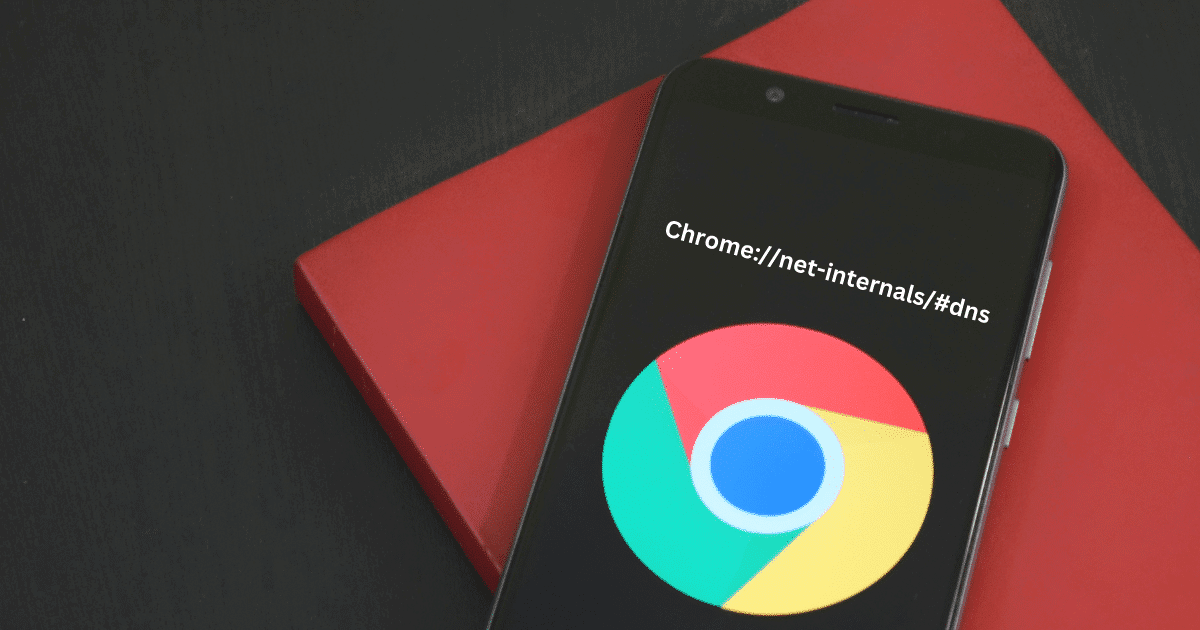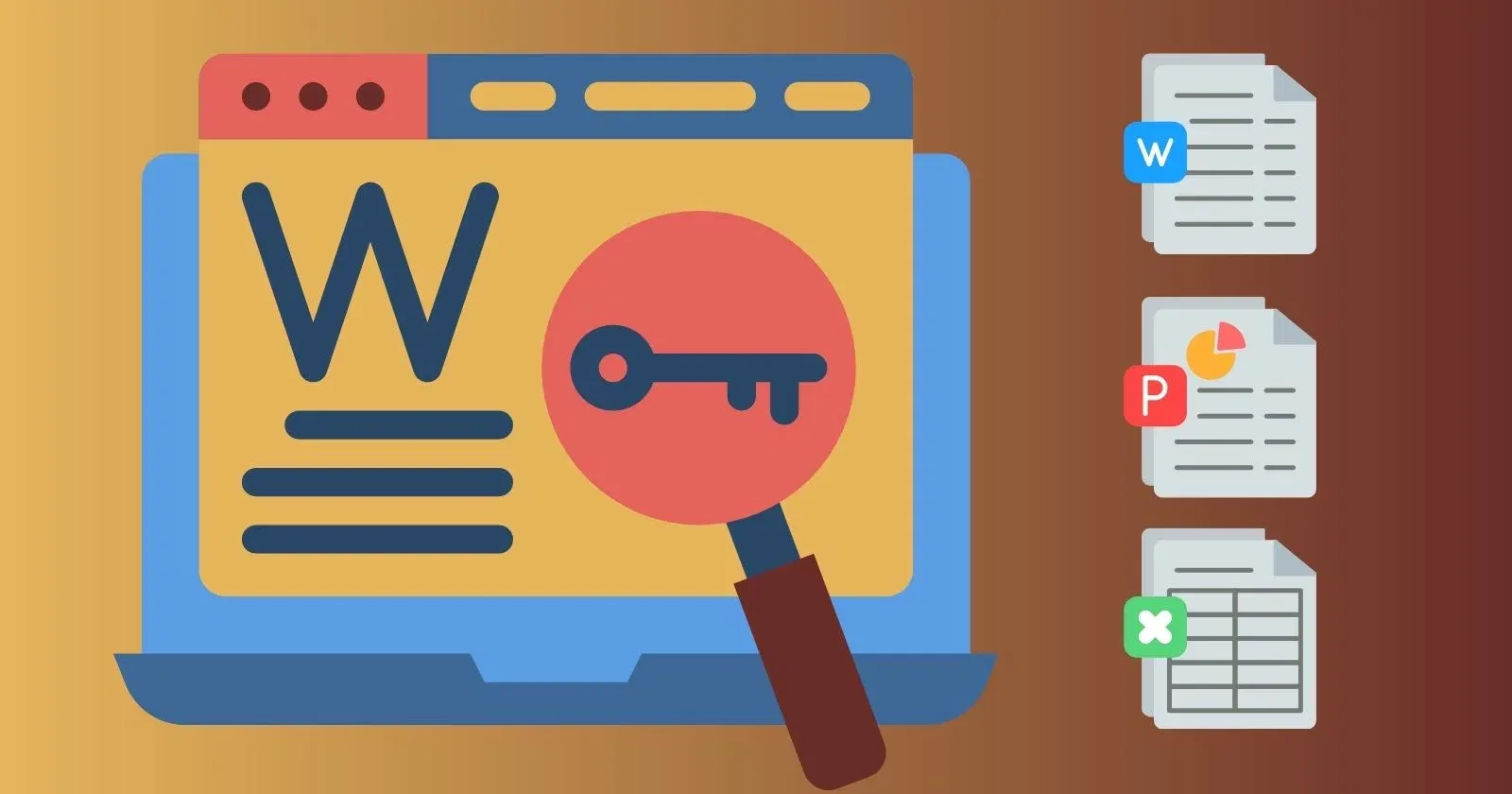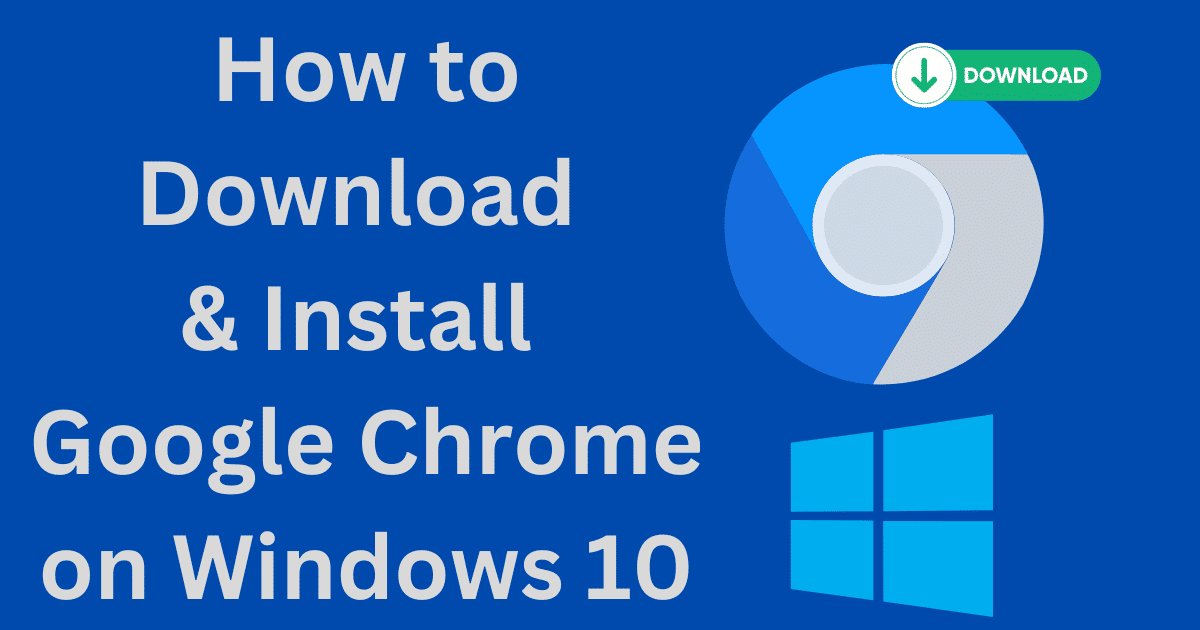So, we need a way to watch the YouTube videos offline to give a break to our data plan. Do you also want to know how to download YouTube videos on your iPhone? You are in the right place; this Softmany tutorial article will guide you properly to download YouTube videos on your iPhone.
YouTube videos are a quick and easy way of reaching your favorite visual content i.e. entertainment, sports, politics, and a lot of informative tutorials. We commonly use the internet to watch YouTube videos, but multiple times, we haven’t the internet, and especially for smartphones, mobile data doesn’t allow us to watch frequently.
Quick Tips
- Purchase a subscription plane for YouTube Premium and download unlimited videos on your iPhone.
- Use third-party downloaders to download YouTube videos on iPhone.
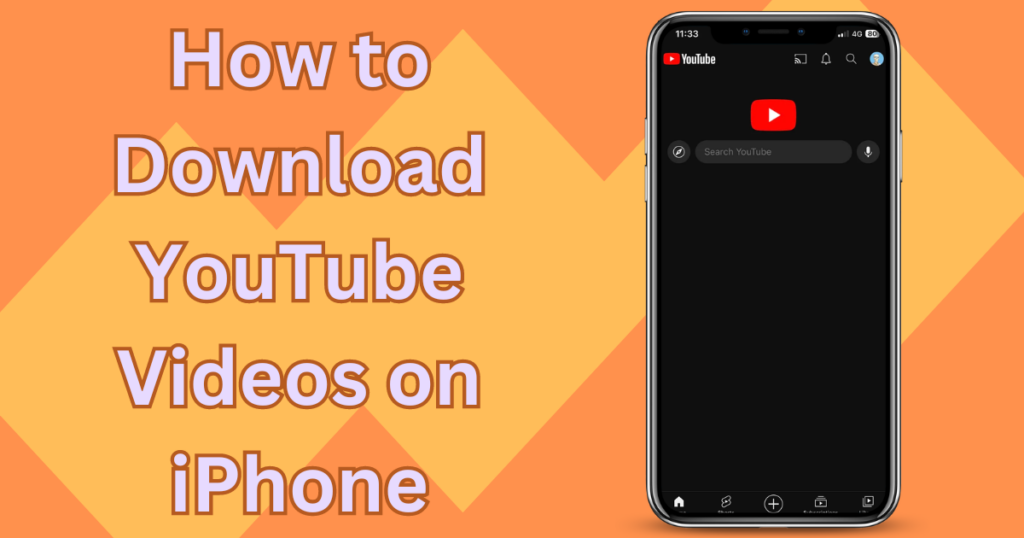
Image Credit: Softmany Team
How to Download YouTube Videos on iPhone
Before we dive into our main topic, we will discuss the legality of downloading YouTube on iPhones. In a way, it is authentic as you can download it from YouTube Premium and it is legal, but it will create copyright issues if you download videos from third-party downloaders and upload them on another platform.
Now we will discuss different methods to download YouTube Videos on iPhone;
Method 1: Use YouTube Premium to Download YouTube Videos on iPhone
YouTube allows its users to download their favorite content by purchasing the Premium version. It is available at $13.99 monthly for a personal account, and the family account is available for $22.99 per month. Keep in mind, that the entire content couldn’t be downloaded using the Premium version. Here is how it works;
1. Click on the icon with the white and red combination and open the YouTube app.
2. Sign in to your YouTube app, and open the main screen.
3. Click three vertical dots from the top left corner, and scroll down to select YouTube Premium.
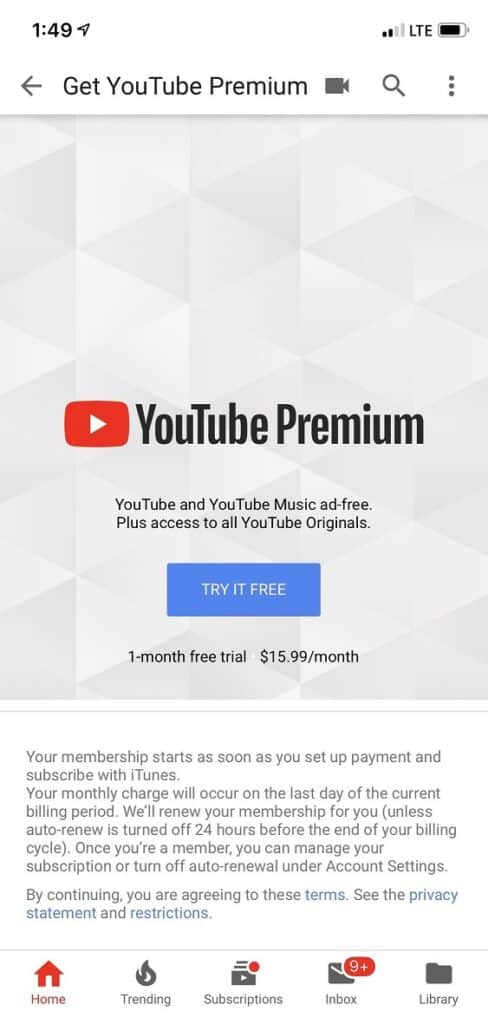
4. Select your subscription plan, select a payment method, and complete the entire process.
5. Select the video from the categories given at the bottom of the screen.
6. Play the video, and you will find multiple options under the video i.e. download, up-vote, down-vote, share, and save.
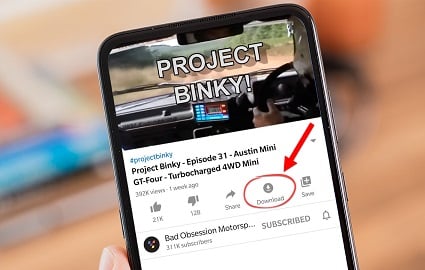
7. Click on the Download button, and a pop-up screen will appear to select the resolution.
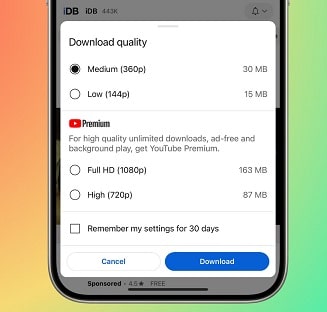
8. Hit the OK button, and the video will be downloaded to your iPhone.
9. Navigate to your iPhone’s Library, and click on the Downloads folder from the bottom menu.
10. You will find your downloaded videos here.
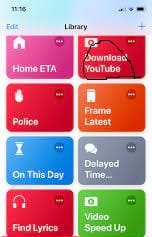
11. Likewise, you can remove the video from your Downloads folder.
12. Open the video, click on the Downloads option, and click on the Delete option from the pop-up.
Method 2: Use Shortcuts App to Download YouTube Videos on iPhone
If you don’t want to use the Premium version of YouTube, you need to move the iPhone’s Shortcuts app. The Shortcuts app involves a lot of powerful programs and is one of the YouTube downloaders. No doubt, it also has multiple downsides. But it is an option for getting your favorite content.
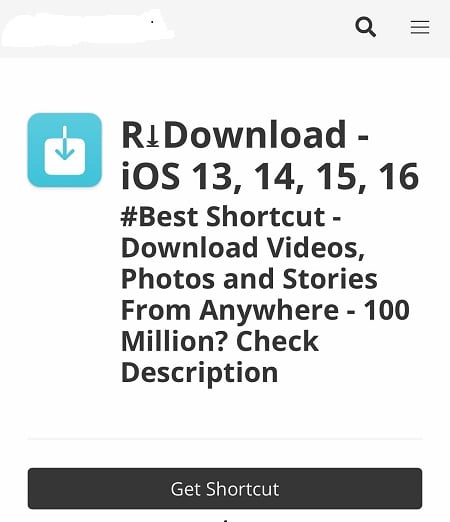
1. You need to download a shortcut such as Sur.
2. Complete the downloading process, and launch it.
3. It will require permission from you to connect to its host sites.
4. Select “Paste a YouTube URL” or take it from the clipboard.
5. Here the URL is called “Contact” and sent to the site for downloading the videos.
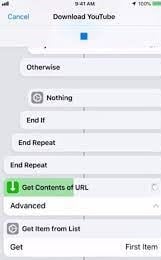
6. It will take time according to your file size.
7. Click the OK button, and save the video to your iPhone
Method 3: Use Third-party Downloader to Download YouTube Videos on iPhone
You can use the Documents app if you don’t want to download the YouTube Premium version. Readdle Company has offered it as a file manager that offers an online downloader for saving YouTube videos. Here is how it works;
1. Unlock your iPhone and head to the App Store.
2. Type Documents in the search bar, and select Documents by Readdle from the results.
3. Click on the ‘Get’ option.
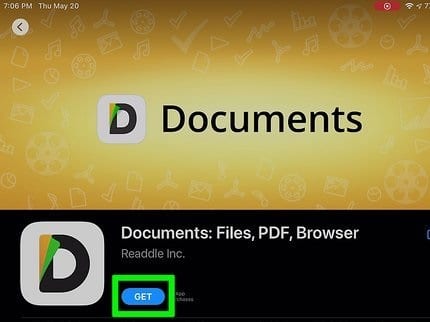
4. Go to the YouTube app, select the video, and play it.
5. Click on the Share option, and select Copy Link.
6. Go to the Home Screen, and click on the icon “D” with black, green, and yellow colors to launch the Documents app.
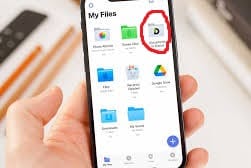
7. Open your web browser, type online video downloader in the search bar, and select from the results a downloader that suits you best.
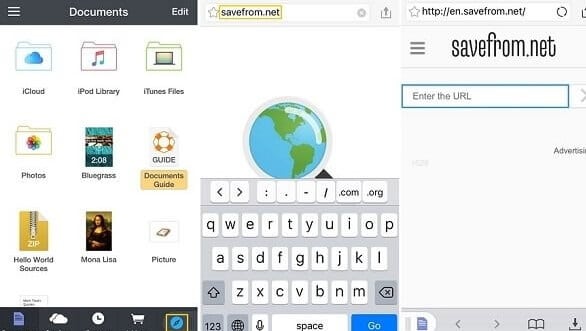
8. Paste your copied link in the given field, and click the Download button.
9. Click on the ‘Done’ option to start the downloading process.
10. Open the Documents app, and click on the Downloads folder to open the list of your downloaded files.
11. Select your video, and click to play it in the Documents app video player.
12. Click on three vertical dots from the video’s corner.
13. Click on the Share select Save to File option, and save your video to camera roll.
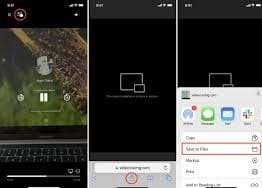
Concluding
You can download YouTube videos on your iPhone using different methods. In our guide, we have explained different methods, it is better to use the legal method to download videos for your offline watching. If you use a third-party method, no doubt, it is free, but it can prove a risk for your device.