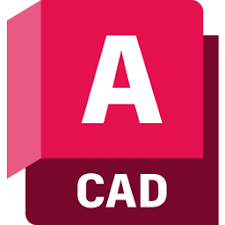Tux Paint is a freeware drawing program specifically released for 3 to 12 years children and beginners. It is an open-source installer developed with provisions of GNU General Public License, version 2 that enables you to download it on a number of machines. It offers easy to use toolbox as well as starter images in a combination of sound effects, and a cartoon mascot for learning the basics of drawing on the computer. Bill Kendrick exclusively developed the program in the association of a team of volunteer developers and it is used as a computer literacy drawing activity around the world.
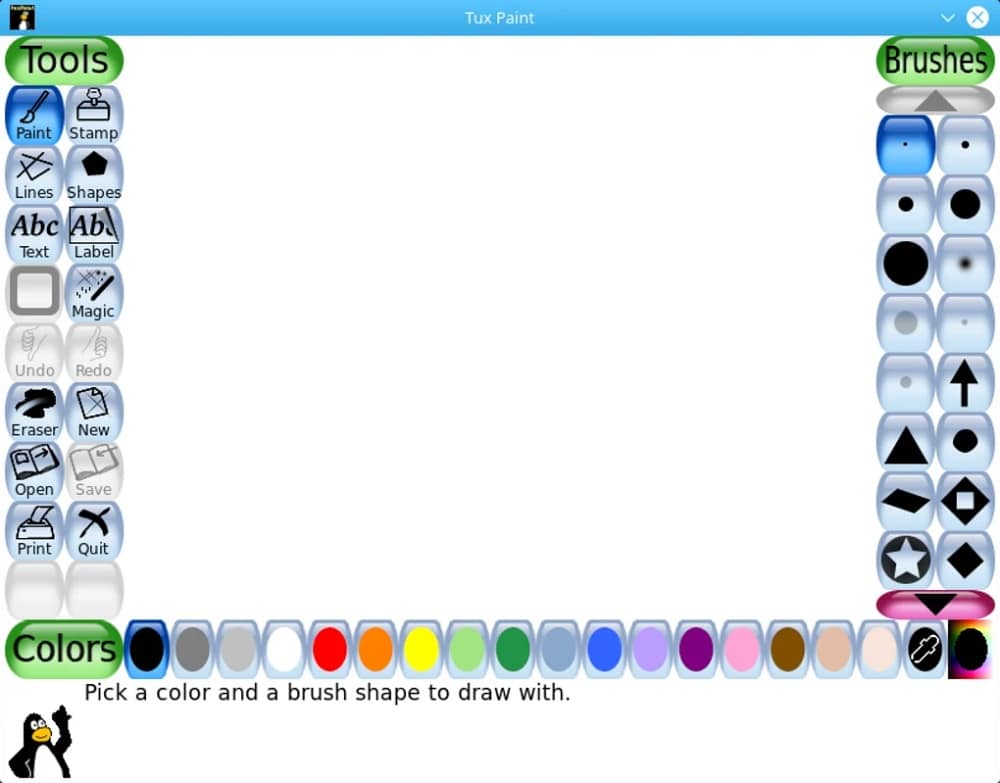
Tux Paint Intuitive Interface
An intuitive and user-friendly interface is presented in a cartoon style while offering a fixed-size canvas without any bothering to set the pixels or inches. The default mode of the screen is 800 x 600, but it can fit on the screen with no problem what size the screen has big or small. Just use thumbnails to load or save the images because the entire ‘settings’ option is kept under a separate ‘Configuration window’. The option is also locked and only parents or teachers can access it to make changes. The children are offered ‘Starter; image in both styles; coloring book and photo-realistic. It is including with paintbrush, shapes, text, and a stamp feature for adding pre-drawn and photographic imagery to pictures. Parents and teachers can download additional content from 3rd-parties.
Multiple Simple Tools
The app is the best starting drawing practice software for kids as it offers multiple simple and basic tools. You will find a few advanced tools also. You can simply apply brushes, penguin figures, shapes, and some fonts also. After completing the practice with basic tools, you can go to special effects such as bricks, cartoon chalk, color shift, distortion, darken, emboss, fill, and others. Just click the undo or redo button and correct your mistake easily.
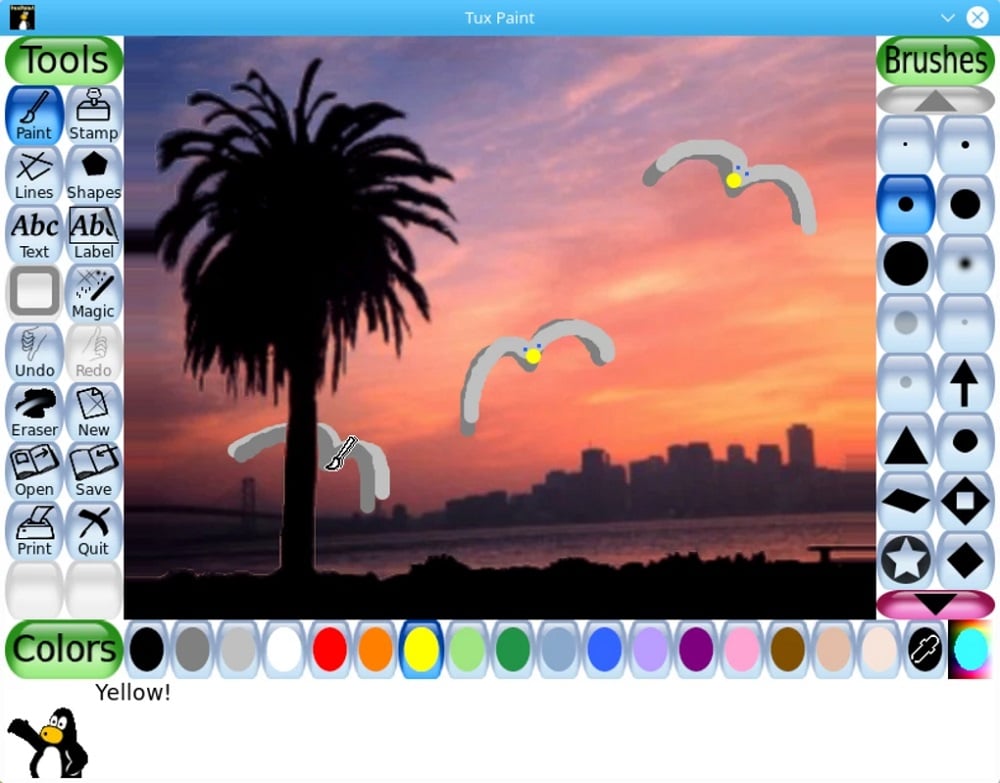
Configuration Option
The main window is including with all simple features that can be easily applied by your kids. But you will find a separate and locked configuration panel that your kids can’t reach to make any unwarranted change. The different vital settings can be settled down from here such as setting up the videos and audio settings, adjusting the size of the screen, disabling sound effects, widow size selection, and so on. Create keyboard shortcuts and make changes in the mouse settings also. Language settings, printing, saving, data preferences, and other changes are also set from the configuration panel.
Simple & Portable
You need not take any difficult steps to carry on or out of the program. It will restart from the image where you have left it. You need not save the file with a specific filename as it restarts using the thumbnails. Additionally, it is portable with compatibility with Windows and Linux operating systems. it also reliably runs on older or slow systems.
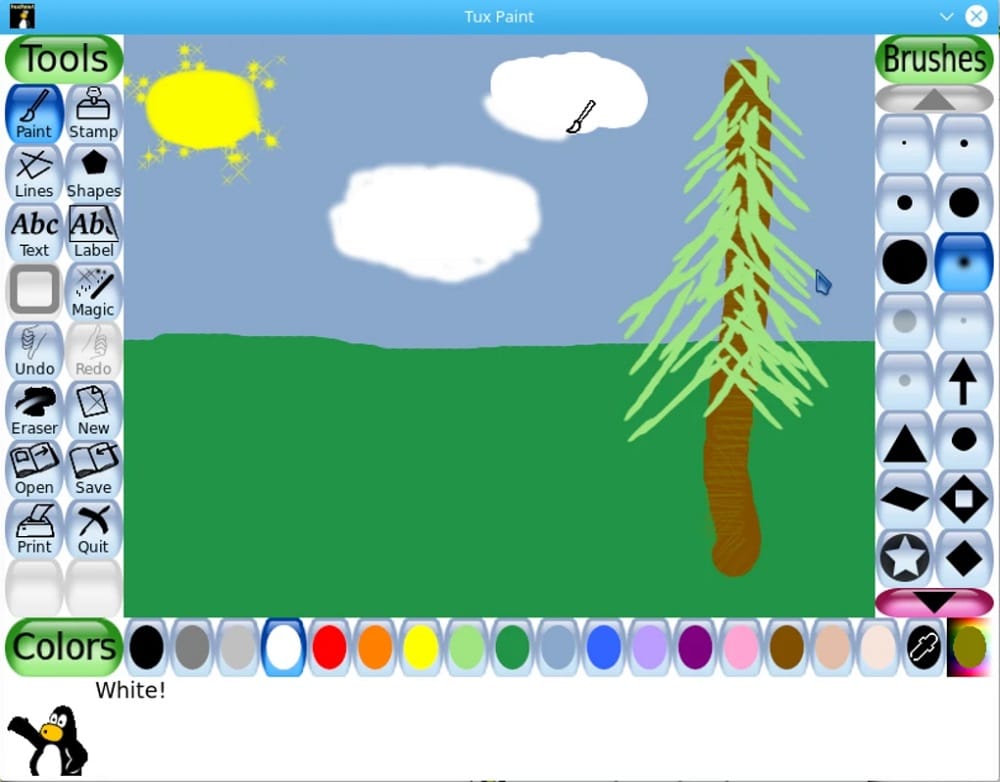
Special Effects
The software is no doubt basically released for children with simple drawing tools, yet it offers a plethora of special effects for extra practice;
- Blind Creates a blind image across the photo
- Blocks create blocky parts in the photo
- Blur parts can be created using a mouse
- Bricks are the large and small size of bricks style
- Calligraphy makes quick strokes for creating thickness
- Cartoon creates different cartoon-style images
- Chalk gives your drawing a chalk style
- Color & White gives monotonous look to your picture
- Color Shift is for jumbling the picture’s colors
- Confetti is for throwing confetti over the photo
- Darken creates a dark look in different parts of the picture
- Distortion makes changing in the picture slightly using a brush
- Drip gives a drippy look to the different parts of the picture
- Edges are for creating outlines around the pictures
- Emboss highlights the edges of images
- Flip changes the picture vertically
- Flower creates curves in the stalked flowers
- The foam creates foamy bubbles
- The fold is for folding the corners of the pictures
- Glass Tile creates a glassy looks
- Grass creates real clumps in the pictures
- Hexagon Mosaic is for creating hexagon patterns
- Irregular Mosaic creates the picture with a mosaic of shards
- Kaleidoscope is the combination of four symmetric brushes
- Light creates a bright look in your picture
- Lighten is for creating a fade look
- Metal Paint is for painting shiny metallic colors
- The mirror is for flipping the image horizontally

Final Words
All-in-all, Tux Paint is one of the few most effective drawing programs for kids along with basic tools. It offers a simple and intuitive interface with easy access to ‘Stamps’ using thumbnails. It is a reliable program with portable capability and offers a separate configuration panel for parents and teachers.